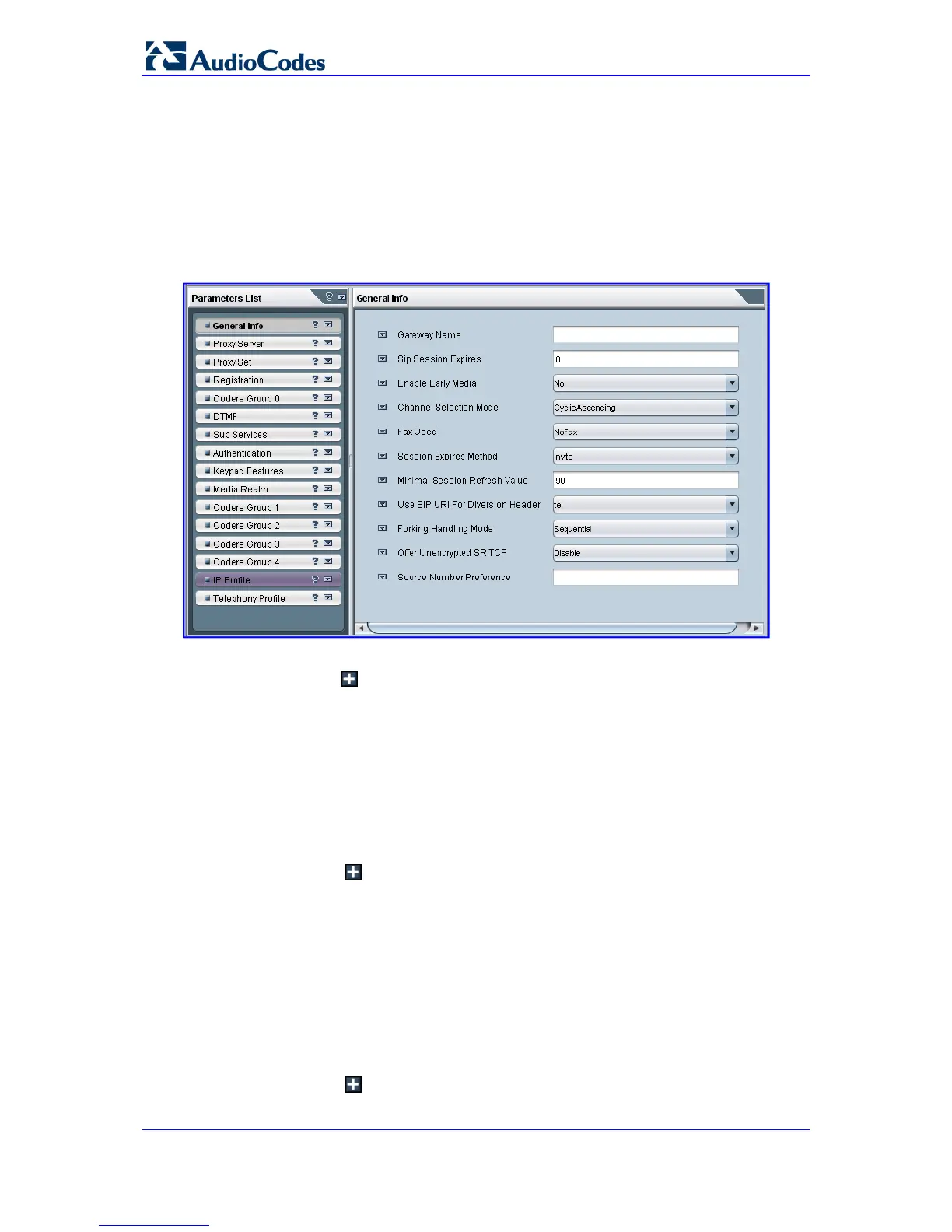SIP User's Manual 204 Document #: LTRT-65415
MediaPack Series
5.4 Configuring Basic SIP Parameters
This section describes how to configure the device with basic SIP control protocol
parameters using the EMS.
¾ To configure basic SIP parameters:
1. In the Navigation pane, select VoIP > SIP, and then in the Configuration pane,
select SIP Protocol Definitions; the 'SIP Protocol Definitions' frame appears.
Figure 5-5: SIP Protocol Definitions Frame
2. Select the Coders Group 0 tab; the Coders screen is displayed.
a. Click the button to add a new Coder entry, and then click Yes to confirm.
b. Double-click each field to enter values.
c. Right-click the new entry, and then choose Unlock Rows.
3. Select the Proxy Server tab.
a. Set 'Proxy Used' to Yes.
b. (Optional) In the 'Proxy Name' field, enter the Proxy's name. The Proxy name
replaces the Proxy IP address in all SIP messages. This means that messages
are still sent to the physical Proxy IP address, but the SIP URI contains the Proxy
name instead. When no Proxy is used, the internal routing table is used to route
the calls.
c. Click the button, and then click Yes to confirm.
d. Enter the IP address of the Proxy Server.
e. Right-click the new entry, and then choose Unlock Rows.
4. Select the Registration tab.
a. Configure 'Is Register Needed' field:
♦ No = the device doesn't register to a Proxy/Registrar server (default).
♦ Yes = the device registers to a Proxy/Registrar server at power up and every
user-defined interval (‘Registration Time’ parameter).
b. Click Apply and close the active window.
5. Open the 'SIP EndPoints' frame (Configuration pane > SIP Endpoints menu).
a. Click the button to add a new entry, and then click Yes to confirm; the
'Phones' screen is displayed.
