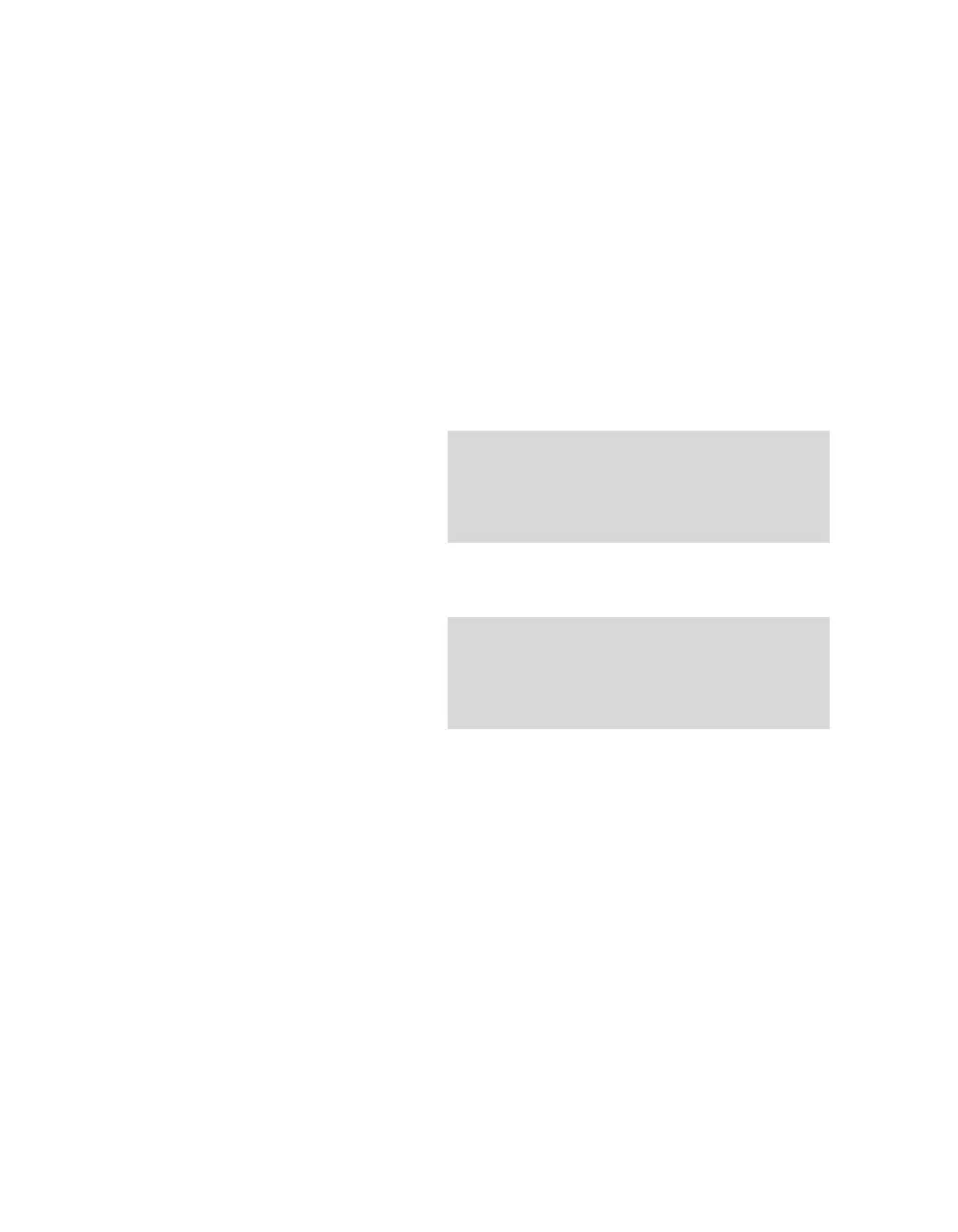Trends/data dialogs
168 Instructions for use – Infinity Acute Care System – Monitoring Applications VG6.n
Changing trend scales
The trend scales appear to the left of each trended
parameter. The scales can be changed at any time
provided the trend cursor is not displayed. Hide the
cursor by pressing the rotary knob before changing
the trend scales.
To change the trend scales
1 Access the desired graphical trend page (see
page 164).
2 Touch the trend scale value to be changed. A
trend scale window appears.
3 Select the buttons in the popup to adjust the
upper and/or lower trend scale.
4 Use the rotary knob to dial to the desired
setting.
5 Press the rotary knob to confirm the selection.
General graphical trend display features
The following sections list the various ways
available for customizing the content of the
graphical trends pages. Refer to the diagram
depicting the graphical trend (see page 165) for the
locations of the buttons used to perform the setup
functions.
To access the general display features
1 Access the desired graphical trend page (see
page 164).
2 Select the Grids on/off button (I) to display or
hide the background grid.
3 Select the Graphs button (J) and use the rotary
knob to select how many trend windows are
displayed. One to four trend windows can be
selected.
4 Use the View button (K) to select how much
time is displayed on the Graph page. The
available settings are: 1 h, 2 h, 4 h, 8 h, 12 h,
1 day, 2 day, 4 day.
Printing a graphical trend report
The content of a graphical trend report depends on
the user setup (see page 166). The duration of a
graphical trend report depends on the reports setup
(see page 470).
To print a graphical trend report
1 Access the desired graphical trend pages (see
page 164).
2 Scroll to the desired trend data.
3 Select the Print button (G) – see page 169.
For details on requesting a graphical trend report
from other pages, see page 498.
NOTE
If configured to appear on the main menu bar, a
Trend graph report button is also accessible on
the main menu bar. For more information, see
page 452.
NOTE
Alternatively, select the Print screen button on
the main menu bar to request a printout of the
current trends display. The screenshot prints on
the connected laser printer.
