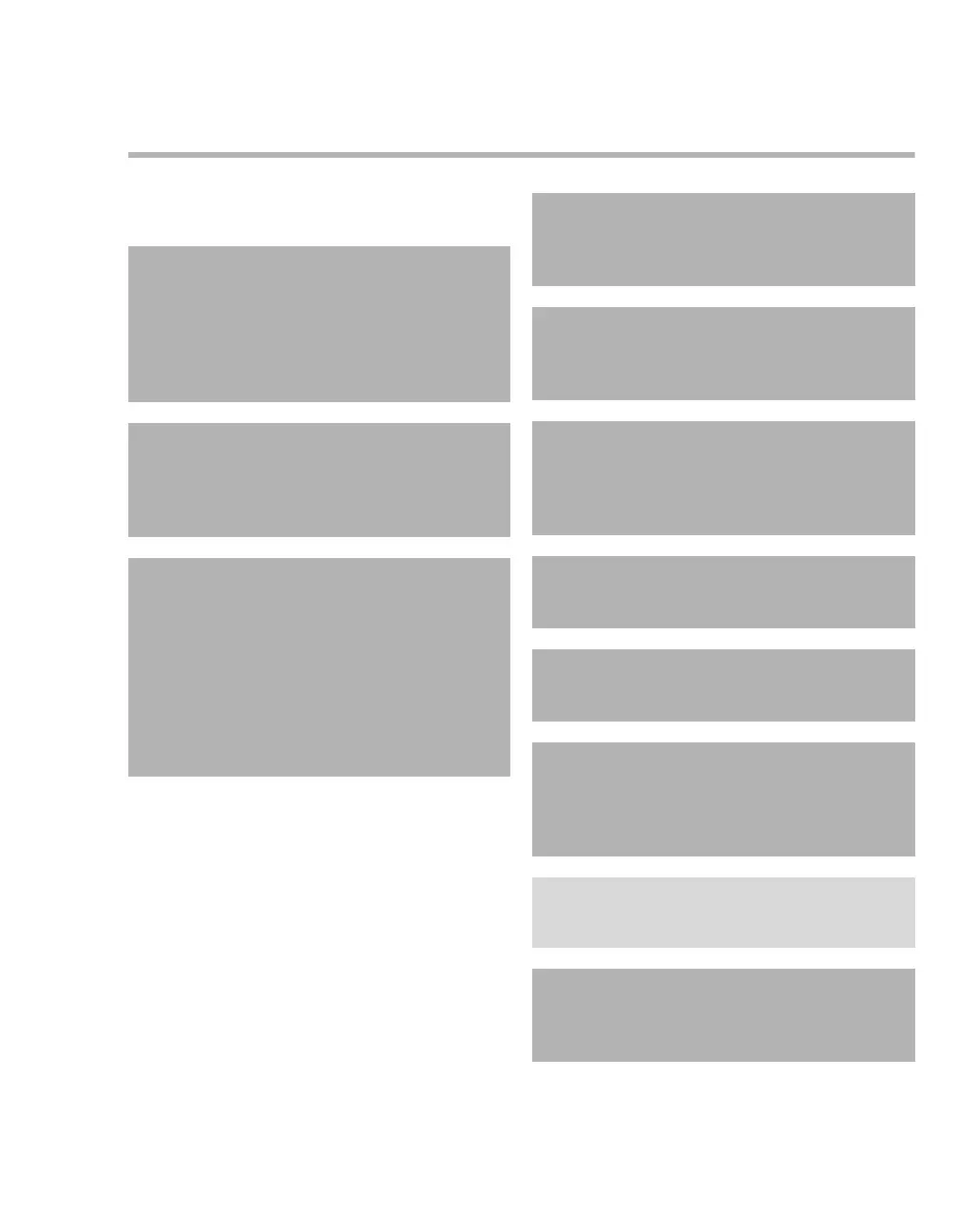Instructions for use – Infinity Acute Care System – Monitoring Applications VG6.n 339
Mainstream CO
2 monitoring
CO2 precautions
Refer to "General safety information" on page 18
for general precautions.
WARNING
RRc apnea alarms are NOT reported if the set-
ting RRc apnea time [s] is set to Off in the CO2
setup page and the RRc alarm feature is deac-
tivated. To generate RRc apnea alarms, acti-
vate the RRc alarms and select an RRc apnea
alarm time.
WARNING
The safety and effectiveness of the respiration
measurement method in apnea detection, par-
ticularly the apnea of prematurity and apnea
of infancy, has not been established.
WARNING
Patient monitors that measure CO2, anesthet-
ic agents, and/or respiratory mechanics are
not intended to be used as an apnea monitor
and/or recording device. While these products
provide an apnea alarm, that alarm condition
is initiated based on the elapsed time since
the last breath was detected. Clinical diagno-
sis of a true apneic event, however, requires
multiple physiological signals.
WARNING
CO2 alarms do not activate until the first
breath is detected after turning on the monitor
or discharging a patient.
WARNING
The surface temperature of the sensor may
rise to 43 °C (109 °F). Prolonged exposure to
the patient's skin may result in a burn.
CAUTION
Leaks in the breathing circuit (for example, an
uncuffed endotracheal tube or a damaged airway
adapter) may significantly affect CO2
measurement values.
CAUTION
To avoid accidental disconnections, do not apply
excessive tension to any sensor cable.
CAUTION
To prevent leakage, make sure the airway adapter
is firmly connected to the breathing circuit.
CAUTION
Check the CO2 mainstream sensor for damage
before use. A damaged CO
2 sensor may impair
galvanic isolation or may introduce debris into the
breathing circuit.
NOTE
Dräger CO2 accessories that come in contact with
the patient do not contain natural rubber latex.
WARNING
For premature babies, do not carry out CO2
measurements because the CO
2 cuvette sig-
nificantly increases the dead space.