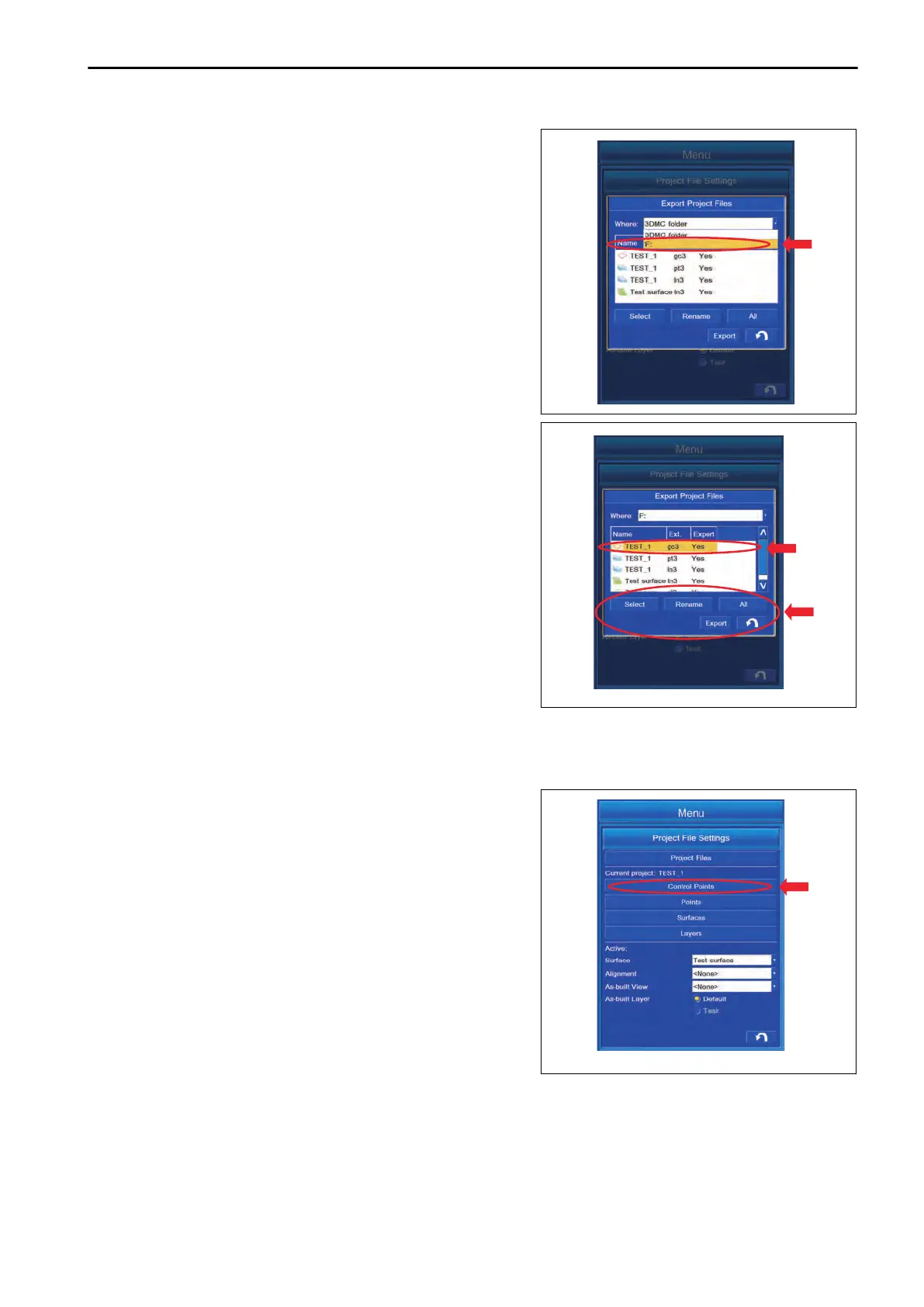3.
With “Where:”,
select the place to where the file is export-
ed (the drive to which the USB flash drive is connected).
REMARK
If you set 3DMC folder (place where File is saved in con-
trol box) as the folder to where File is exported, the data is
overwritten. Select other folder than 3DMC folder as the
folder to where the file is exported.
4.
Select the file to be exported, highlight it in yellow, tap “Se-
lect” button, and you can select Y
es/No of export.
“Yes”: Export
“No”: Not export
5.
Tap “Rename” button, and you can change the file name.
6.
After inputting the File name, tap OK button on the confir-
mation screen, and the File name is changed.
7.
Tap “All” button, and you can change Yes/No of the export
for all files in the list.
8.
After setting is completed, tap “Export” button, and the se-
lected items are exported to the folder where it will be
saved.
9.
Tap RETURN button to return the screen to the previous
screen.
CONTROL POINT SETTINGS
With “Control Points”, you can set and edit the Control Point.
Tap “Control Points” button, and the screen changes to the set-
ting and editing screen of “Control Points”.
SETTING CONTROL BOX
7-13
