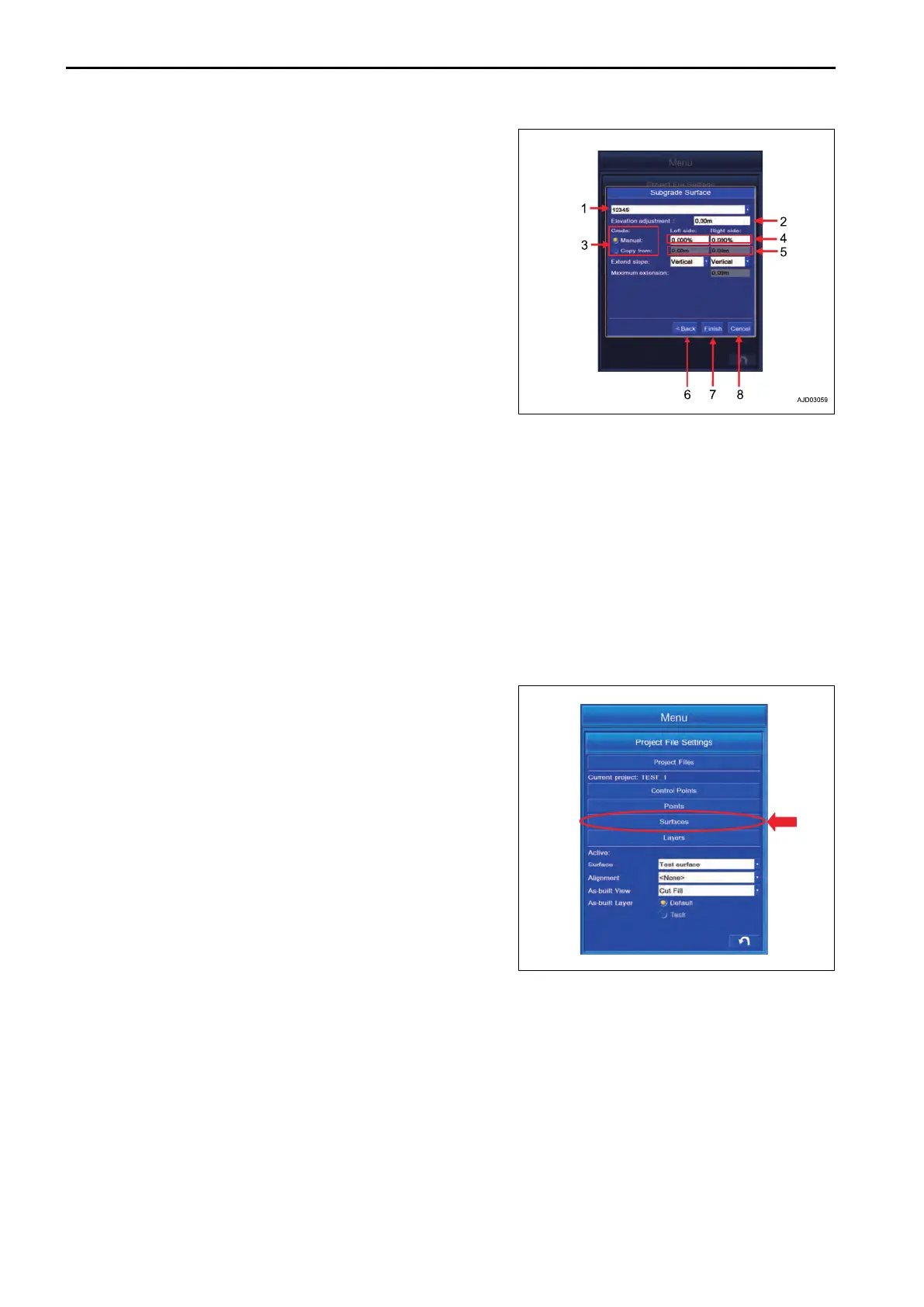Creation of Surface of the road
(1) Y
ou can select the existing Alignment from the list.
(2) You can offset the vertical Elevation of the road center line.
Tap the item and you can input the offset value.
(3) For the numeral value of “Left side:” and “Right side:” of
“Grade:”, you can select the setting of input from “Manual:”
and “Copy from:”.
(4) When “Manual:” is set, the numeral value of “Left side:” and
“Right side:” of “Grade:” is inputted in percentage (%).
(5) When “Copy from:” is set, the numeral value of “Left side:”
and “Right side:” of “Grade:” is inputted in meter (m).
(6) Tap “<Back” button to return the screen to the previous
screen.
(7) To save the setting, tap “Exit” button.
(8) Tap “Cancel” button to return the screen to the editing screen of Surface.
Input the setting or value of each setting item and tap “Exit” button, and the display changes to the message box
screen. To reflect the created Surface to the currently setting Surface, tap ENTER button. Not to reflect it to the
currently setting Surface, tap RETURN button.
REMARK
• On this screen, even if you tap ENTER button, the setting will not be completed.
The screen changes to the editing screen of Surface. Tap ENTER button. The creation of Surface is com-
pleted.
Tap RETURN button on the editing screen of Surface, and the creation of Surface is canceled.
• For the operation procedure of Surface editing screen, see “METHOD FOR EDITING SURFACES”.
METHOD FOR EDITING SURFACES
You can edit the Surface.
Tap the Surface button. The screen changes to “Surfaces” edit-
ing screen.
METHOD FOR SETTING DISPLAY/NON-DISPLAY OF SURFACE
You can select the Display/Non-display of the Surface.
CONTROL BOX SETTING
7-40
