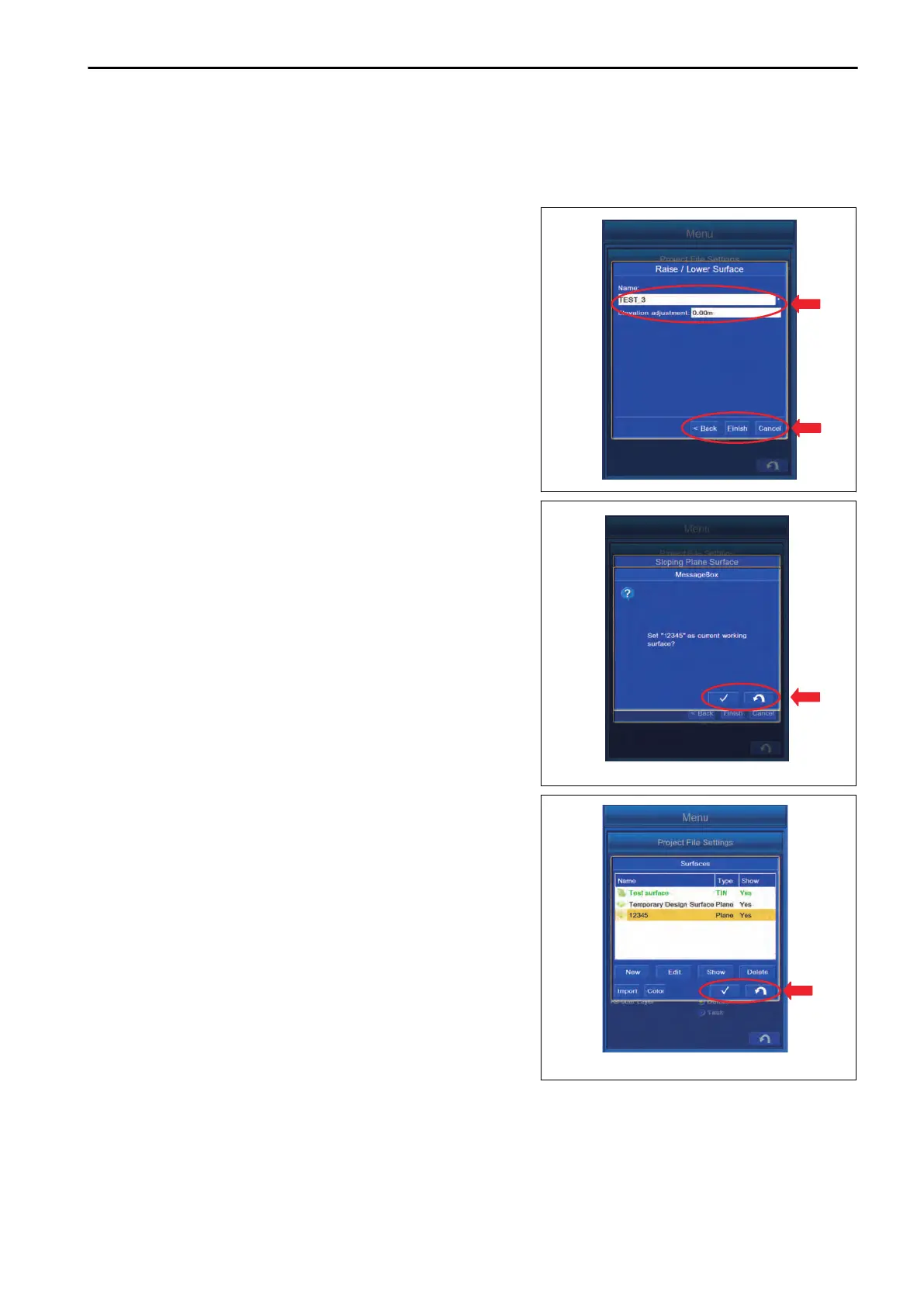METHOD FOR CREATING SURFACE BY OFFSETTING EXISTING SURFACE
Highlight
“Raise/Lower Existing Surface” in the Surface type, and tap “Next>” button.
You can create the Surface by offsetting the existing Surface vertically.
1.
Highlight the Surface to be offset from “Name”
list and tap
it.
2.
Tap the item of “Elevation adjustment:”, and input the offset
value.
3.
After completing the input, tap “Exit” button.
4.
Select the layer in which the terrain observation “Topo sur-
vey” point is saved, and tap “Exit” button.
REMARK
• Tap “<Back” button to return the screen to the previ-
ous screen.
• Tap “Cancel” button to return the screen to the editing
screen of “Surfaces”.
5.
Tap “Exit”
button, and the screen changes to “Message-
Box” screen.
6.
To reflect the created Surface to currently setting Surface,
tap ENTER button.
REMARK
On this screen, even if you tap ENTER button, the setting
will not be completed.
7.
The screen changes to the editing screen of “Surfaces”.
T
ap ENTER button.
The creation of Surface is completed.
8.
Tap RETURN button on the editing screen of “Surfaces”,
and the creation of Surface is canceled.
METHOD FOR CREATING SURFACE BY OFFSETTING EXISTING ALIGNMENT
Highlight “Subgrade of Existing Alignment” with “Surface type”, and tap “Next>” button.
You can create the new Subgrade Surface by offsetting the existing Alignment.
SETTING CONTROL BOX
7-39
