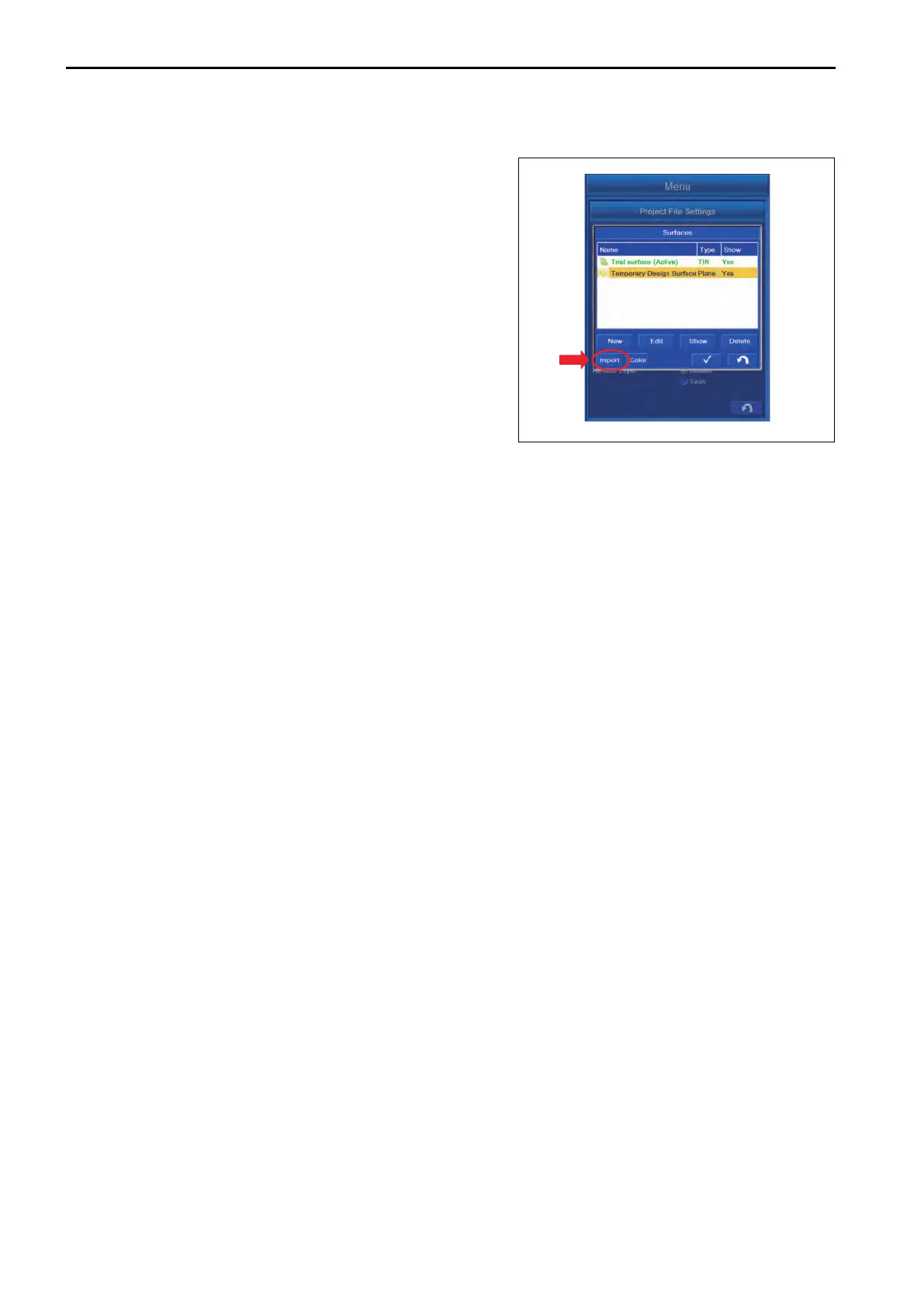METHOD FOR IMPORTING SURFACES
Y
ou can import the Surfaces from the USB flash drive or
Project Files.
Tap “Import” button, and the screen changes to the screen of
Import Project Data.
You can import the Surfaces from the USB flash drive or
Project Files according to the following procedure.
METHOD FOR IMPORTING SURFACES FROM USB FLASH DRIVE
1.
With “What:”, select “3D Surface File (TN3, RD3, PL3, GC3)”.
2.
With “Where:”, select “3DMC folder”.
REMARK
•
The extension of Surface File is “.tn3”.
• Display of the drive name depends on the connecting condition of USB flash drive.
• The Surface files are saved in “3DMC folder” of the control box.
• Save the Surface file directly to the USB flash drive (root directory).
If it is saved in the folder made in the USB flash drive (sub directory), the control box cannot recognize
the Surface file.
• Check that there is no Surface File with the same name, and import it. If Surface File with the same
name is imported, it is overwritten.
• The USB flash drive with password function cannot be used.
3.
Highlight the Surface file to be imported, and tap ENTER button.
The screen changes to “MessageBox”
screen.
• To import the Surface, tap ENTER button.
The Surface is imported.
• Not to import the Surface, tap RETURN button.
The screen returns to the previous screen of the Surfaces screen.
CONTROL BOX SETTING
7-42
