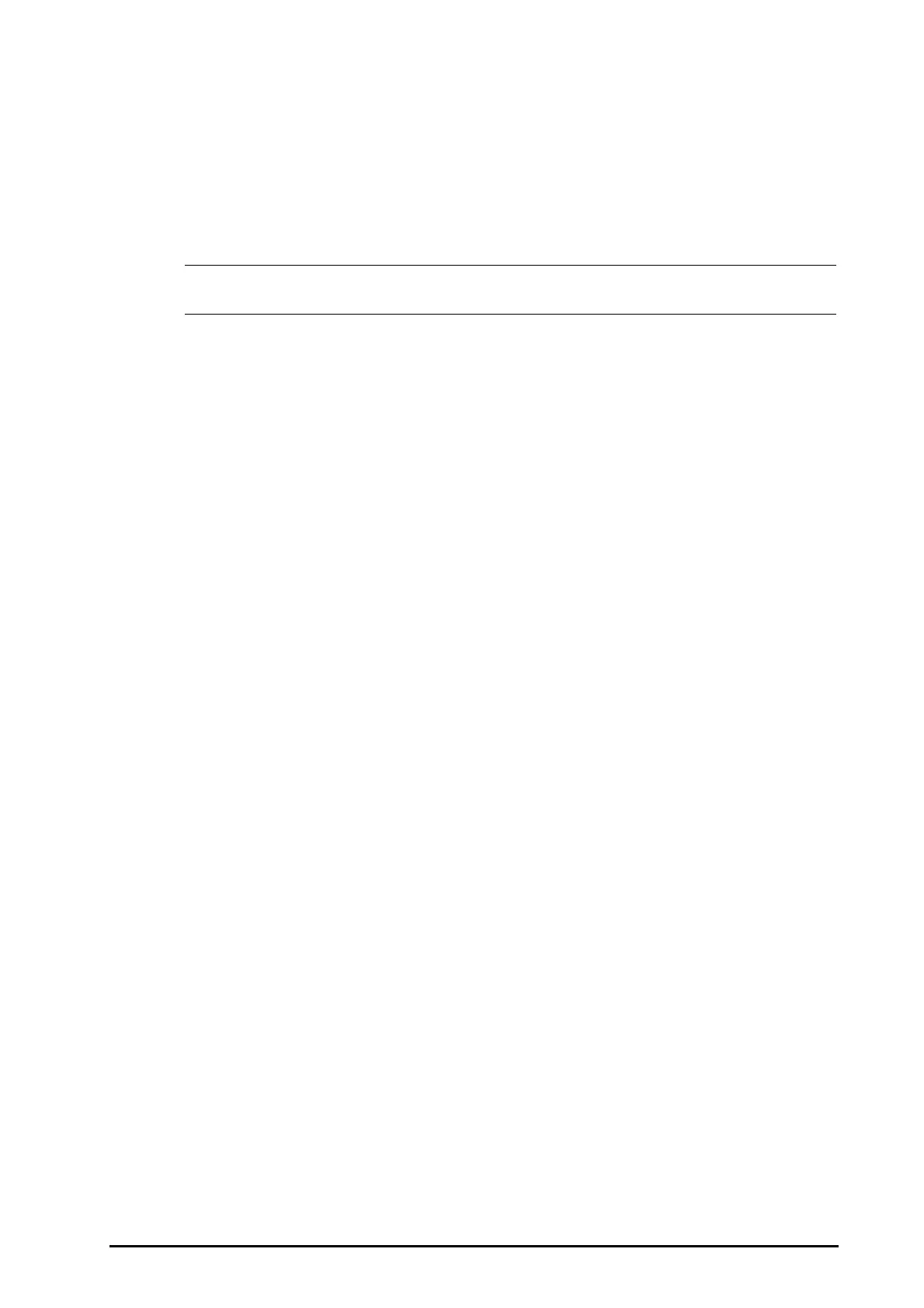BeneVision N Series Patient Monitor Operator’s Manual 25 - 5
25.7.1 Changing the Loop Type
The monitor displays only one type of respiratory loops at the same time. To change the type of the respiratory
loops, follow this procedure:
1. Select the numeric area or waveform area of Paw, Flow or Vol to enter the RM menu.
2. Select Loops from the bottom of the menu to enter the Loops window.
3. Select the desired loop type at the lower left corner of the window.
• If the RM module is used together with the mainstream CO
2
module, you can also select the VCO
2
curve from the Loops screen.
25.7.2 Saving the Loop as Reference
You can save the real time loops as reference loops. To save the loops, follow this procedure:
1. Select the numeric area or waveform area of Paw, Flow or Vol to enter the RM menu.
2. Select Loops from the bottom of the menu to enter the Loops window.
3. Select Set Reference.
The reference loops and the time at which the reference loops are saved display in the Loops window
simultaneously. Up to four groups of loops can be saved as reference loops. If the fifth group of loops needs to be
saved as reference, the monitor will prompt that an older group of reference loops should be replaced by the fifth
group.
25.7.3 Displaying the Reference Loop
The reference loop and real time loop can overlap and be displayed in the same area of the Loops window. In this
case, the reference loop is drawn in white. To display the reference loop, follow this procedure:
1. Select the numeric area or waveform area of Paw, Flow or Vol to enter the RM menu.
2. Select Loops from the bottom of the menu to enter the Loops window.
3. Select the reference loop to be displayed.
4. Select Display Reference.
To hide the reference loop, select Hide Reference button in the Loops window.
25.7.4 Adjusting the Loop Scale
The scales of the loops are the same as the scale of the corresponding waveforms. For more information, see
25.8.5Changing the Wave Scale.
25.7.5 Selecting the Parameters for Display
The parameters displayed in the Loops window are the same as those displayed in the Paw, Flow and Vol numeric
areas. For more information, see25.8.8Setting Parameters for Display.
25.8 Changing RM Settings
25.8.1 Changing RM Alarm Settings
To change the RM alarm settings, follow this procedure:
1. Select the numeric area or waveform area of Paw, Flow or Vol to enter the RM menu.
2. Select the Alarm tab.
3. Set the alarm properties of PEEP, PIP and MVe:
