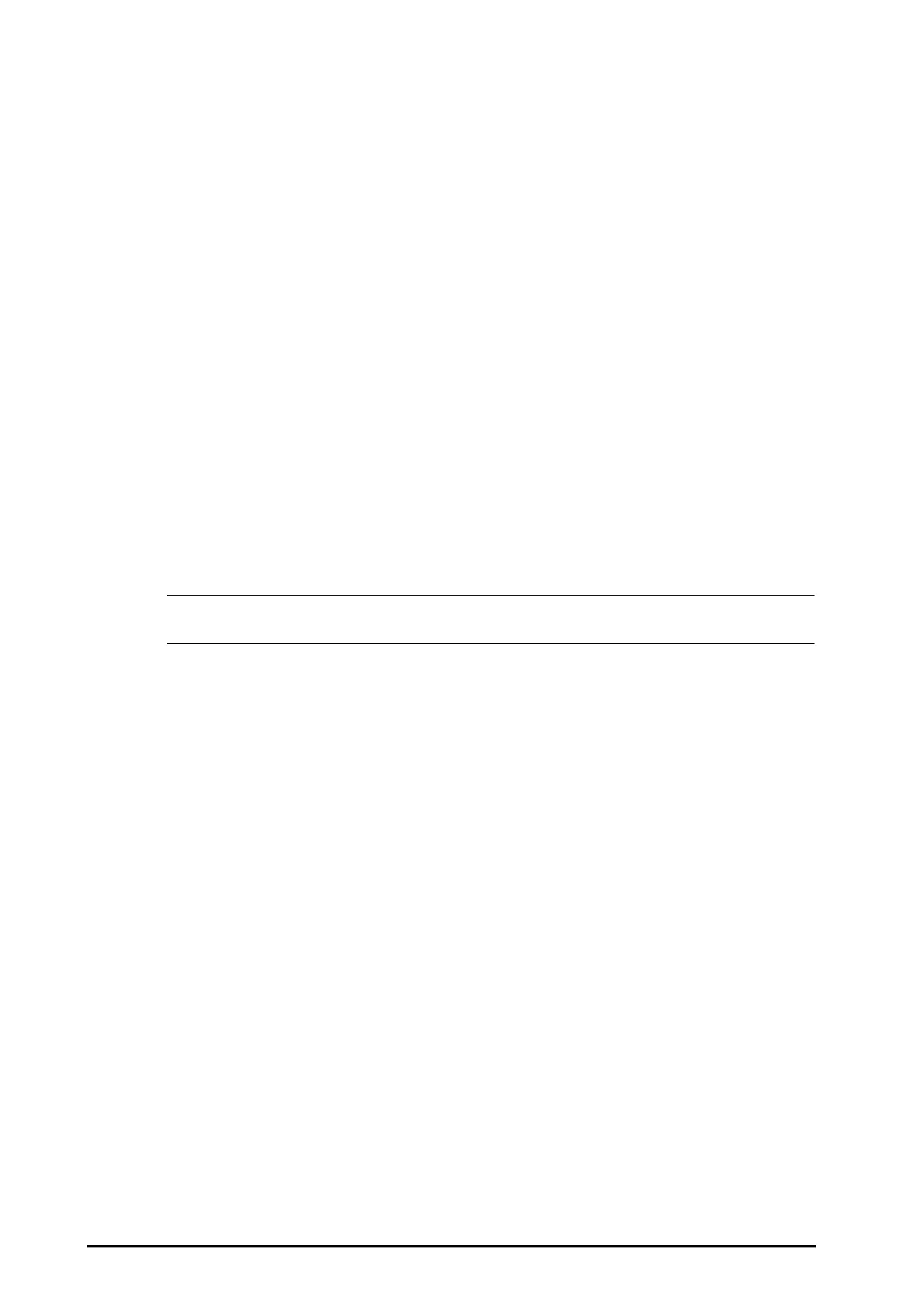4 - 4 BeneVision N Series Patient Monitor Operator’s Manual
1. Enter the Minitrends screen.
2. Select the Setup button.
3. Switch on or off the Alarm Statistics switch.
4.4.6 Setting the Alarm Statistics Length
The time length within which the alarms statistics are made is configurable. To set the alarm statistics length,
follow this procedure:
1. Enter the Minitrends screen.
2. Select the Setup button.
3. Set Alarm Statistics Duration.
4.4.7 Routine Vital/Baseline
The Routine vital/Baseline function is used for marking the parameter measurements of certain moment for later
reference.
If the department is set to OR, then the Baseline button is available. For other departments, the
Routine Vital button is available.
4.4.7.1 Manually Marking the Routine Vital/Baseline
To manually mark the Routine Vital/Baseline, follow this procedure:
1. Enter the Minitrends screen.
2. Select the Routine Vital button or Baseline button.
• If you do not see the Baseline button or Routine Vital button in the Minitrends screen, you can select
the Setup button and switch on the Baseline switch, or set the Routine Vital to Manual or Auto.
4.4.7.2 Configuring Automatic Routine Vital Settings
The monitor can automatically mark the routine vital sign values. To enable this function, follow this procedure:
1. Enter the Minitrends screen.
2. Select the Setup button.
3. Select Auto from the dropdown list of Routine Vital.
4. Select Time to set the time for marking the first routine vital sign values.
5. Select Interval to set the interval for marking the routine vital sign values.
4.5 The OxyCRG Screen
The OxyCRG screen is the default user screen when the neonatology department is selected. It displays 6-minute
HR/btbHR, SpO
2
and SpO
2
b trends, CO
2
/Resp compressed waveform, ABD parameters, and the latest ABD
events.
The OxyCRG function is intended for neonatal patents only.
4.5.1 Entering the OxyCRG Screen
To enter the OxyCRG screen, choose any of the following ways:
■ Swipe left or right on the touchscreen with two fingers to switch to the OxyCRG screen.
■ Select the OxyCRG quick key.
■ Select the Screen Setup quick key → select the Choose Screen tab → select OxyCRG.
■ Select the Main Menu quick key → from the Display column select Choose Screen → select OxyCRG.
