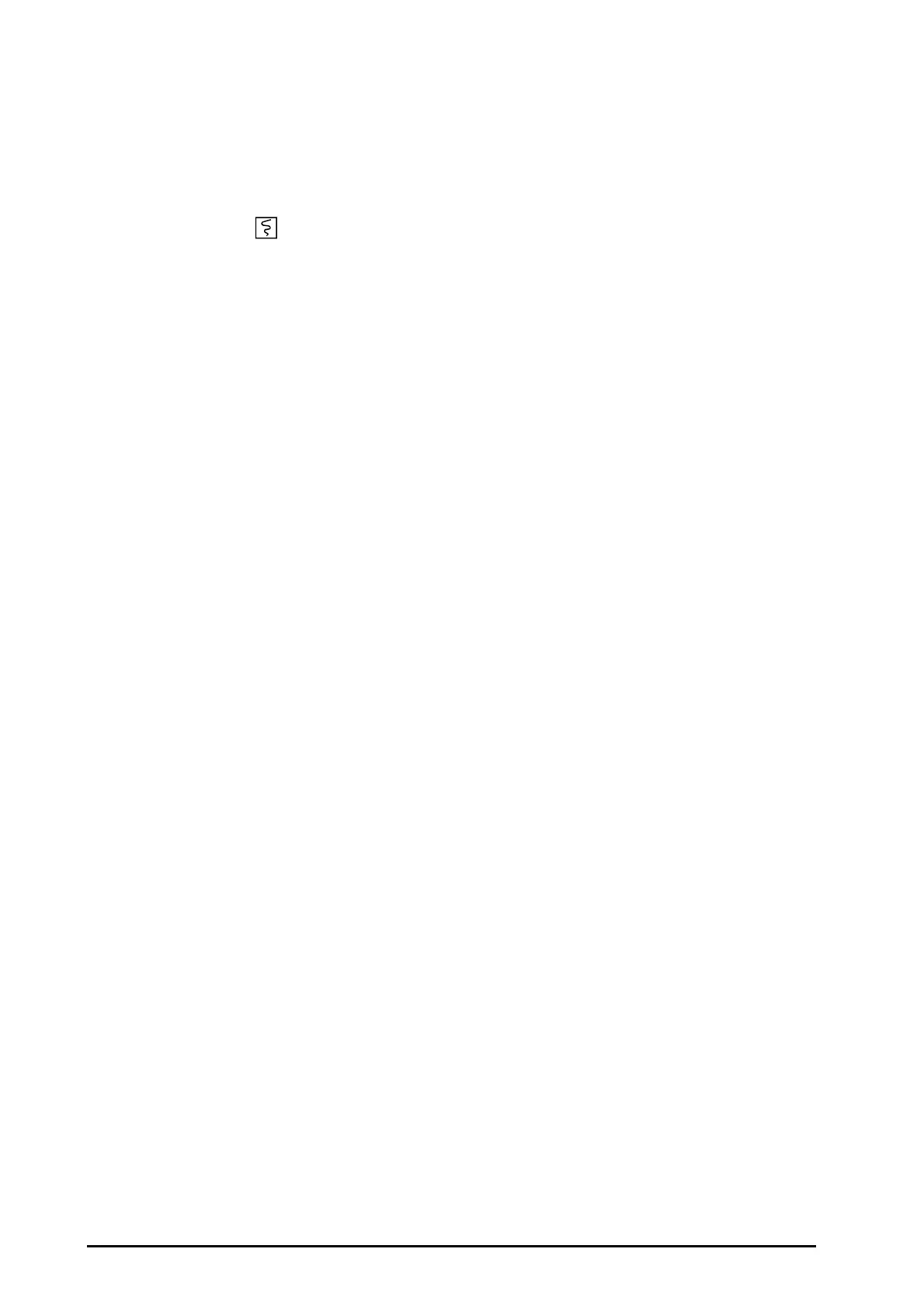36 - 2 BeneVision N Series Patient Monitor Operator’s Manual
36.3 Stopping Recordings
Recordings can be stopped manually or automatically.
36.3.1 Stopping Recordings Manually
To manually stop a recording, choose either of the following method:
■ Press the hardkey again.
■ select Clear All Tasks in the Record Setup menu.
36.3.2 Stopping Recordings Automatically
Recordings stop automatically in the following conditions:
■ The recording is completed.
■ The recorder runs out of paper.
■ The recorder has an alarm condition.
36.4 Recording Related Flags
You can find the following flags on the recording reports:
■ For automatically stopped recordings, there are two columns of asterisks “*” at the end of the report.
■ For manually or abnormally stopped recordings, there is one column of asterisks “*” at the end of the
report.
■ If the parameter data is from external devices connected to the monitor via the BeneLink module, the
parameter label is prefixed with the plus sign “+”.
36.5 Setting the Recorder
To set the recorder, follow this procedure:
1. Select the Main Menu quick key → from the Report column select Record Setup.
2. In the Record Setup menu, select the desired waveform for Waveform 1, Waveform 2 and Waveform 3 in
turn. The recorder can record up to 3 waveforms at a time.
3. Switch on or off IBP Overlap to enable or disable IBP recordings in the overlapping format.
◆ When the IBP Overlap is enabled: If two or more waveforms in the selected waveforms for recording
are IBP waveforms, the IBP waveforms will be recorded in the overlapping format.
◆ When the IBP Overlap is disabled: IBP waveforms will be recorded normally.
4. Select Length to set the duration of real-time recording.
5. Select Interval to set the time interval for automatic recording.
6. Select Paper Speed to set the speed for recording waveforms.
36.6 Enabling Auto Recording on Alarm
To initiate automatic recording via recorder when a parameter alarm is triggered, follow this procedure:
1. Access the Alarm menu for the desired parameter in one of the following ways:
◆ Select the Alarm Setup quick key at the bottom of the screen.
◆ Select the numerics area or waveform area of the desired parameter → select the Alarm tab.
◆ Select the Parameters Setup quick key → select the desired parameter → select the Alarm tab.
2. Switch on Alarm Outputs.
