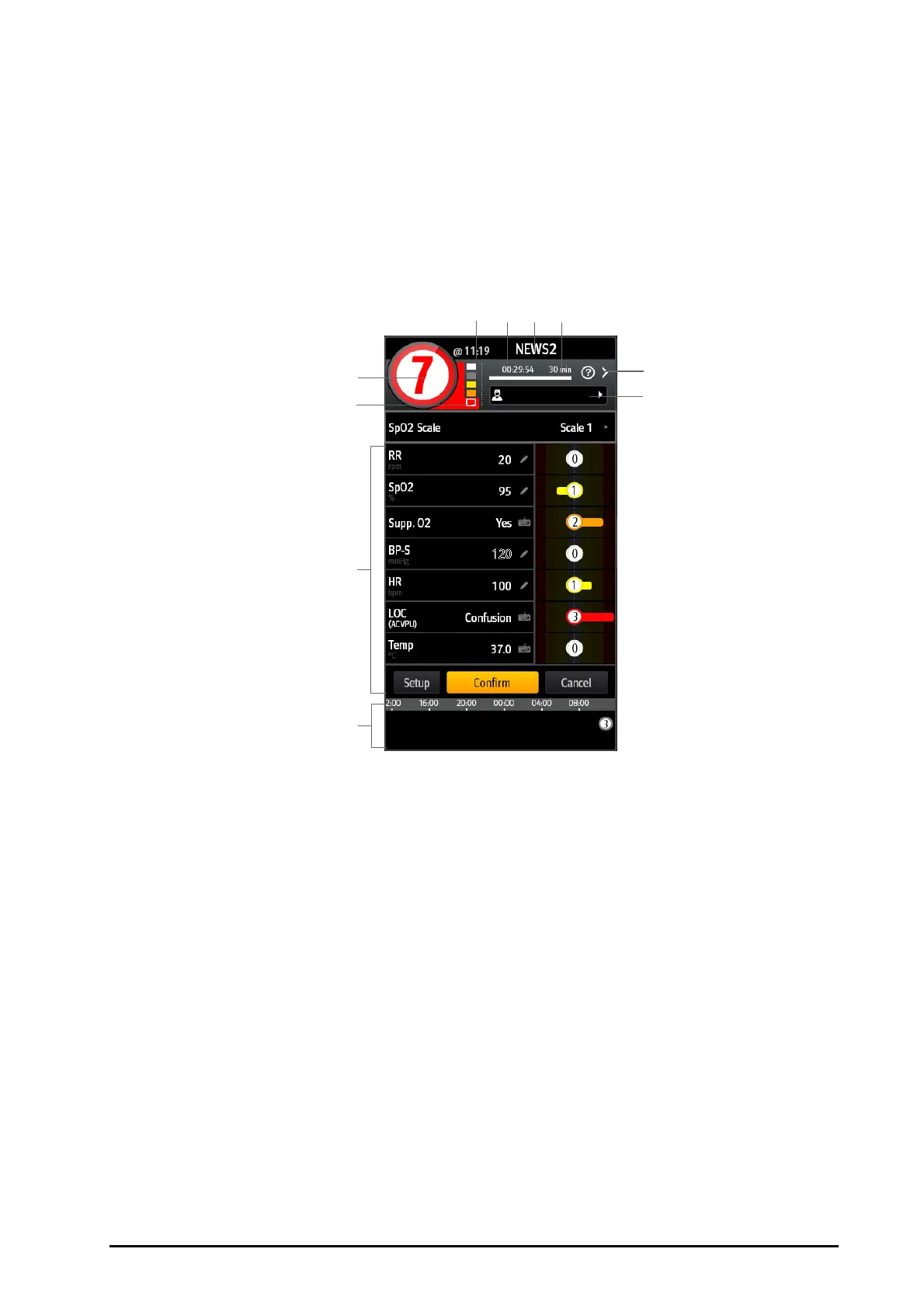BeneVision N Series Patient Monitor Operator’s Manual 34 - 7
34.2.2 Accessing the EWS Screen
Access the EWS window in any of the following ways:
■ Select the EWS parameter area
■ Select the EWS quick key.
■ Select the Screen Setup quick key → select the Choose Screen tab → select EWS.
■ Select the Main Menu quick key → from the CAA column select EWS.
Take NEWS2 as an example, the EWS screen is shown as follows. Your screen may be slightly different due to the
configuration.
(1) Total score. The color of the circle indicates the level of risk. For IPS, no numeric score is displayed. Only level of risk
is shown: white means normal and red indicates alert by default.
(2) Risk level indicator. The level of risk increases from top down. The current level is enclosed by a white frame. For
IPS, this indicator does not display.
(3) Parameter area: display the subscore and parameter value of each parameter. The keyboard symbol indicates that
the parameter value is manually entered.
(4) History total scores
(5) Operator ID (displays only when the operator ID is selected)
(6) Selecting this button to see the clinical response to the current score
(7) Scoring interval
(8) EWS protocol label
(9) Scoring countdown: time to the next scoring.
(10) The scoring time
(1)
(2)
(3)
(4)
(6)
(5)
(10) (9) (8) (7)
