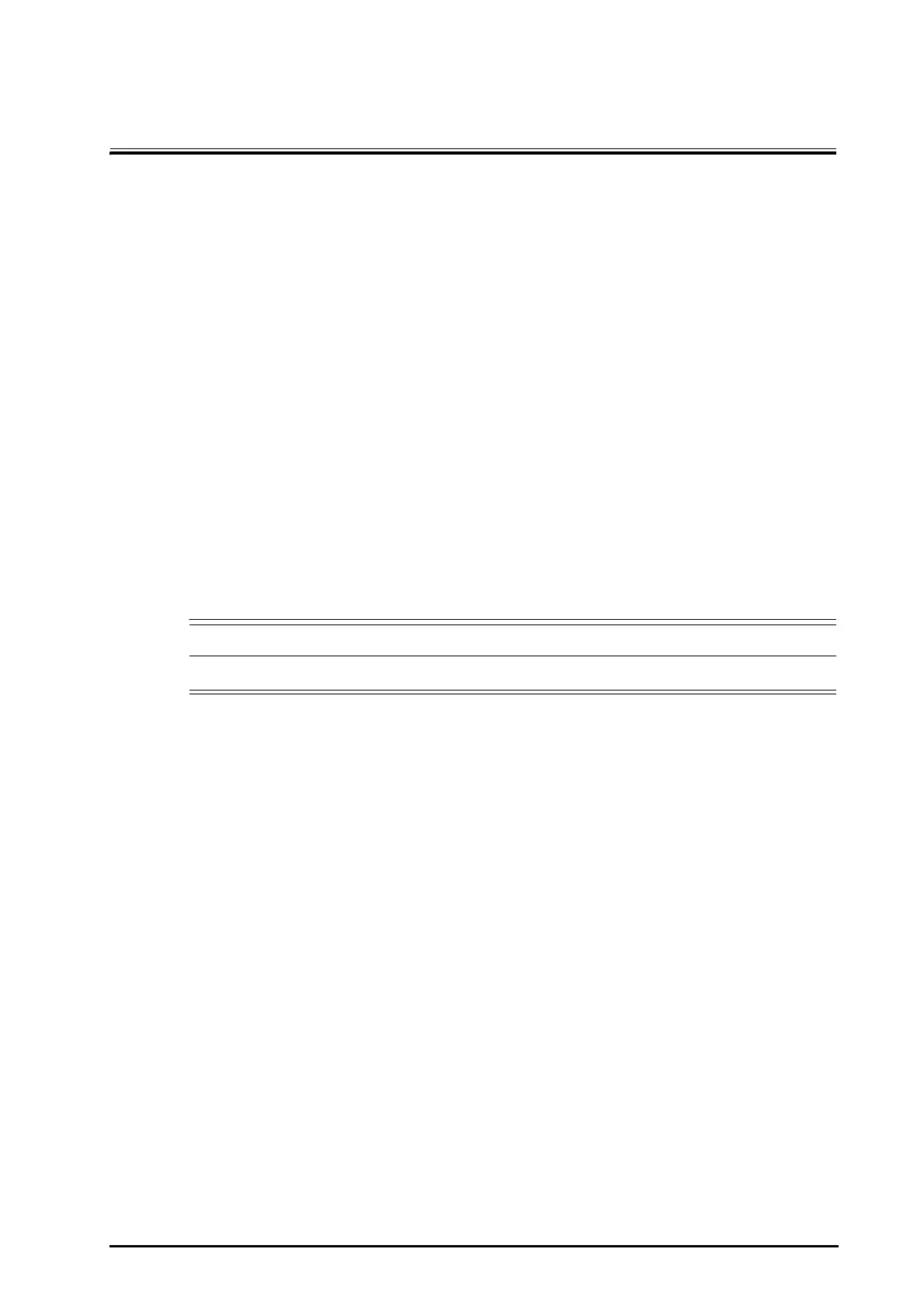BeneVision N Series Patient Monitor Operator’s Manual 38 - 1
38 Using the On-Screen Timers
The monitor has a Timer function to notify you when a preset time period is expired. You can simultaneously
display up to four timers.
38.1 Displaying Timers
To display a timer, follow this procedure:
1. Access Tile Layout in either of the following ways:
◆ Select the Screen Setup quick key → select the Tile Layout tab.
◆ Select the Main Menu quick key → from the Display column select Tile Layout.
2. Click the parameter area where you want to display the timer, and then select a timer from the popup list.
38.2 Controlling the Timer
The timer provides the following controls:
■ Start: starts the timer.
■ Pause: pauses the timer.
■ Resume: resumes the timer.
■ Reset: clears the timer and end this timer episode.
• Do not use the timers to schedule critical patient-related tasks.
38.3 Setting the Timer
You can set each timer independently. To set the timer, follow this procedure:
1. Select the timer area to enter the Timer Setup menu.
2. Set Timer Type:
◆ Normal: The timer has a single and defined run time, and stops when the run time is reached.
◆ Advanced: The timer has a single and defined run time. When the run time is reached, the timer
continuously displays the time beyond the end of run time.
◆ Cycled: The timer has a single and defined run time. When the run time is reached, the timer restarts
automatically. The cycles is also displayed.
◆ Unlimited: The timer displays the time elapsed since the timer was started.
◆ Clock: The timer displays the system time.
3. Set Direction.
◆ Down: the timer counts down.
◆ Up: the timer counts up.
4. Set Run Time.
5. Set Reminder Volume. A progress bar is shown with the run time. When the remaining time is 10 seconds,
the monitor issues a reminder tone and the timer flashes in red, prompting you that the run time is to
expire.
