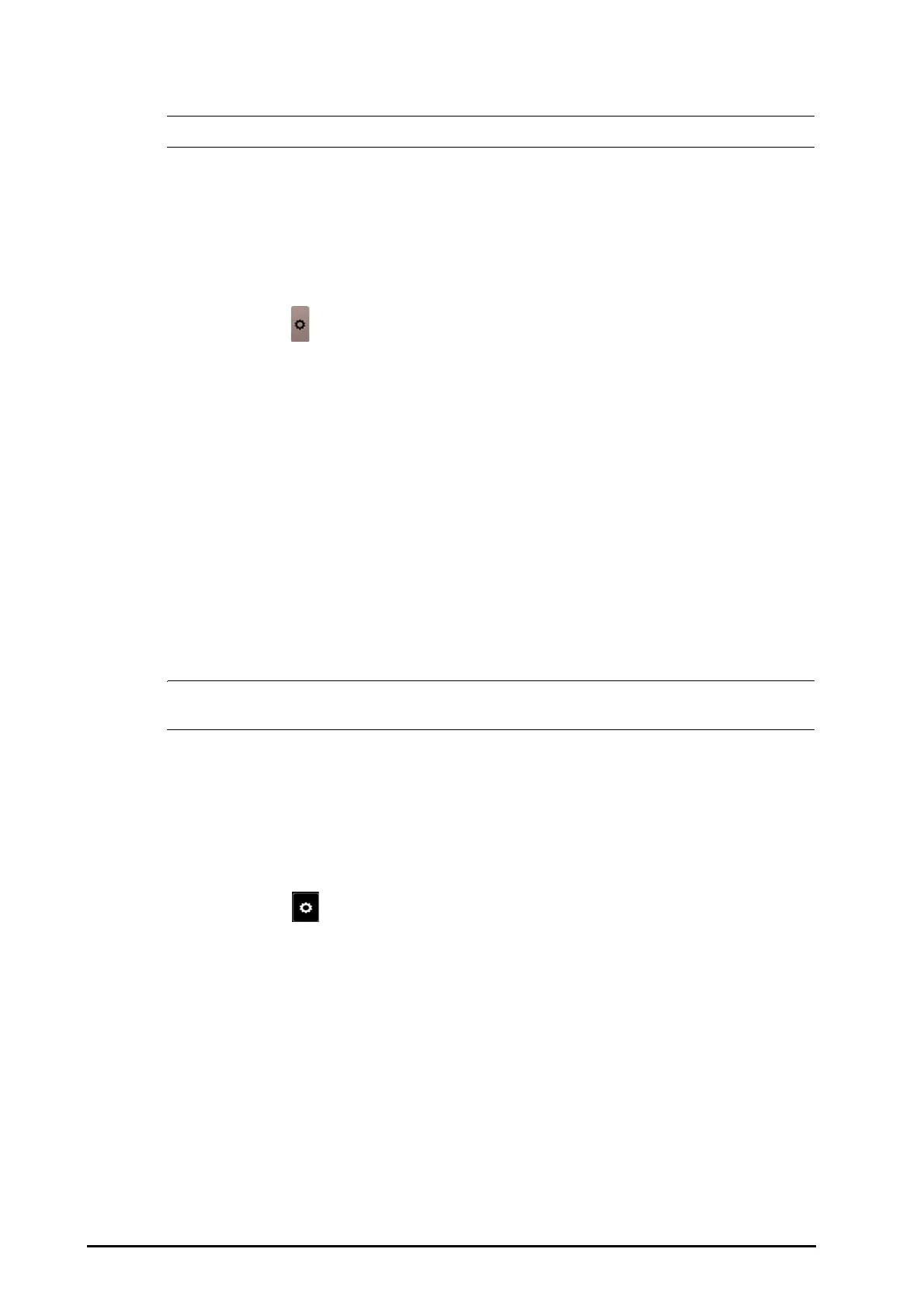7 - 4 BeneVision N Series Patient Monitor Operator’s Manual
• The added bed is indicated by a √ check mark at the right of the bed list.
7.5.1.4 Removing a Bed
If you do not want to monitor a remote device any longer, you can remove it. To remove a remote device, follow
this procedure:
1. Enter the Select Bed window. Choose either of the following ways:
◆ In the Remote View window, select Select Bed. For more information, see 7.5.1.1Entering the Remote
View Window for entering the Remote View window.
◆ Select the icon in the alarm watch tile if the tile is configured to display on the main screen.
2. In the Select Bed window, select a bed at the A-W1, A-W2 or A-W3 areas, and then select Clear Bed. If you
want remove all beds, select Clear All Beds.
7.5.1.5 Displaying the Main Bed
In the Remote View window, you can select a bed at the alarm watch area, then the main body of the Remote
View window will display the real time monitoring screen of the device.
7.5.1.6 Saving a Manual Event
You can initiate a manual event by selecting Manual Event in the Remote View window.
The manual event stores in the event review of the corresponding remote device.
7.5.1.7 Resetting Alarms for Remote Devices
To reset remote device alarms, from the Remote View screen, select Alarm Reset.
• You can reset remote device alarms only if the Alarm Reset by Other Bed switch is on at the remote
devices. For more information, see 39.4.4The Remote View Tab
7.5.1.8 Selecting Beds By Care Group
If configured, the monitor automatically selects beds in the same care group during the shift of care groups in
the CMS. To enable this function, follow this procedure:
1. Enter the Select Bed window. Choose either of the following ways:
◆ In the Remote View window, select Select Bed. For more information, see 7.5.1.1Entering the Remote
View Window for entering the Remote View window.
◆ Select the icon in the alarm watch tile if the tile is configured to display on the main screen.
2. In lower left corner of the Select Bed window, select Select Beds By Care Group.
7.5.2 Alarm Watch
The alarm watch function provides the alarm notification by color and sound.
■ The monitor sounds the highest priority alarm tone from all the monitored remote devices.
■ The moitor displays the highest priority alarm in corresponding background color for each bed at following
areas:
◆ At the top of the Remote View. For more information, see 7.5.1.2About the Remote View for details.
◆ On the main screen. For more information, see 7.5.2.1About Alarm Watch Tile for details.
