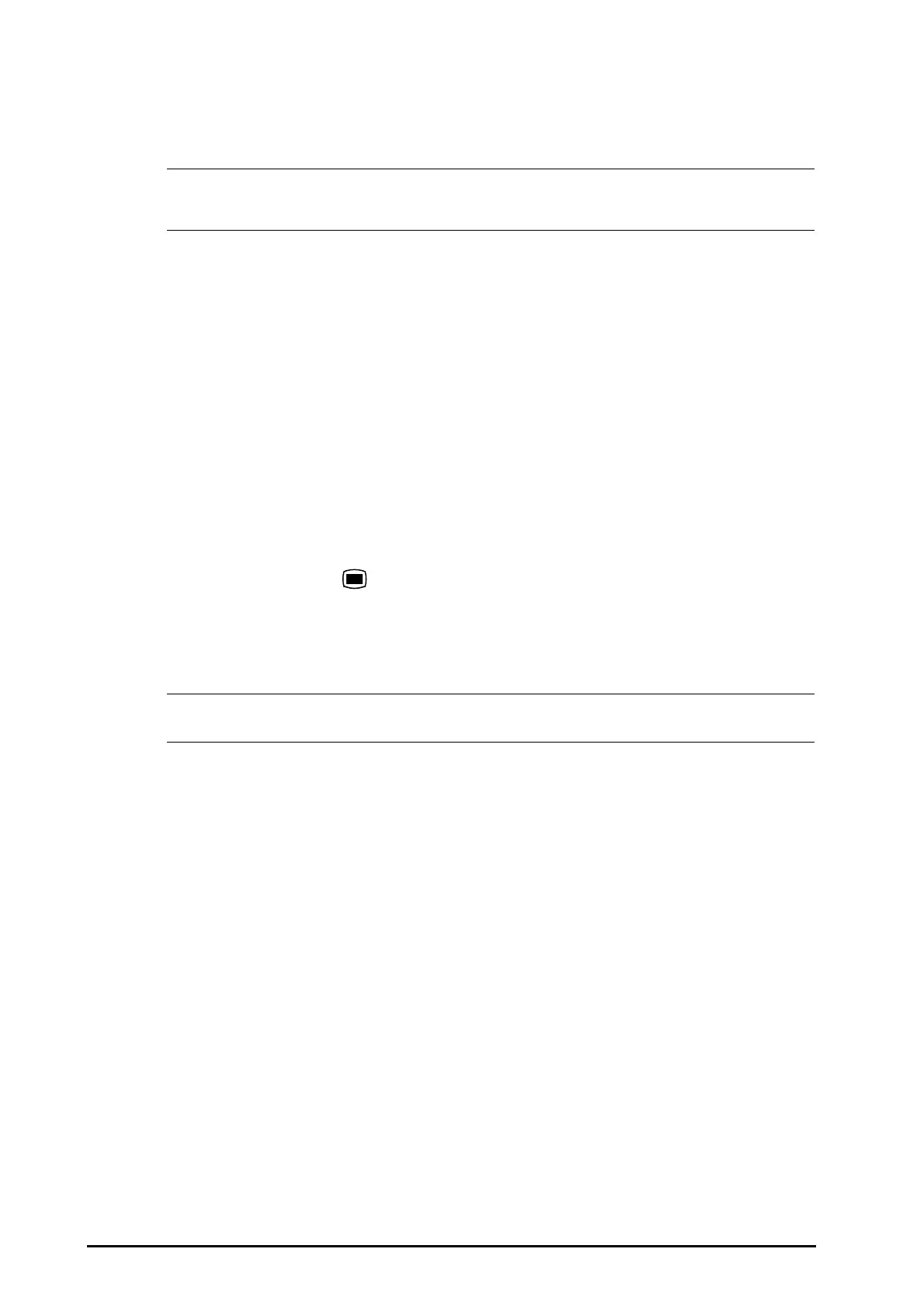3 - 14 BeneVision N Series Patient Monitor Operator’s Manual
2. Select a parameter numeric area or waveform area, and then from the popup list select an element you
want to display in this area. The parameters and waveforms you did not select will not displayed.
• ECG parameters and waveform are always displayed on the first line of the parameter numeric area
and waveform area.
3.11.3 Displaying the Parameter List
You can display trends of HR, SpO
2
, RR, and NIBP/IBP in the parameter numerics area. To do so, follow this
procedure:
1. Access Tile Layout in either of the following ways:
◆ Select the Screen Setup quick key → select the Tile Layout tab.
◆ Select the Main Menu quick key → from the Display column select Tile Layout.
2. Select the parameter numerics area where you want to display the parameter list, and then from the popup
list select Parameter List.
3.11.4 Accessing Parameter Setup Menus
Each parameter has a setup menu in which you can adjust the alarm and parameter settings. You can enter a
parameter setup menu by using any of the following methods:
■ Select the parameter numeric area or waveform area.
■ Press the setup hard key on the module front.
■ Select the Parameter Setup quick key, and then select the desired parameter.
■ Select the Main Menu quick key → from the Parameters column select Setup → select the desired
parameter.
• In this manual, we always use the first method to enter the setup menu. But you can use any method
you prefer.
3.11.5 Changing Measurement Colors
You can set the color of measurement values and waveforms for each parameter. To do so, follow this procedure:
1. Select Main Menu quick key → from the Parameters column select Parameter Color.
2. Select the Current tab and set the colors of the currently monitoring measurement values and waveforms.
3. Select the All tab and set the colors of measurement values and waveforms for all parameters.
3.12 Freezing Waveforms
During patient monitoring, the freeze feature allows you to freeze the currently displayed waveforms on the
screen so that you can have a close examination of the patient’s status. Besides, you can select any frozen
waveform for recording.
3.12.1 Freezing Waveforms
To freeze waveforms, select the Freeze quick key. Except waveforms of the following screens, all displayed
waveforms stop refreshing and scrolling after you select the Freeze quick key:
■ Minitrends screen
■ oxyCRG screen
■ Remote View screen
■ BoA Dashboard screen
