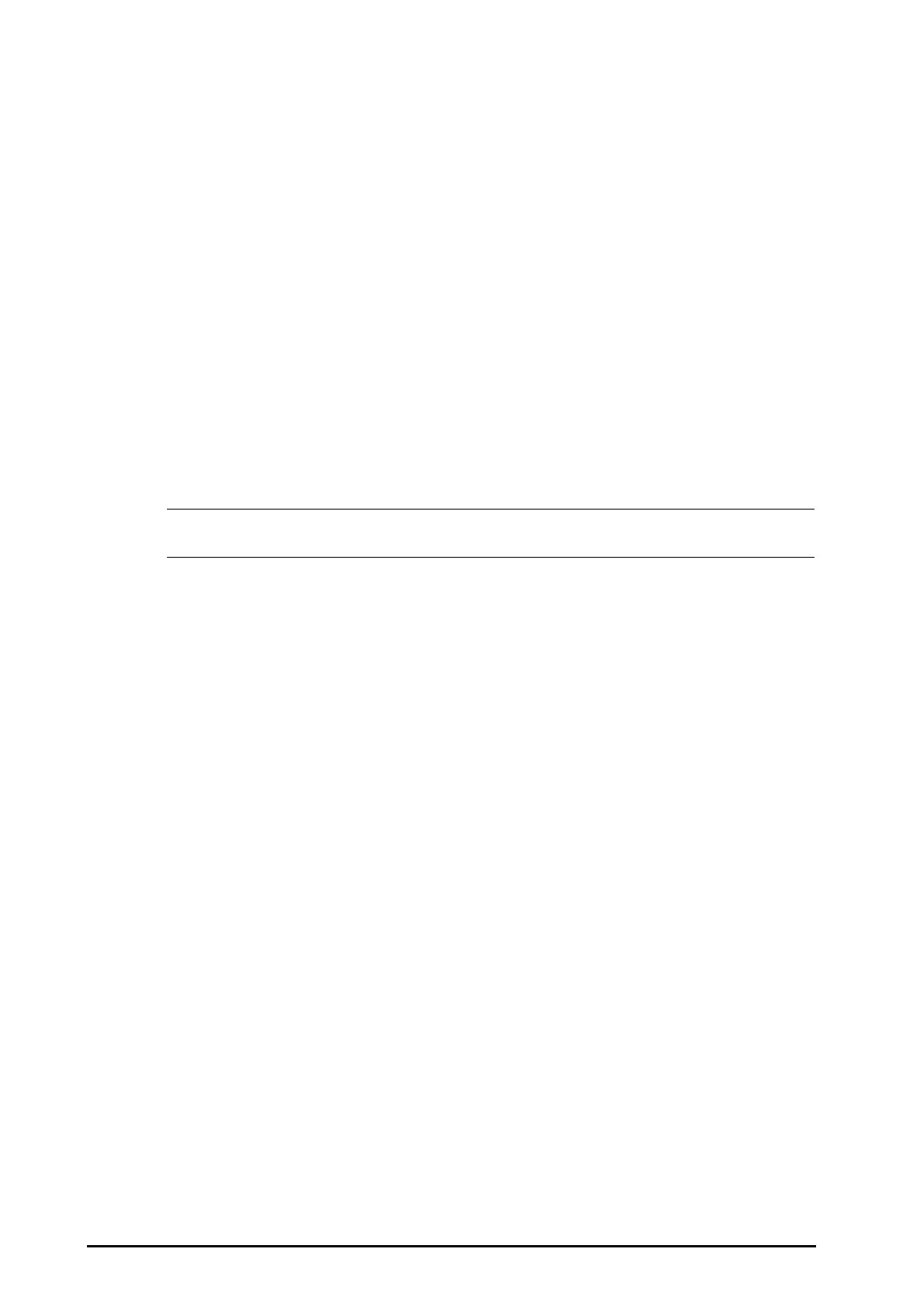7 - 2 BeneVision N Series Patient Monitor Operator’s Manual
7.4 Connecting the eGateway
You can connect the monitor to the eGateway through wired LAN or wireless LAN to implement interaction
between the monitor and external devices. When connected to the eGateway, the system provides the following
functions:
■ The monitor can transmit parameter values, waveforms, alarm settings, and events to the eGateway.
■ The monitor can transmit parameter values and alarm settings, getting from the connected external
devices to the eGateway.
■ Clock can be synchronized between the monitor and the eGateway.
7.5 Viewing Other Patients
On your monitor, you can observe alarm conditions and view real time physiological data from patients on other
networked monitoring devices.
A device from a remote site is called a remote device or bed, for example, a bedside monitor or a telemetry. For
N22//N19/N17, you can simultaneously watch up to 18 remote devices. For N15//N12/N12C, you can
simultaneously watch up to 12 remote devices. You can also view waveforms of one remote device on your
monitor.
You can watch the remote devices in the Remote View window, or the alarm watch tiles on the main screen.
• You can also view this monitor from remote devices. This monitor can be viewed by at most 32
remote devices at the same time, in which eight remote devices can watch this monitor’s waveforms.
7.5.1 Remote View
In the Remote View window, you can view real time parameters and waveforms from one specific device, and
watch the alarms of other monitored devices at the same time.
7.5.1.1 Entering the Remote View Window
To enter the Remote View window, choose one of the following ways:
■ Select the Remote View quick key.
■ Select the bed at the alarm watch tile on the main screen. For more information, see 7.5.2.2Displaying the
Alarm Watch Tile on the Main Screen for configuring to display the tile on the main screen.
■ Select the Screen Setup quick key → select the Primary Display tab or Secondary Display tab (depends
on which is desirable)→ select the Choose Screen tab → select Remote View.
