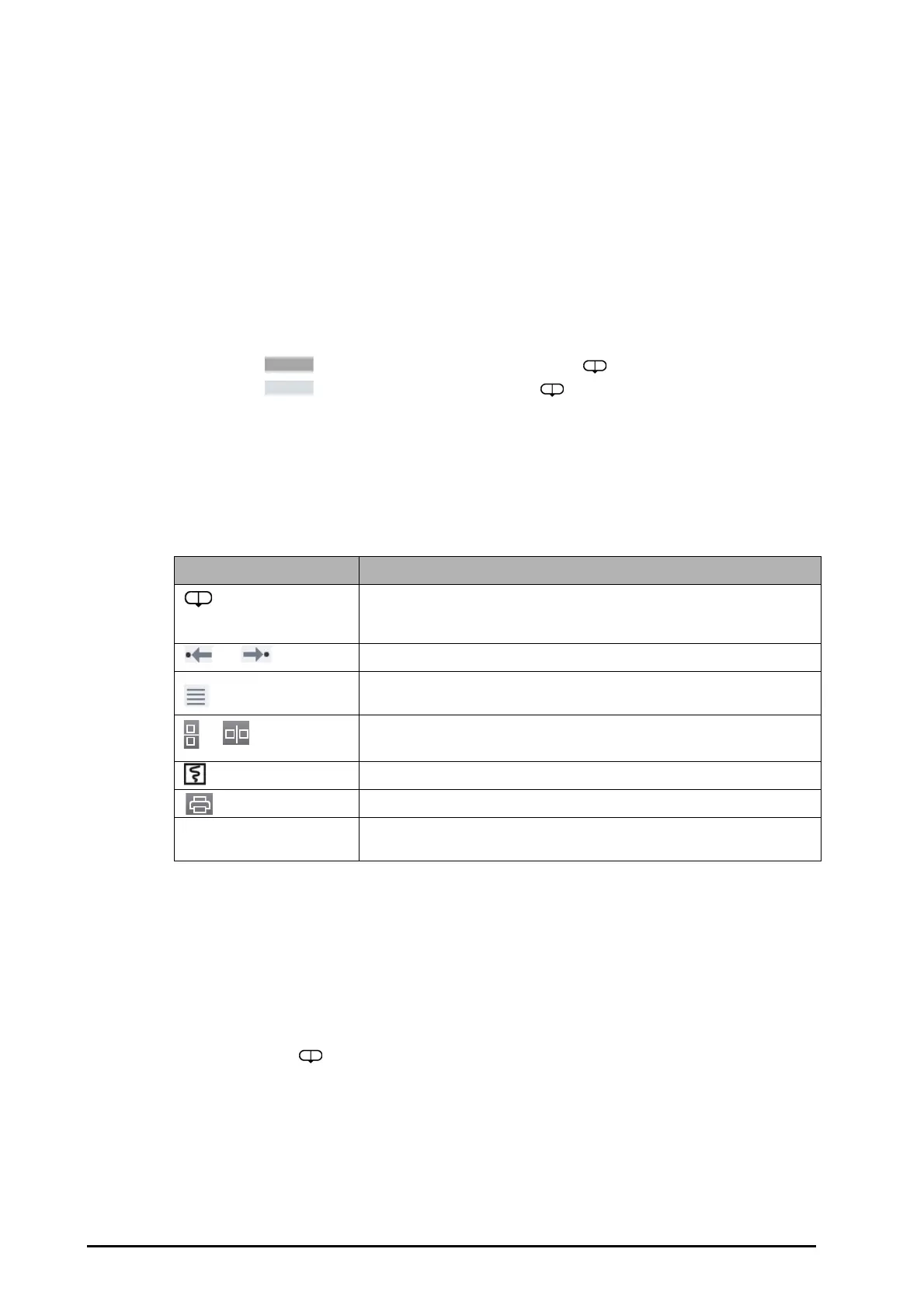32 - 2 BeneVision N Series Patient Monitor Operator’s Manual
32.2.3 Symbols on Review Pages
The following table lists the symbols on review pages.
32.2.4 Common Operations
This section describes common operations for all review pages.
32.2.4.1 Browsing Trend Data
Browse trend data in one of the following ways:
■ Move the cursor.
■ Move the slider .
■ Slide your finger on the screen.
32.2.4.2 Viewing Events
You can view the following types of events:
■ Manually triggered events
■ Parameter-related operation events and alarm-related events, such as starting C.O. measurement
(2) Current window time line: indicates the time length of the current window. In case of system time change, the
question mark “?” is displayed beside the time.
(3) Waveform area: displays trend curves. The color of trend curves is consistent with the color of parameter labels.
(4) Slider: indicates the position of current window time in the entire time length. Dragging this button left or right
enables you to locate the trend data at a specific time and also refreshes trend data in current window
accordingly.
(5) Event area: displays the event of the cursor time. Selecting the event access the event list. If there is no event at
the cursor time, the cursor time is displayed.
(6) Cursor
(7) Numeric area: displays numeric values at the cursor indicated time. The background color of numeric values
matches the alarm priority.
(8) Time line: indicates the entire time length.
■ : indicates the time length of reviewable trend data. can be moved within this time length.
■ : indicates the time length of no trend data. cannot be moved within this time length.
■ Different color blocks at the time line indicate events of different types. See the color definition for the
event type indicator.
(9) Button area.
Symbol Description
Slider: indicates the position of current window time in the entire time length.
Dragging the slider left or right enables you to locate the trend data at a specific time
and also refreshes data in current window accordingly.
or Goes to the previous or next event.
Event list: displays events in a chronological order. The most recent event is displayed
at the top.The number of asterisk symbols before an event matches alarm priority.
or Selecting this symbol displays two review pages simultaneously.
Record button: select it to output patient information and data through the recorder.
Print button: select it to output patient information and data through the printer.
+ Indicates that the followed parameter is from an external device connected to the
monitor via the BeneLink module.
