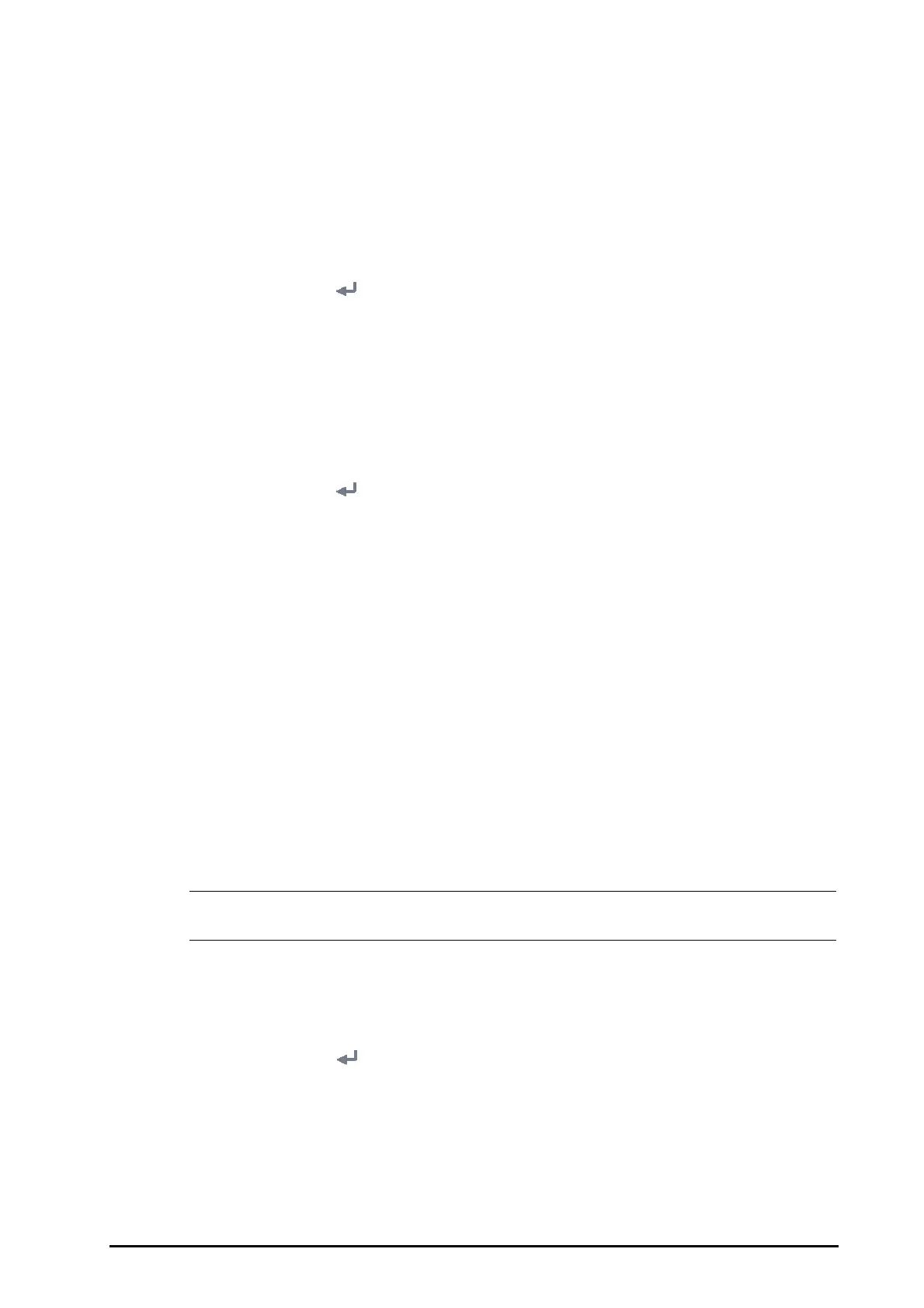BeneVision N Series Patient Monitor Operator’s Manual 6 - 3
3. Select Export Configuration.
4. Select the configurations and User Maintenance Settings to export.
5. Select Export.
6.7.2 Importing a Configuration
To import the configuration from the USB drive to the monitor, follow this procedure:
1. Connect the USB drive to the monitor’s USB port.
2. Select the Main Menu quick key →from the Configuration column select Manage → input the required
password → select .
3. Select Import Configuration.
4. Select the configurations and User Maintenance Settings to import.
5. Select Import.
6.8 Printing Configurations
To print factory configurations and user configurations, follow this procedure:
1. Select the Main Menu quick key →from the Configuration column select Manage → input the required
password → select .
2. Select Print Configuration.
3. Select desired configurations.
4. Select Print.
6.9 Loading a Configuration
You may make changes to some settings during operation. However, these changes or the pre-selected
configuration may not be appropriate for the newly admitted patient. Therefore, the monitor allows you to load
a desired configuration to ensure that all the settings are appropriate for your patient.
To load a configuration, follow this procedure:
1. Select the Main Menu quick key → from the Configuration column select Load.
2. Select the desired configuration.
◆ Select the configuration on this monitor in the Local page.
◆ Select the configuration on the USB drive in the USB Drive page.
3. Select Load.
• The monitor may configure some settings by default when you load a configuration of different
software version with the current configuration.
6.10 Modifying Configuration Password
To modify the configuration password, follow this procedure:
1. Select the Main Menu quick key → from the Configuration column select Manage → input the required
password → select .
2. Select Modify Password.
3. Respectively input the old password and new password.
4. Select Ok.
