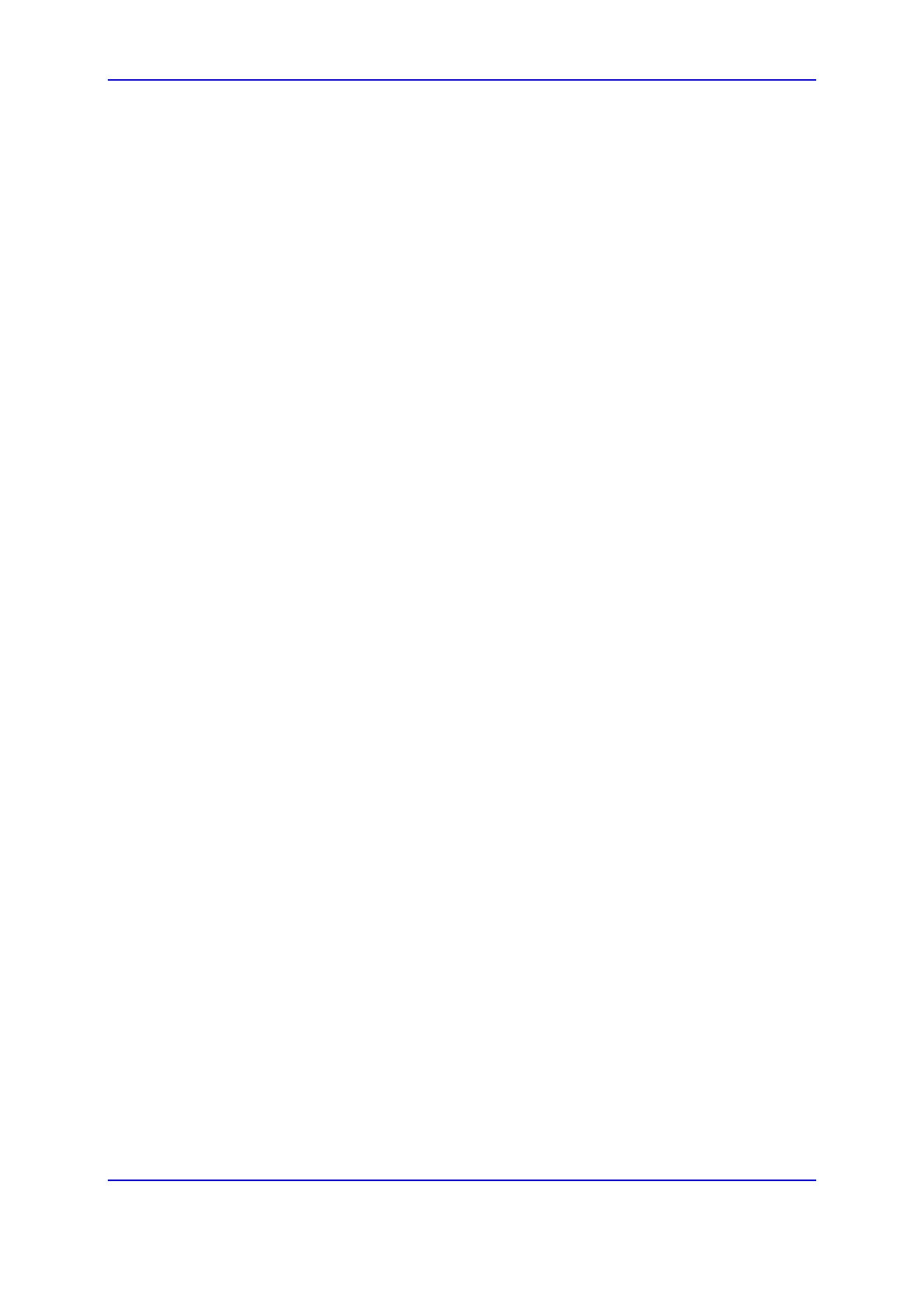Version 7.0 663 Mediant 3000
User's Manual 39. Physical Network Separation Mode
6. Click Submit, and then reset the device with a burn-to-flash for your settings to take
effect.
7. Change the cabling on the chassis to reflect your Physical Network Separation
scheme (refer to the Installation Manual).
To configure the device for Multiple Interfaces and Physical Network Separation
using the ini file:
1. Prepare an ini file with the following settings:
• EnableNetworkPhysicalSeparation parameter set to 1 to enable Physical Network
Separation mode
• PhysicalSeparationConfiguration parameter set to 0 or 1 to configure the port
allocation scheme.
• InterfaceTable parameter configured with network interfaces according to the
Physical Network Separation mode.
2. Insert a single RTM-8410 in the Mediant 3000 chassis (each blade is configured
separately).
3. Ensure that the Ethernet cable is connected to the RTM-8410 (i.e., to the RJ-45 port).
4. Load the ini file prepared in Step 1, using the Web interface (see ''Backing Up and
Loading Configuration File'' on page 707). Alternatively, you can use BootP/DHCP to
load the ini file.
5. Save and reset the device, using the Web interface (see see ''Basic Maintenance'' on
page 669).
6. Verify that the Syslog displays the following message: "Updating Flash to work in
Network Separation Mode in the next Boot".
7. If the Mediant 3000 is in High Availability (HA) mode, remove the blade that you
configured above, and then repeat steps 1 through 5 for the second blade (using the
identical ini file). Otherwise, skip to Step 8.
8. Insert the blade (or both blades if in HA mode) in the chassis, and then connect the
Ethernet cables accordingly for separate networks, as described in ''Physical Network
Separation Mode'' on page 661. Note that the OAMP interface is now through the
Ethernet port on the PEM module.
9. Verify that the Syslog displays the following message: "Board Is Working in Network
Separation Mode".
39.2 Disabling Physical Network Separation
The following procedure describes how to disable a previously configured Physical
Network Separation mode and configure the device for multiple interfaces.
To disable Physical Network Separation using the Web interface:
1. Open the Interface table.
2. From the 'Network Physical Separation' drop-down list, select Disable.
3. Configure your new multiple interfaces.
4. Click Submit, and then reset the device.
5. Change the cabling so that the OAMP, Control, and Media networks are cabled to the
RTM's GbE Ethernet port (refer to the Installation Manual).
