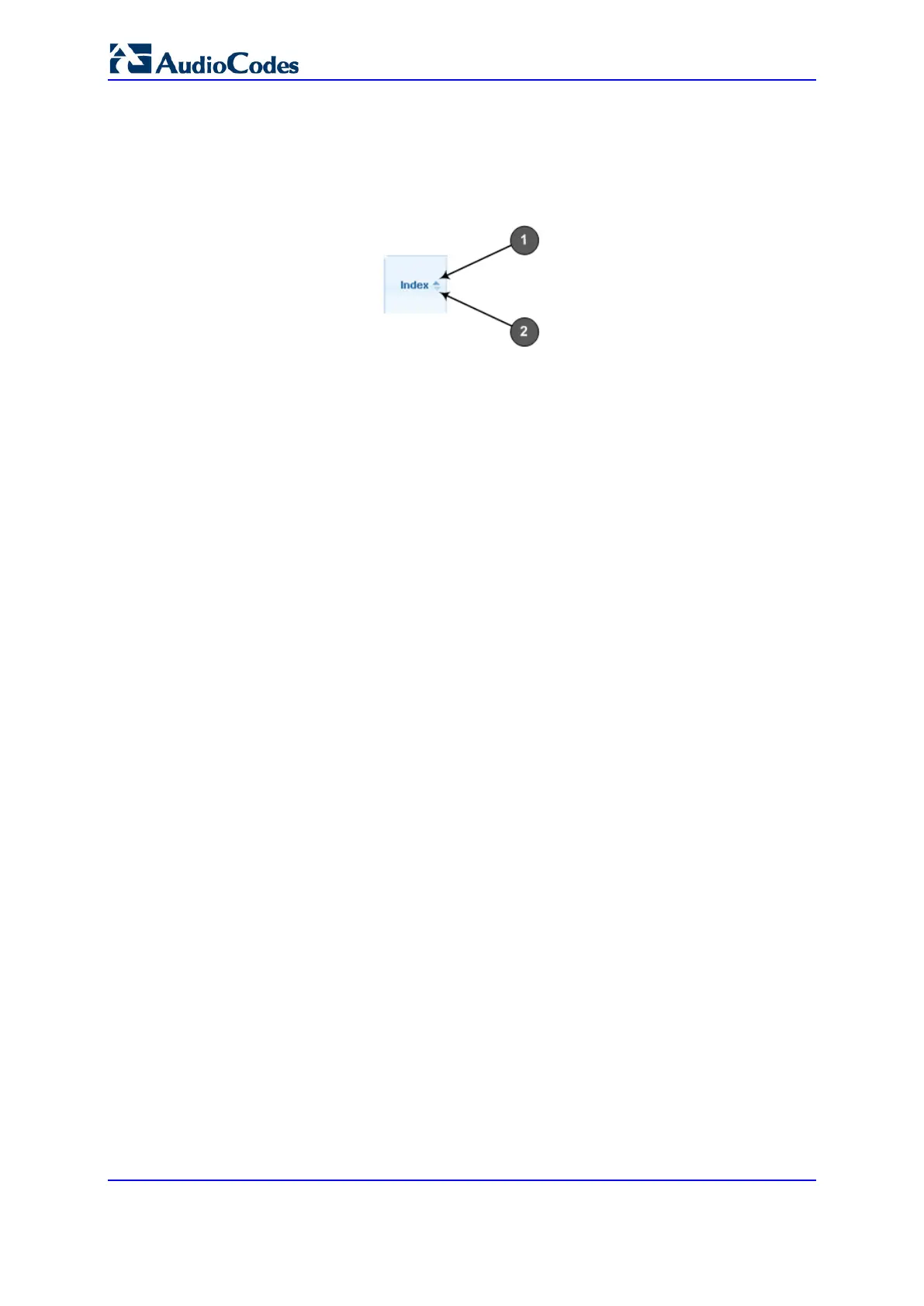User's Manual 74 Document #: LTRT-89730
Mediant 3000
To sort table rows by column:
1. Click the heading name of the column that you want to sort the table rows by; the up-
down arrows appear alongside the heading name and the up button is bolded (see
Item 1 in the figure below), indicating that the column is sorted in ascending order:
Figure 7-13: Sorting Table Rows by Column
2. To sort the column in descending order, click the heading name of the column again;
only the down arrow appears bolded (see Item 2 in the figure above), indicating that
the column is sorted in descending order.
7.1.8 Searching for Configuration Parameters
You can locate the exact Web page on which a specific parameter appears, by using the
Search feature. To search for a Web parameter, you must use the ini file parameter name
as the search key. The search key can include the full parameter name (e.g.,
"EnableSyslog") or a substring of it (e.g., "sys"). If you search for a substring, all
parameters containing the specified substring in their names are listed in the search result.
To search for a parameter:
1. On the Navigation bar, click the Search tab; the Search engine appears in the
Navigation pane.
2. In the field alongside the Search button, enter the parameter name or a substring of
the name for which you want to search. If you have done a previous search for such a
parameter, instead of entering the required string, you can use the 'Search History'
drop-down list to select the string saved from a previous search.
3. Click Search; a list of found parameters based on your search key appears in the
Navigation pane. Each searched result displays the following:
• ini file parameter name
• Link (in green) to the Web page on which the parameter appears
• Brief description of the parameter
• Menu navigation path to the Web page on which the parameter appears
