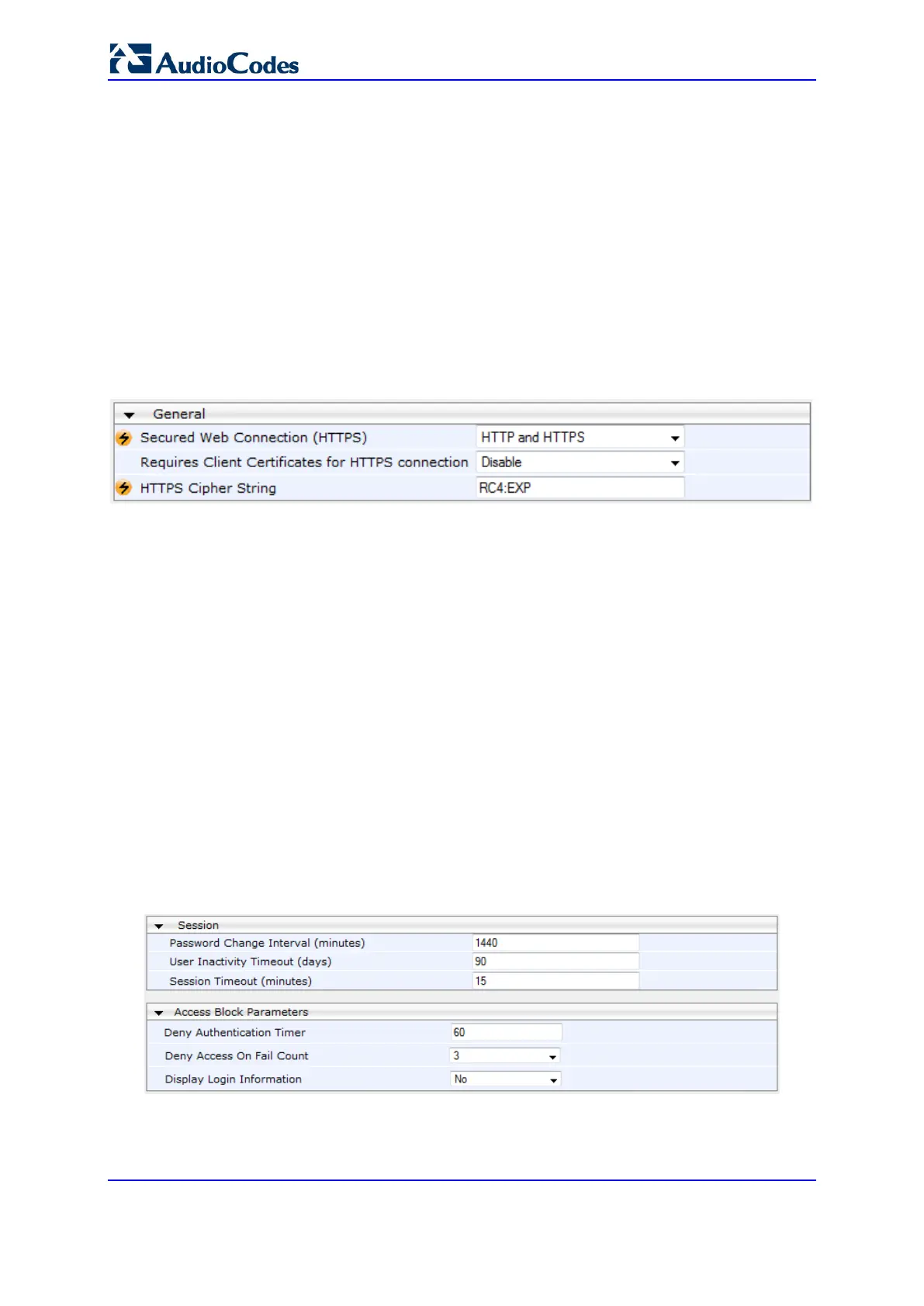User's Manual 90 Document #: LTRT-89730
Mediant 3000
7.5 Configuring Web Security Settings
This section describes how to secure Web-based management.
7.5.1 Configuring Secured (HTTPS) Web
By default, the device allows remote management (client) through HTTP and HTTPS.
However, you can enforce secure Web access communication by configuring the device to
accept only HTTPS.
To configure secure Web access:
1. Open the Web Security Settings page (Configuration tab > System menu >
Management > Web Security Settings).
2. From the 'Secured Web Connection (HTTPS)' drop-down list, select HTTPS Only.
3. To enable two-way authentication whereby both management client and server are
authenticated using X.509 certificates, from the 'Requires Client Certificates for
HTTPS connection' drop-down list, select Enable.
4. In the 'HTTPS Cipher String' field, enter the cipher string for HTTPS (in OpenSSL
cipher list format).
5. Click Submit, and then reset the device with a burn-to-flash for your settings to take
effect.
For more information on secured Web-based management including TLS certificates, see
''TLS for Remote Device Management'' on page 134.
7.5.2 Configuring Web Session and Access Settings
You can configure security features related to Web user sessions and access.
To configure Web user sessions and access security:
1. Open the Web Security Settings page (Configuration tab > System menu >
Management > Web Security Settings).
Figure 7-22: Configuring Security Related to Web User Sessions and Access
