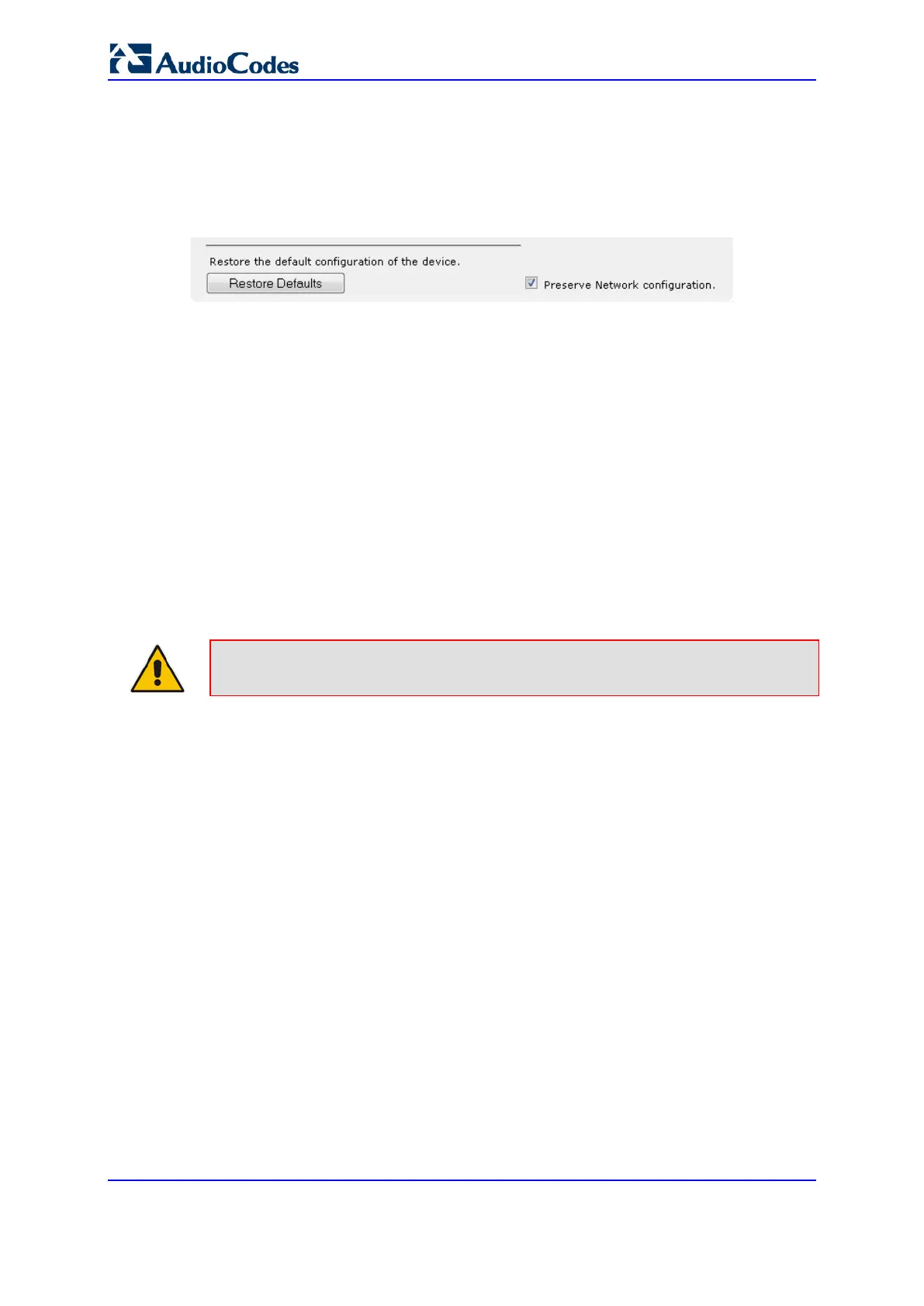User's Manual 730 Document #: LTRT-89730
Mediant 3000
To restore factory defaults through Web interface:
1. Open the Configuration File page:
• Toolbar: From the Device Actions drop-down list, choose Restore Defaults
• Navigation Tree: Maintenance tab > Software Update > Configuration File
Figure 47-1: Restoring Factory Defaults through Web
2. To keep your current IP network settings, select the Preserve Network
Configuration check box. To overwrite all your IP network settings with the default IP
network interface, clear the Preserve Network Configuration check box.
3. Click the Restore Defaults button; a message appears requesting you to confirm.
4. Click OK to confirm or Cancel to return to the page.
5. Once the device is restored to factory defaults, reset the device for the settings to take
effect.
47.3 Restoring Defaults through ini File
You can restore the device to factory defaults by loading an empty ini file to the device.
This is done using the Web interface's Configuration File page (see ''Backing Up and
Loading Configuration File'' on page 707). If the ini file does include content (e.g.,
parameters), ensure that they are on lines beginning with comment signs (i.e., semicolons
";") so that the device ignores them.
Note: The only settings that are not restored to default are the management (OAMP)
LAN IP address and the Web interface's login user name and password.
