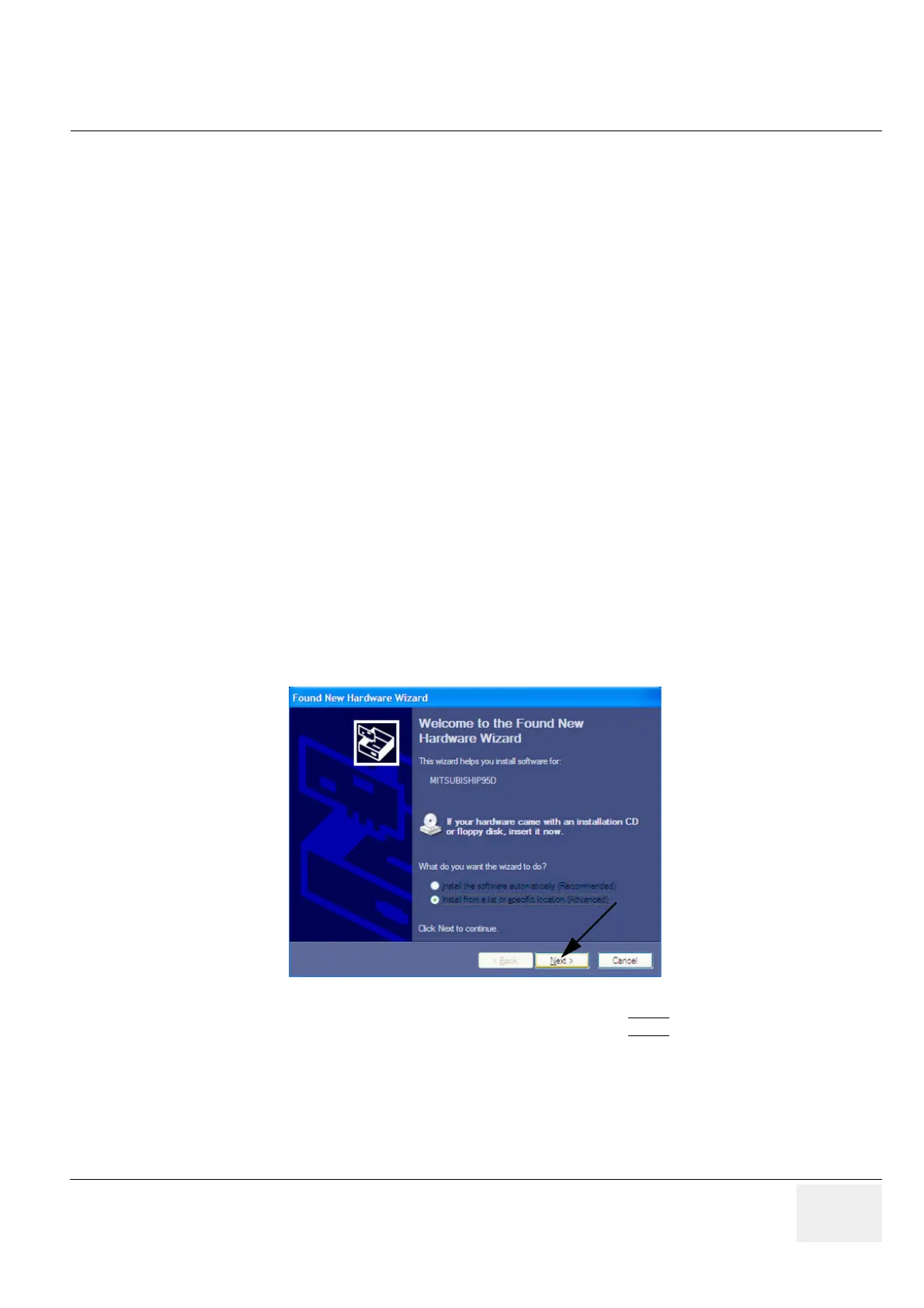GE VOLUSON
i / VOLUSON
e
D
IRECTION KTI106052, REVISION 10 SERVICE MANUAL
Chapter 3 - Setup Instructions 3-85
3-7-3 Installing Mitsubishi B&W Printer P95 and Color Printer CP30
NOTE: "Mouse functions" can be performed by using the trackball for moving the cursor.
"Normal select" (Click) = left/right trackball key; "Opening a context menu" = upper trackball key
NOTE: To use the Mitsubishi Printer with older Systems and Software versions a printer driver has to be
installed. A printer driver disk is included with the new printer.
NOTE: If you use the Printer, please always take the same USB port.
NOTE: If the same system software version (where Mitsubishi driver installation was performed) is re-installed
by performing "Restore", "Initialize" and "New Disk" via LINUX, this printer will be found again as a new
hardware device when connecting it to the system. The printer driver will have to be installed again via
hardware wizard. Please be sure to leave the printer driver disk at the customer site with the other
current software discs.
NOTE: Dip-Switch Settings for the Color Printer (KTZ302616); 1 and 2 ON; 3, 4, 5, 6, 7 and 8 OFF.
NOTE: If you use the B&W Printer (KTZ302617) you must first activate USB Serial number.
1.) The Printer must be switched OFF.
2.) Press the "COPY" and "CONT" button together and switch ON the Printer.
When the display shows "S1" let off the both button.
3.) Press the "FUNC" button; the display shows "U0".
4.) Adjust to "U2" by using the turning knob.
5.) Press the "FUNC" button again and then switch OFF the Printer.
1.) Connect the printer to the system.
2.) Switch ON the power of the system and wait till the system has booted and then turn ON the printer.
3.) The "Found New Hardware Wizard" window appears.
4.) Select "Install from a list or specific location" and click on NEXT
.
Figure 3-103 Found New Hardware Wizard / select "Install from ..."
