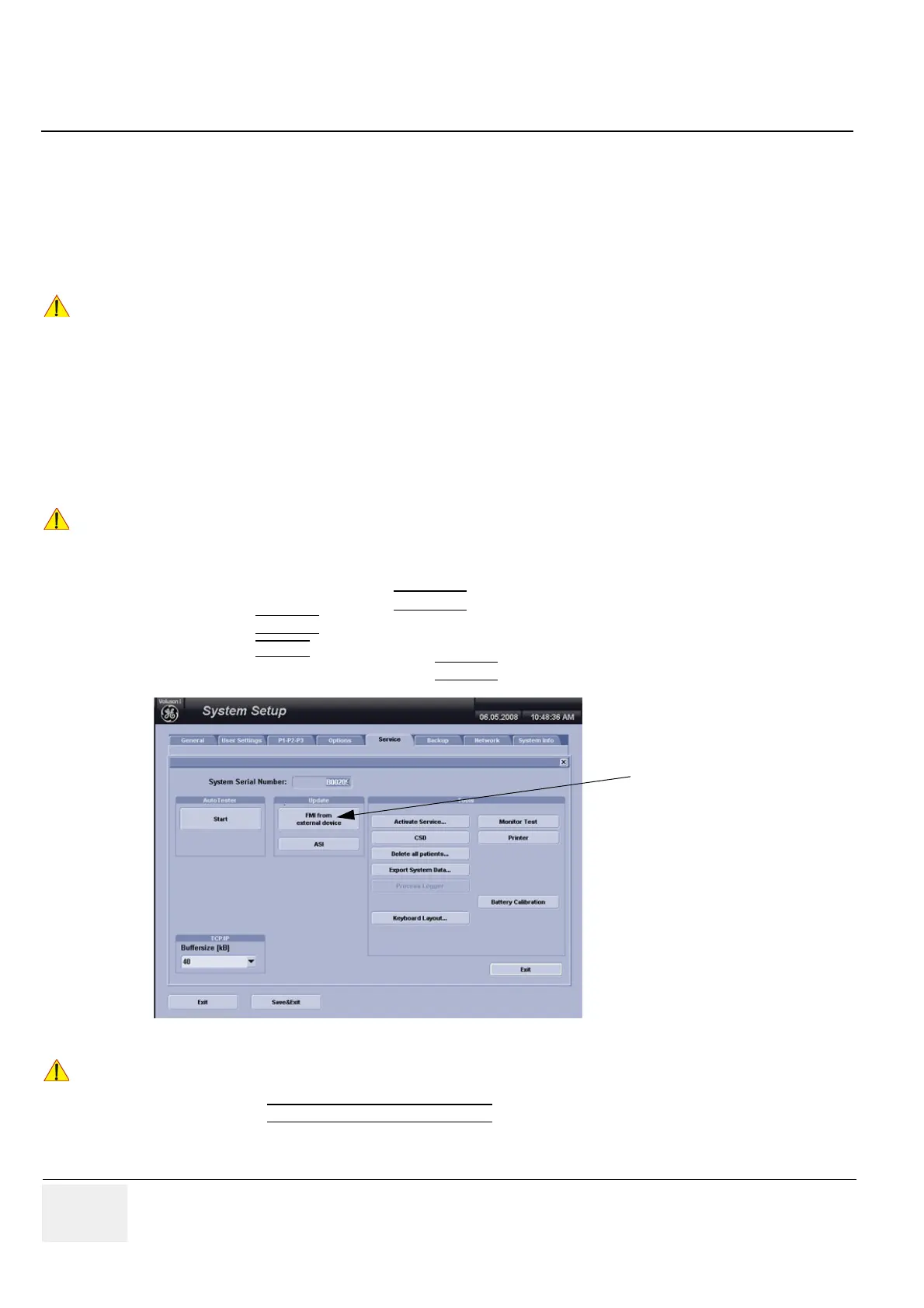GE VOLUSON
i / VOLUSON
e
D
IRECTION KTI106052, REVISION 10 SERVICE MANUAL
8-16 Section 8-2 - System Software - Installation/Upgrade Procedure
8-2-2-5 System Software - Installation Procedure (FMI from external device)
The system software installation procedure starts with saving and recording the settings present on the
system (silent “Rollback”). Then the new software is written to the hard disk using the Stick.
Application Settings are automatically updated, to match with new Software version.
Existing User Programs, 3D/4D Programs and Auto Text remain unaffected! Afterwards the new
software is configured such that it is integrated again in its environment.
NOTE: For more information about “FMI from external device” refer to Section 5-13-2-2-2 on page 5-54.
1.) Perform Preparations as described in Section 8-2-2-4 on page 8-13.
2.) If not already done, disconnect all external USB devices.
3.) Insert the Stick into the USB port on the rear of the system.
4.) Restart the system. (Turn system OFF and then back ON)
5.) After system restart, press the UTILITIES
key on the alphanumeric keyboard.
6.) Select the SYSTEM
item from the Utilities menu on the left side of the screen.
7.) Select the
SERVICE page.
8.) Type in the password SHE and click ACCEPT
.
9.) Click on the FMI FROM EXTERNAL DEVICE
button for updating the System Software.
!! CAUTION:
Disconnecting ALL external USB devices is NECESSARY (also the DVD-Drive).
Re-installation of any previously attached printer has to be done after the upgrade procedure.
Note: Installing the Bluetooth Printer and its connection set is not possible by the user.
!! NOTICE:
If the system boots into LINUX, the “Boot priority order” in BIOS is incorrect.
In this case, cancel the software installation procedure (select Exit/Reboot by means of the [Arrow] keys
(right, left, up, down) and the [Enter] key on the keyboard) and then contact your service representative.
Figure 8-18 Service Tools
!! NOTICE:
Please verify that you have recorded the Permanent key (see: Figure 8-17 on page 8-15).
[FMI from external device]
button
