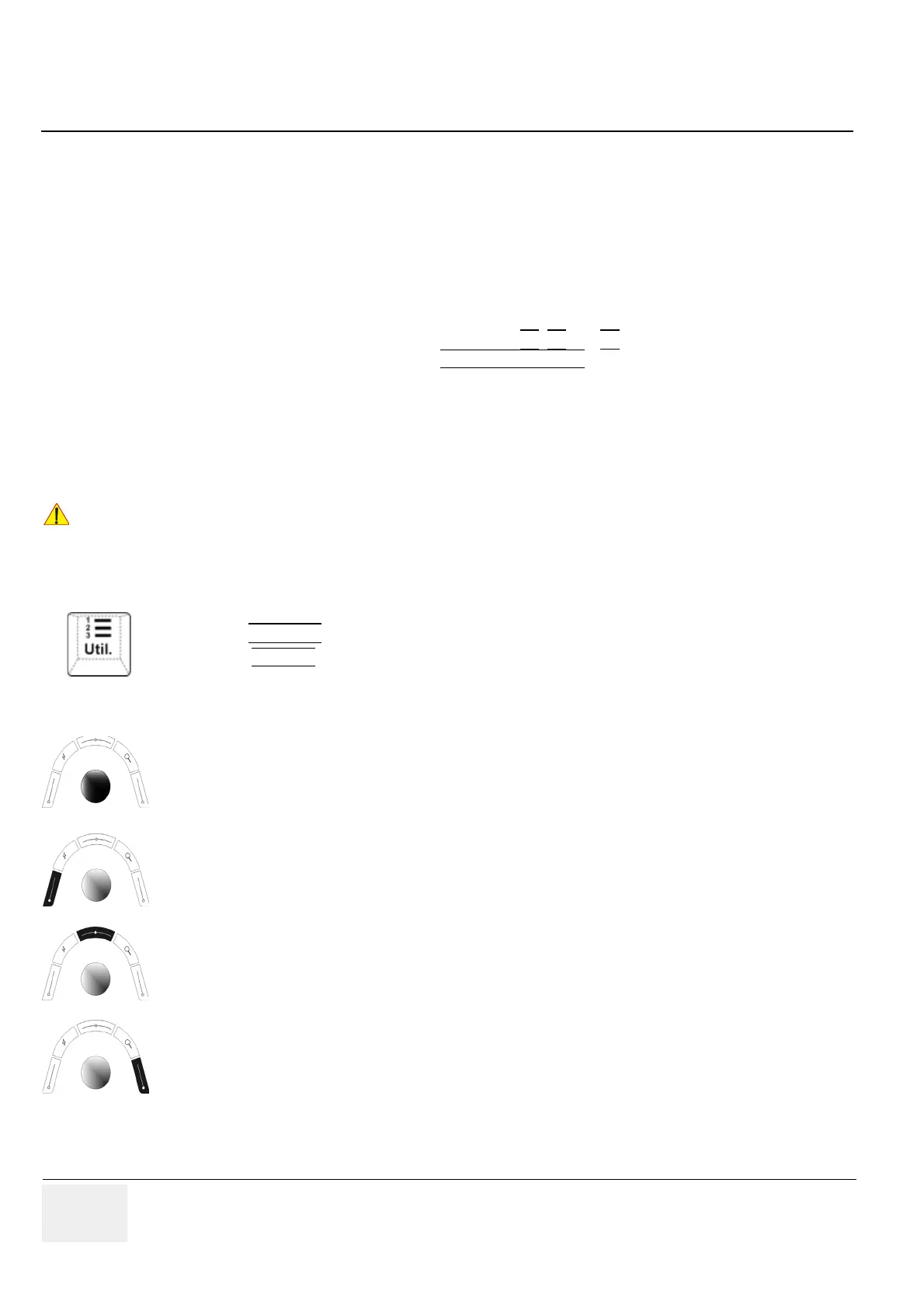GE VOLUSON
i / VOLUSON
e
D
IRECTION KTI106052, REVISION 10 SERVICE MANUAL
3-98 Section 3-8 - System Configuration
Section 3-8
System Configuration
3-8-1 System Setup
Modifications of system parameters are supported by diverse dialog pages and windows on the system
setup desktop:
• General - Date, Time, Clinic Name, Language, Screen saver, etc.
• User Settings - to save User programs, 3D/4D programs, Auto Text, Doppler 2D Refresh, etc.
• P1-P2-P3 - to adjust assignment of Remote keys P1
, P2 and P3 (selection of Printers, Save/Send
destinations and Export options) and HARDKEY PATIENT
(patient data entry menu)
• Option - shows which options are installed in the system
• Service - enter the password to get access to the Service Tools functions
• Backup - Save/Load User Settings Only, Save/Load/Delete Full Backup
• Network - to set up all DICOM®, Sonoview and Network configuration nodes
• System Info - shows which Software/Hardware version is installed in the system
To invoke the Setup procedure:
In general operations are done with the trackball and the trackball keys (mouse emulation).
!! NOTICE:
More detailed information pertaining System Setup adjustments is found in Voluson i / Voluson e Basic
User Manual; see: Table 9-26, “System Manuals - Voluson i,” on page 9-44 and
Table 9-27, “System Manuals - Voluson e,” on page 9-46.
1.) Press the UTILITIES
key on the keyboard. The menu area changes to the Utilities menu.
2.) Select the SYSTEM
item to activate the setup desktop screen.
Trackball (mouse position):
positions the pointing device (arrow) on the desktop
left trackball key (left mouse button):
sets, fixates markers and activates pages/buttons etc. marked by the pointing device
upper trackball key (right mouse button):
no function in system desktop
right trackball key (left mouse button):
sets, fixates markers and activates pages/buttons etc. marked by the pointing device
