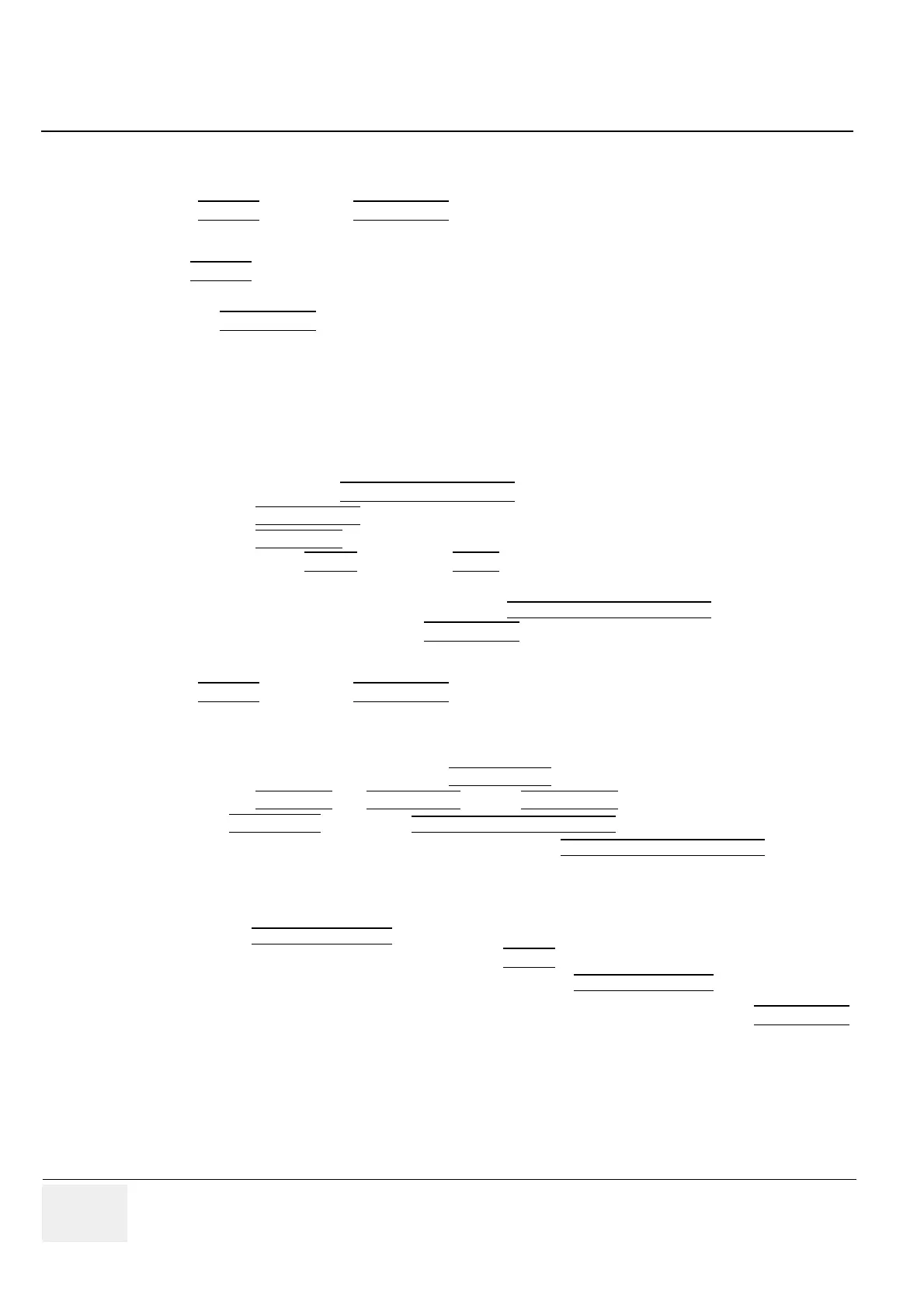GE VOLUSON
i / VOLUSON
e
D
IRECTION KTI106052, REVISION 10 SERVICE MANUAL
4-20 Section 4-4 - Functional Checks
4-4-6 Using Cine
4-4-6-1 Activating Cine
Press FREEZE
, then roll the TRACKBALL to display the images of the stored sequence one by one.
4-4-6-2 Cine-Split Function (Multiple Format)
After FREEZE
of a sequence in 2D Mode two or four different images of the sequence can be displayed
simultaneously in Dual or Quad Display Mode respectively.
Move the TRACKBALL
to display the images of the stored sequence. Pressing the quad or dual screen
key when frozen on a single image causes system to go live. Also once autocine is selected the dual/
quad screen keys are inactive.
Ability to view cine clip of each of the multiformat pictures after acquiring dual or quad screen images.
Pressing the dual or quad screen keys respectively cycles through each of the images and the cine clip
for that section may be played.
4-4-6-3 Activating 2D Auto Cine
1.) After Freeze press the LEFT TRACKBALL KEY
(Auto Cine).
2.) Select the START IMAGE
of the sequence. The selected image is displayed.
3.) Select the END IMAGE
of the sequence. The selected image is displayed.
4.) Select the review SPEED
and the read ZOOM factor.
5.) Select the Cine Mode review direction.
6.) To start/stop the Cine Loop playback press the
RIGHT OR LEFT TRACKBALL KEY.
After stopping the sequence, move the TRACKBALL
to display the images one by one.
4-4-6-4 Spectral Doppler- or M Cine Loop
Press FREEZE
, then roll the TRACKBALL to display the Cine / Loop one by one.
Use the top trackball key to switch between loop and cine.
4-4-6-5 Activating 3D Rotation Cine
1.) After 3D Volume acquisition select the 3D ROT. CINE
item from the menu area.
2.) Select the ROT. AXIS
, the ROT. ANGLE and the STEP ANGLE from the menu area.
3.) Select CALCULATE
or press the RIGHT OR LEFT TRACKBALL KEY to start the calculation.
4.) To start/stop the 3D Rotation Cine sequence press the
RIGHT OR LEFT TRACKBALL KEY.
4-4-6-6 Activating 4D Cine
1.) After Real Time 4D acquisition press the Freeze key to display the “4D Cine” menu.
2.) Press the
LEFT TRACKBALL KEY (Toggle function: Start/Stop).
3.) Select the Cine Mode direction and the review SPEED
.
4.) To start/stop the Real Time 4D Cine sequence press the
LEFT TRACKBALL KEY.
NOTE: After stopping a 3D Rotation Cine sequence or a Real Time 4D Cine sequence, move the TRACKBALL
to display the images one by one.
