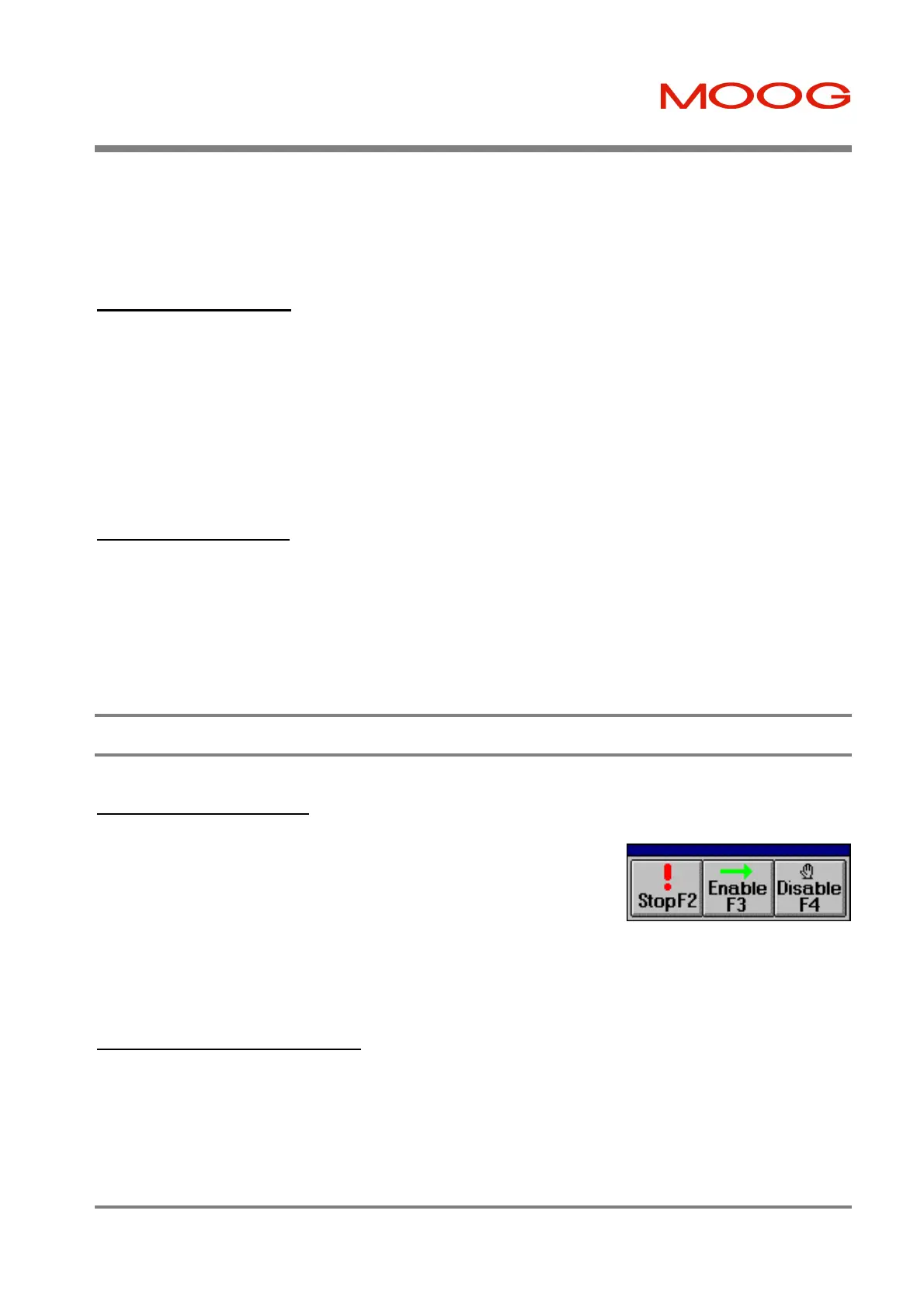SECTION 7: WINDRIVE T200 User's Manual
PAGE 7-17
The Main Window Button Console, Log File Display, and Data Logger Plots sections are part of a three way “splitter
window”. The mouse cursor converts to a vertical or horizontal bar as it moves over these vertical or horizontal window
dividers. The size of each split section can be changed, by holding down the left mouse button and moving the window
divider. The Button Console window has a minimum size, regardless of the application size.
7.6.1 Function Keys
F1 is used to open the WinDrive Help System. If there are no dialog boxes open, the Help Contents Page is displayed
when the F1 key is pressed. If the F1 key is pressed while a dialog box is open and active, Help for that specific dialog
box is displayed. Selecting the Help button within a dialog box has the same result.
F2 is used to Quick Stop (servo stop) a turning motor. The drive is still enabled after F2 is pressed and its position held
constant. The drive must first be disabled before it can be enabled again to re-start the motor.
F3 is used to Enable a T200. If a reference source has been set-up, the motor should begin turning when the drive is
enabled.
F4 is used to Disable a T200. If a motor is turning when F4 is pressed, the motor will stop.
7.6.2 Shortcut Keys
Each of the WinDrive pull-down menus can be opened via the “Alt” key and the underlined letter in the menu option.
E.g. the “Alt” and “F” key combination is used to open the File Menu. Once a given menu is displayed, the items inside
can be selected by pressing a single keyboard letter.
Various dialog boxes can also be directly opened using a second set of “Shortcut Keys”. If a menu item has this alternate
shortcut key access, the key sequence will be displayed to the right of the menu item. The mouse can also be used to
select menu options.
7.7 General Features
7.7.1 Floating Toolbar
Figure 7.6: Floating Toolbar
7.7.2 WinDrive Help System
On-line assistance is provided to the WinDrive user by the Help system. The WinDrive Help system can be accessed via
Contents under the Help Menu, the F1 key, or the Help button on each dialog box. Details of each WinDrive dialog
box, field, and button are available from the Help system.
Shift-Up/Down Arrow and Shift Right/Left Arrow keys can be used to select splitter window bars. Subsequent use of
Up/Down arrows can be used to move the splitter bars. The Tab key can also be used to toggle focus between dialog
boxes in the View Menu.
The Floating Toolbar can be enabled by using the View/Floating Toolbar menu
item, or by pressing the Ctrl+F key combination. The toolbar is always on top
when enabled, and can be moved as required about the screen. Drive Quick Stop
(F2), Drive Enable (F3), and Drive Disable (F4) commands are accessible from
the Floating Toolbar. The buttons can be selected with the mouse or the
appropriate function key. The (always on top) Floating Toolbar operates
exclusively in the foreground, and may still be used if WinDrive is being run as a
background task (the WinDrive application window must not be minimised within
Windows for this feature to work).
Artisan Technology Group - Quality Instrumentation ... Guaranteed | (888) 88-SOURCE | www.artisantg.com
