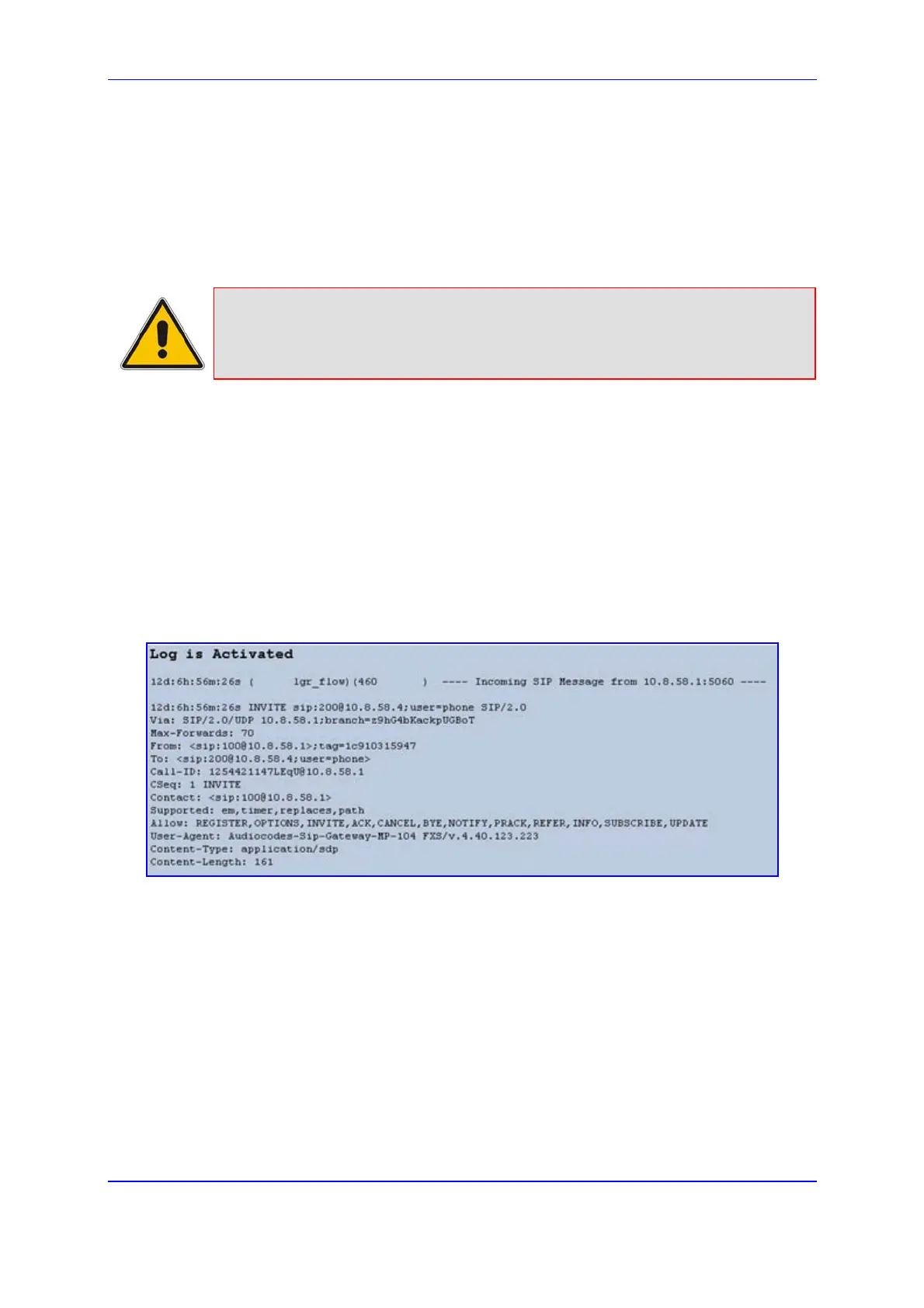Version 5.2 233 September 2007
SIP User's Manual 5. Web-based Management
5.11.2 Activating the Internal Syslog Viewer
The 'Message Log' screen displays Syslog debug messages sent by the gateway. You can
simply select the messages, and then copy and paste them into a text editor such as
Notepad. This text file (txt) can then be sent to AudioCodes Technical Support for
diagnosis and troubleshooting.
Note: It's not recommended to keep a Message Log session open (even if the
window is minimized), for a prolonged period. This may cause the gateway to
overload. For prolong debugging use an external Syslog server (refer to the
SIP Series Reference Manual).
¾ To activate the Message Log, take these 3 steps:
1. In the 'General Parameters' screen (Protocol Management menu > Advanced
Parameters submenu > General Parameters option), set the parameter 'Debug
Level' (or ini file parameter GwDebugLevel) to 5 (refer to 'General Parameters' on
page 103). This parameter determines the Syslog logging level in the range 0 to 5,
where 5 is the highest level.
2. Open the 'Message Log' screen (Status & Diagnostics menu > Message Log); the
'Message Log' screen is displayed and the log is activated.
Figure 5-52: Message Log Screen
3. To clear the screen of messages, click the submenu Message Log again; the screen
is cleared and new messages begin appearing.
¾ To de-activate the Message Log, take this step:
Close the screen by accessing any another screen.
