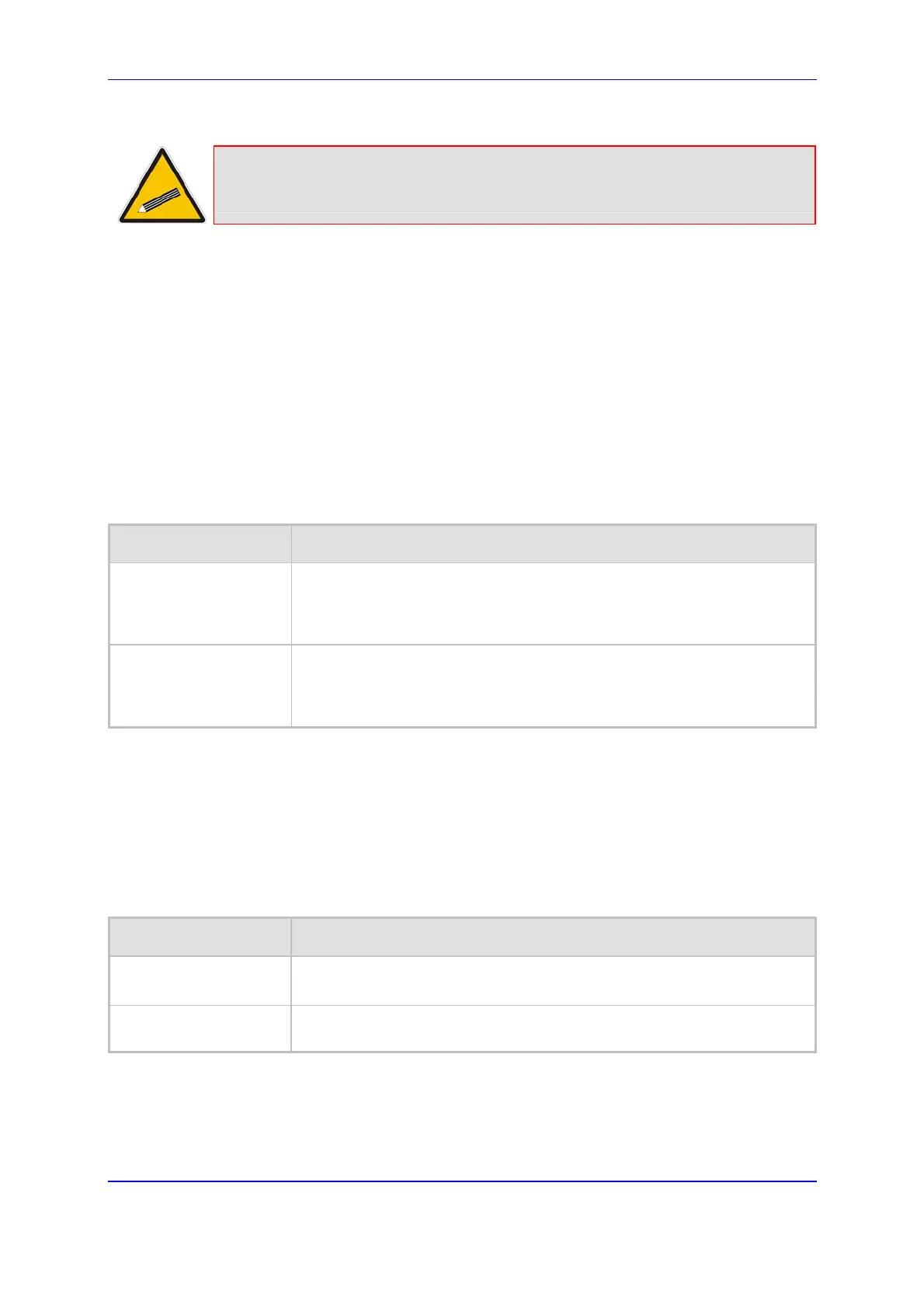Version 5.2 67 September 2007
SIP User's Manual 5. Web-based Management
Tip: If you encounter any problem during the loading of the files or you want to
restore the default images, click the Restore Default Images button.
¾ To replace the default logo with your own corporate image via the
ini file, take these 3 steps:
1. Place your corporate logo image file in the same folder as where the device’s ini file is
located (i.e., the same location defined in the BootP/TFTP configuration utility). For
detailed information on the BootP/TFTP, refer to the SIP Series Reference Manual).
2. Add or modify the ini file parameters described in the table below (as described in'
Modifying an ini File' on page 267).
3. Load the ini file using only BootP / TFTP (i.e., not through the Embedded Web
Server).
Table 5-3: Customizable Logo ini File Parameters
Parameter Description
LogoFileName
The name of the image file containing your corporate logo. Use a gif, jpg or
jpeg image file.
The default is AudioCodes’ logo file.
Note: The length of the name of the image file is limited to 47 characters.
LogoWidth
Width (in pixels) of the logo image.
The default value is 339 (which is the width of AudioCodes’ displayed
logo).
Note: The optimal setting depends on the resolution settings.
5.4.5.1.2 Replacing the Main Corporate Logo with a Text String
The main corporate logo can be replaced with a text string. To replace AudioCodes’ default
logo with a text string using the ini file, add or modify the two ini file parameters listed in the
table below (according to the procedure described in n 'Modifying an ini File' on page 267).
Table 5-4: Web Appearance Customizable ini File Parameters
Parameter Description
UseWebLogo
[0] = Logo image is used (default).
[1] = Text string is used instead of a logo image.
WebLogoText
Text string that replaces the logo image.
The string can be up to 15 characters.
