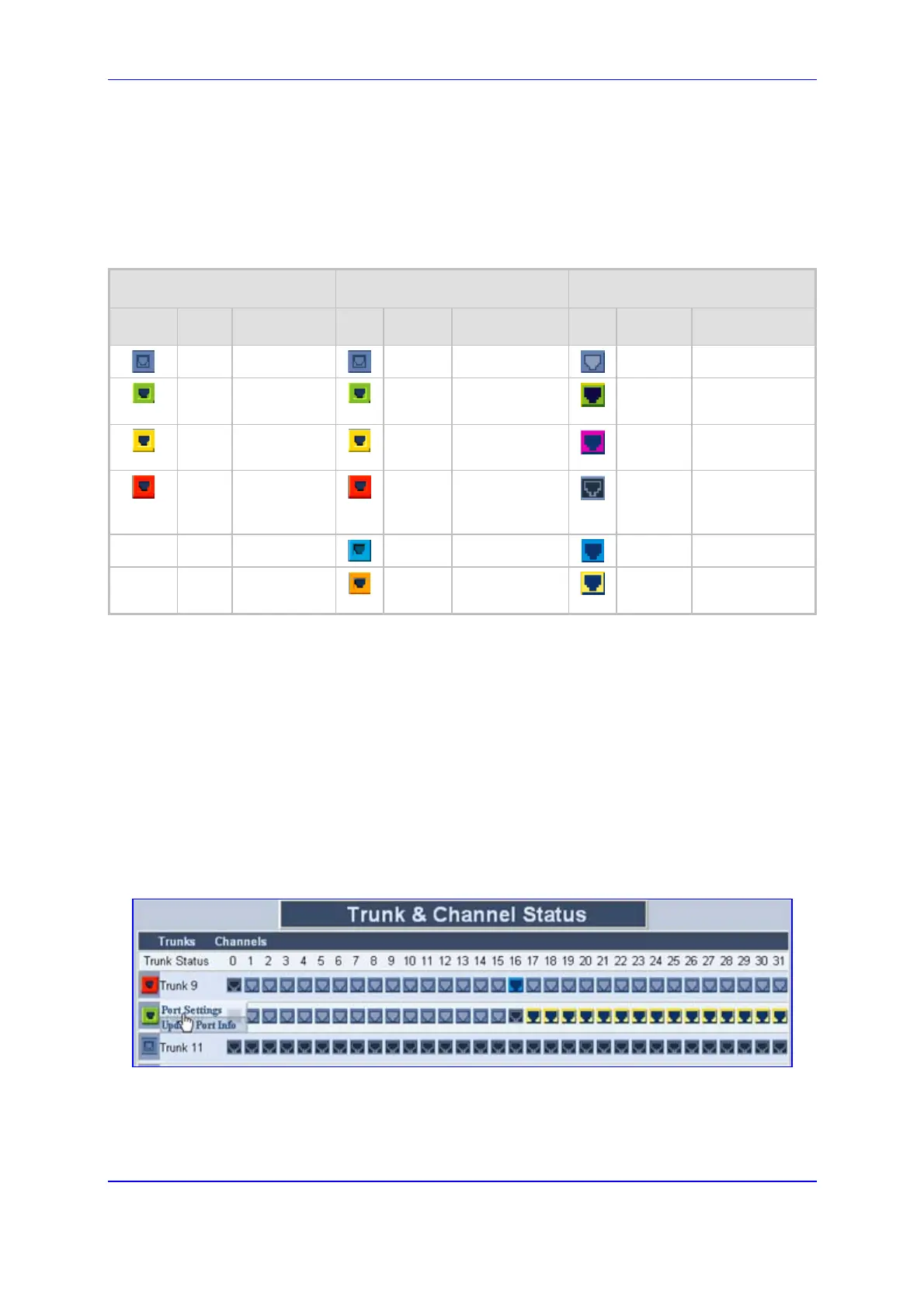Version 5.2 237 September 2007
SIP User's Manual 5. Web-based Management
The number of trunks and channels that appear in the screen depends on the system
configuration.
The 'Trunk and Channel Status' screen uses the following color coding to indicate the
status of the trunks and channels:
Table 5-55: Color Coding for Trunk and Channel Status
SDH Trunk Channel
Icon Color Description Icon Color Description Icon Color Description
Grey Disabled
Grey Disabled
Grey In-active
Green No Alarms
(Working)
Green Active - OK
Green Active
Yellow No Alarms
(Protection)
Yellow RAI Alarm
Pink SS7
Red LOS/LOF/MS-
AIS/MS-RDA
Alarm
Red LOS/LOF Alarm
Dark Blue Non-voice
-- -- --
Blue AIS Alarm
Blue ISDN Signaling
-- -- --
Orange D-channel
Alarm
Yellow CAS Blocked
5.11.6.1 Viewing Trunk Port Settings
From the 'Trunk & Channel Status' screen, you can access the 'Trunk Settings' screen.
This provides an alternative method to directly accessing the 'Trunk Settings' screen from
the Advanced Configuration menu (refer to 'Trunk Settings' on page 178).
¾ To view the trunk port settings, take these 2 steps:
1. Click the icon of the trunk for which you want to view trunk settings; a shortcut menu
appears, as shown in the figure below.
Figure 5-57: Shortcut Menu for Viewing Trunk Settings
2. From the shortcut menu, choose Port Settings; the 'Trunk Settings' screen appears,
displaying the trunk settings of the selected trunk.
For a description of the 'Trunk Settings' screen, refer to 'Trunk Settings' on page 178.
