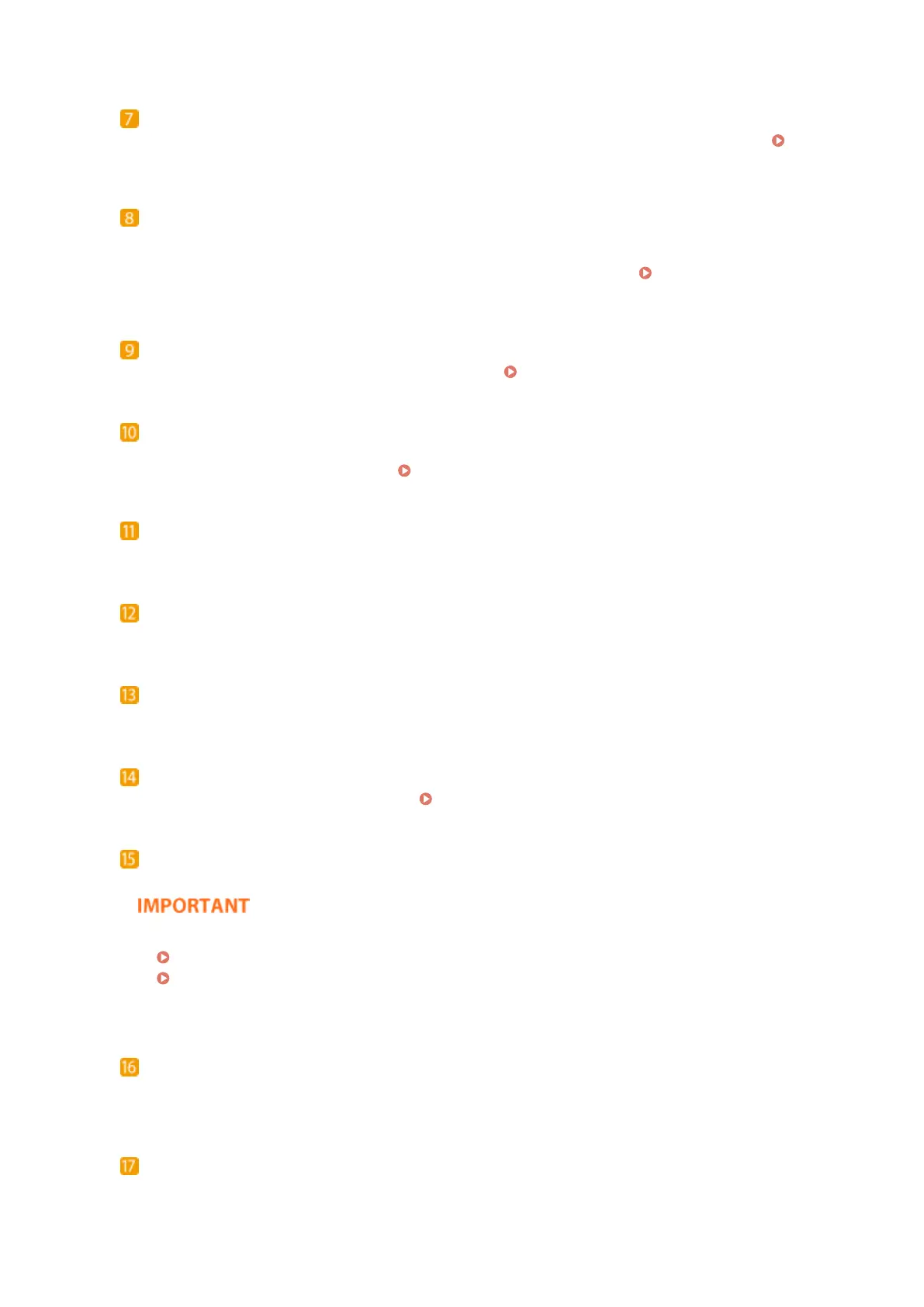[Energy Saver] key
Press to put the machine into sleep mode. The key lights up when the machine is in sleep mode. Entering
Sleep Mode(P. 184)
[Counter/Device Information] key
Press to display the total number of pages used for operations such as copying or printing on the touch
panel display. You can also check the serial number of the machine, the version information of the security
chip related to HDD data encryption, and other optional device information. Checking the Number of
Pages for Copy/Print/Fax/Scan(P. 888)
Brightness Adjustment key
Use to adjust the brightness of the touch panel display.
Using the Touch Panel Display(P. 93)
Volume Settings key
Press to display the screen when you want to adjust the sound volume for the fax communication or to set
the alarm sound when an error occurs. Setting Sounds(P. 181)
[Clear] key
Press to clear entered values or characters.
[Stop] key
Press to cancel copying, faxing, and other operations.
[Start] key
Press to start copying or scanning originals.
Main Power indicator
Lights up when the machine is turned ON. Turning ON the Machine(P. 90)
Error indicator
Blinks or lights up when an error such as a paper jam occurs.
● If the Error indicator blinks, follow the instructions that appear on the touch panel display.
Clearing Paper Jams(P. 977)
Clearing Staple Jams (Optional)(P. 1007)
● If the Error indicator maintains a steady red light, contact your local authorized Canon dealer.
Processing/Data indicator
Blinks while operations such as sending or printing are being performed. Lights up green when there are
originals waiting to be processed.
[Reset] key
Press to cancel the settings and restore the previously specied settings.
Basic Operations
88
