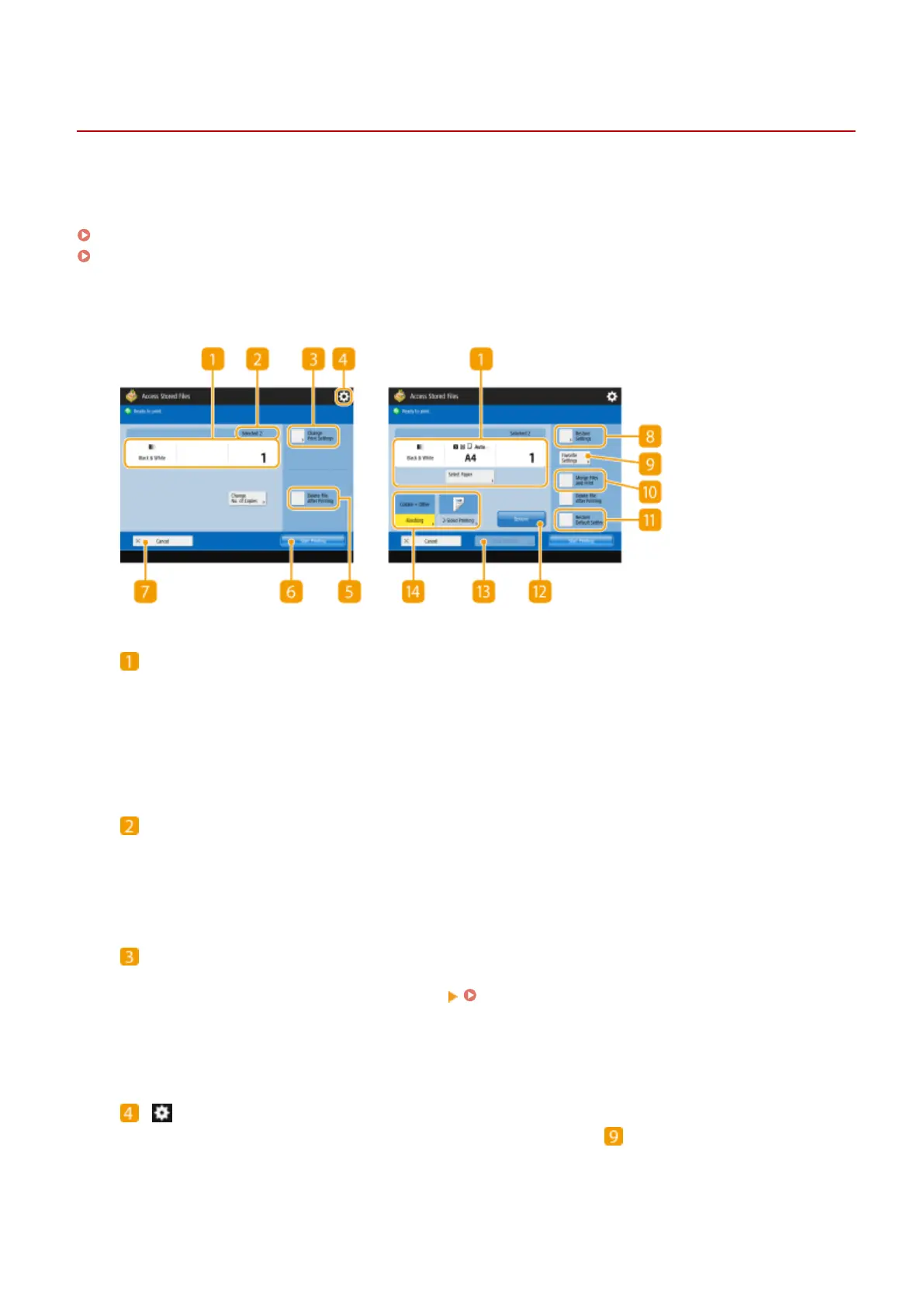Setting Screen and Operations for Printing Saved Files
13WK-09H
When you press <Access Stored Files> on the Main Menu, and then press <Mail Box>, <Advanced Box>, <Network>, or
<Memory Media> to print les, the following setting screen is displayed.
Setting screen for Mail Box(P. 516)
Setting screen for Advanced Box/Network/Memory Media(P. 518)
◼ Setting screen for Mail Box
Current setting status and setting buttons
Displays setting status such as paper size to print on and the number of prints. Make sure to conrm the
settings in order to print properly. To change the settings, press the button under the display section. To
change the number of prints, enter the number using the numeric keys.
● Depending on the settings you are specifying, the <Print Sample> button is displayed, which enables you
to check the print result of a le.
Number of selected les
Displays the number of selected les.
● When selecting multiple les, the <Change No. of Copies> button appears. To change the number of
prints, press this button.
<Change Print Settings>
Print settings registered in <Change Default Settings> are applied to the les when saved from the <Scan and
Store> function (<Access Stored Files Settings> <Change Default Settings>(P. 797) ). Also print settings
specied when saving are applied to the les that are saved from <Store in Mail Box> in the <Copy> function
or from a printer driver.
To change the specied print settings, press this button to display the print settings screen.
Press this icon to register the current settings in <Favorite Settings> of or to change the factory default
print settings.
Using Storage Space
516
