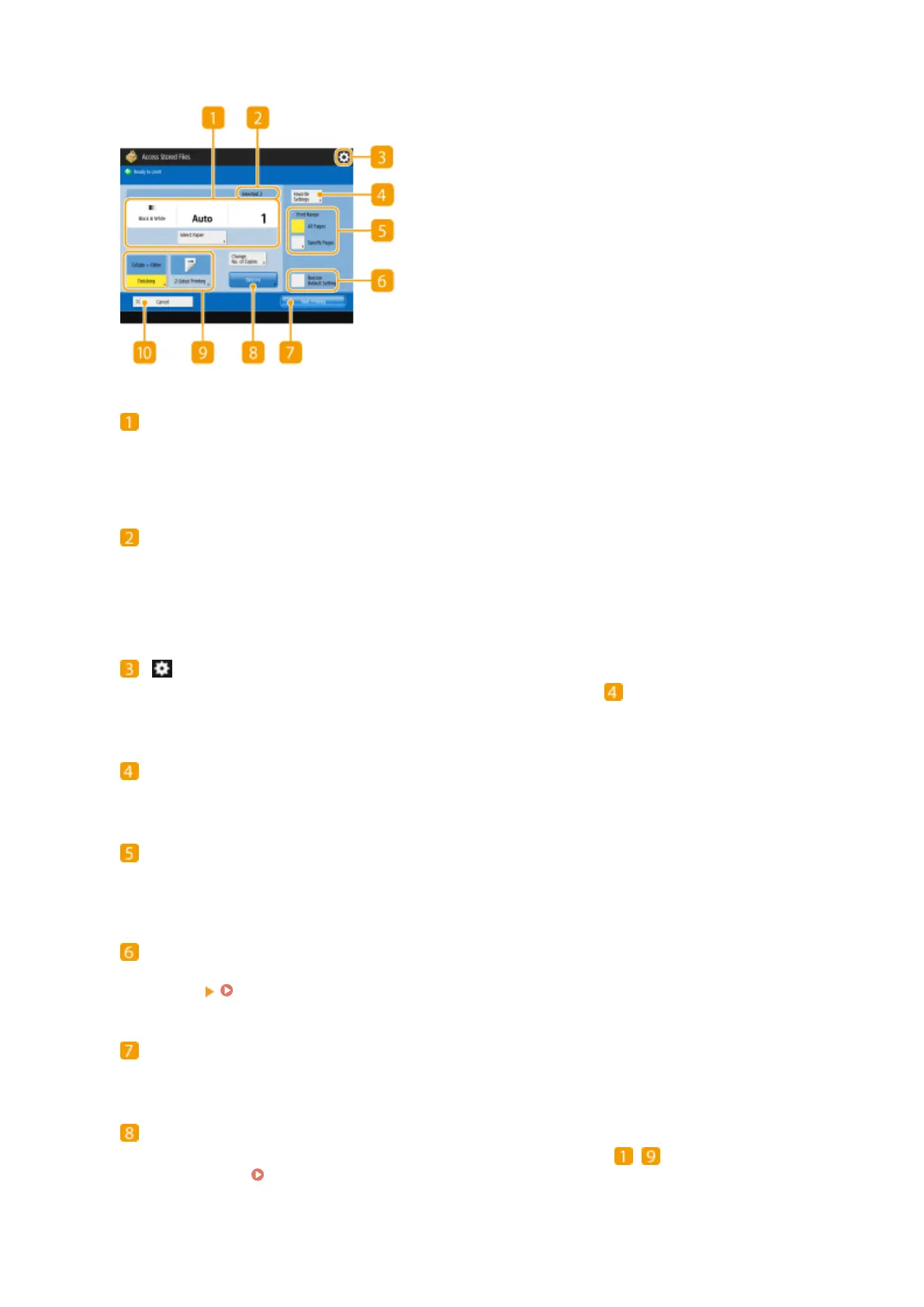◼ Setting screen for Advanced Box/Network/Memory Media
Current setting status and setting buttons
Displays setting status such as paper size to print on and the number of prints. Make sure to conrm the
settings in order to print properly. To change the settings, press the button under the display section. To
change the number of prints, enter the number using the numeric keys.
Number of selected les
Displays the number of selected les.
● When selecting multiple les, the <Change No. of Copies> button appears. To change the number of
prints, press this button.
Press this icon to register the current settings in <Favorite Settings> of or to change the factory default
print settings.
<Favorite Settings>
Register frequently used scan settings here in advance to easily recall them when necessary.
<Print Range>
Specify this setting when you select a le with two pages or more. To print all pages of a le, press <All
Pages>, or to specify the pages to print, press <Specied Pages> and enter the range of pages to print.
<Restore Default Settings>
Changes print settings into setting values registered in <Change Default Settings>. <Access Stored Files
Settings>
<Change Default Settings>(P. 797)
<Start Printing>
Starts printing.
<Options>
Enables you to specify the settings of functions that are not displayed in
/ . For details about each
setting item, see Copying(P. 206) .
Using Storage Space
518
