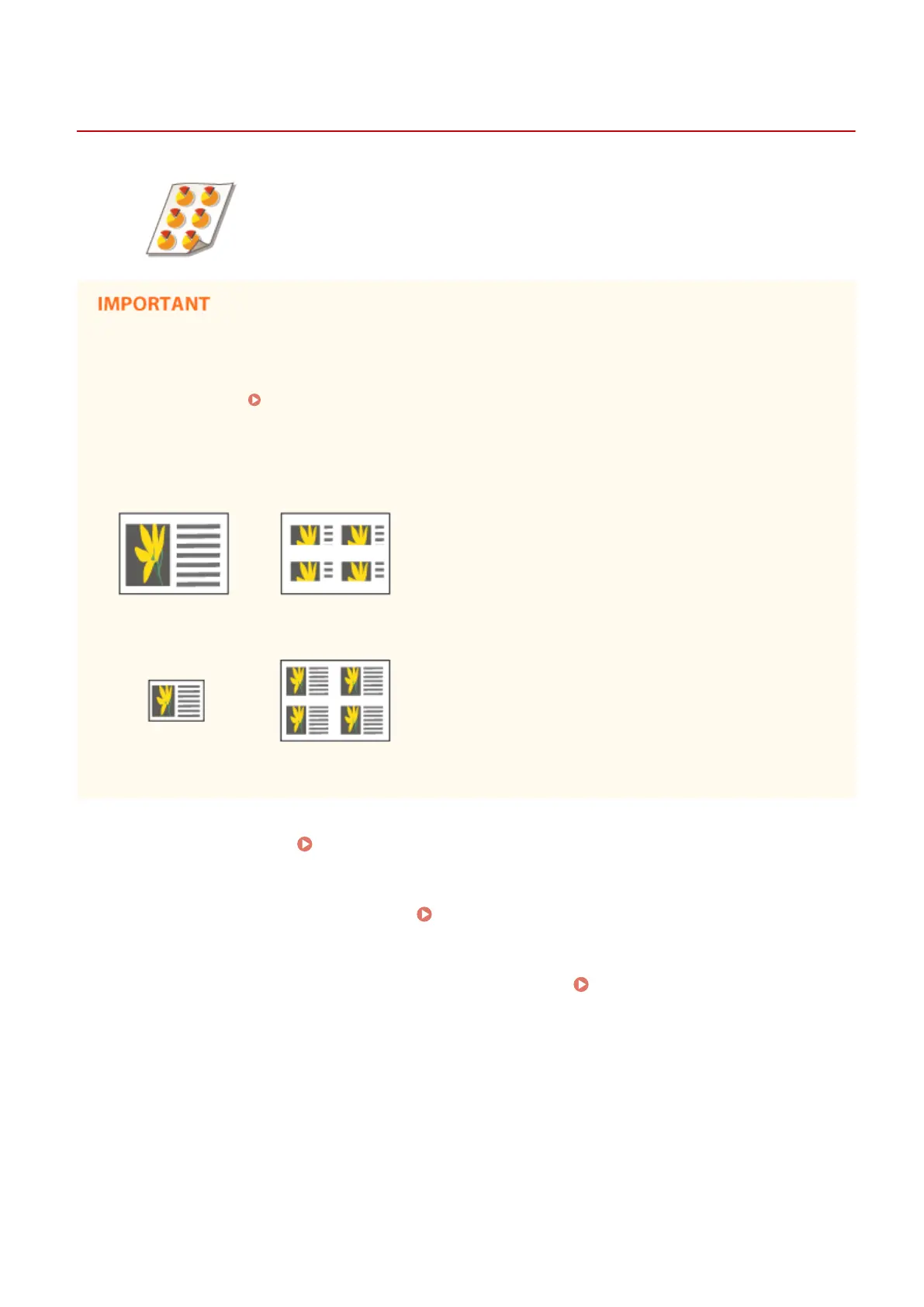Copying with the Image Repeated (Repeat Images)
13WK-04W
You can copy the same image repeatedly on one page. You can easily make address
labels and coupons.
Pay attention to the sizes of the original and the output paper
● When making address labels, set an original that is the same size as a single label and manually select the
output paper size ( Basic Copy Operations(P. 210) ). For example, if you set an original that is the same
size as the output paper and perform image repeat, the image in the original size is repeated and the
printed images may be partially cut off.
Example of an incorrect setting: Placing an original that is the same size as the output paper and
repeating the image twice vertically and twice horizontally
Example of a correct setting: Placing an original that is one-fourth the size of the output paper
and repeating the image twice vertically and twice horizontally
*If the original size is smaller than the output paper size, the desired output size may not be selected while auto paper
select is set.
1
Place the original. Placing Originals(P. 106)
2
Press <Copy> on the Main Menu. <Main Menu> Screen(P. 94)
3
Press <Options> on the Copy Basic Features screen. Copy Basic Features
Screen(P. 208)
4
Press <Repeat Images>.
5
Specify the number of times to repeat and press <Set Margins>.
Copying
270
