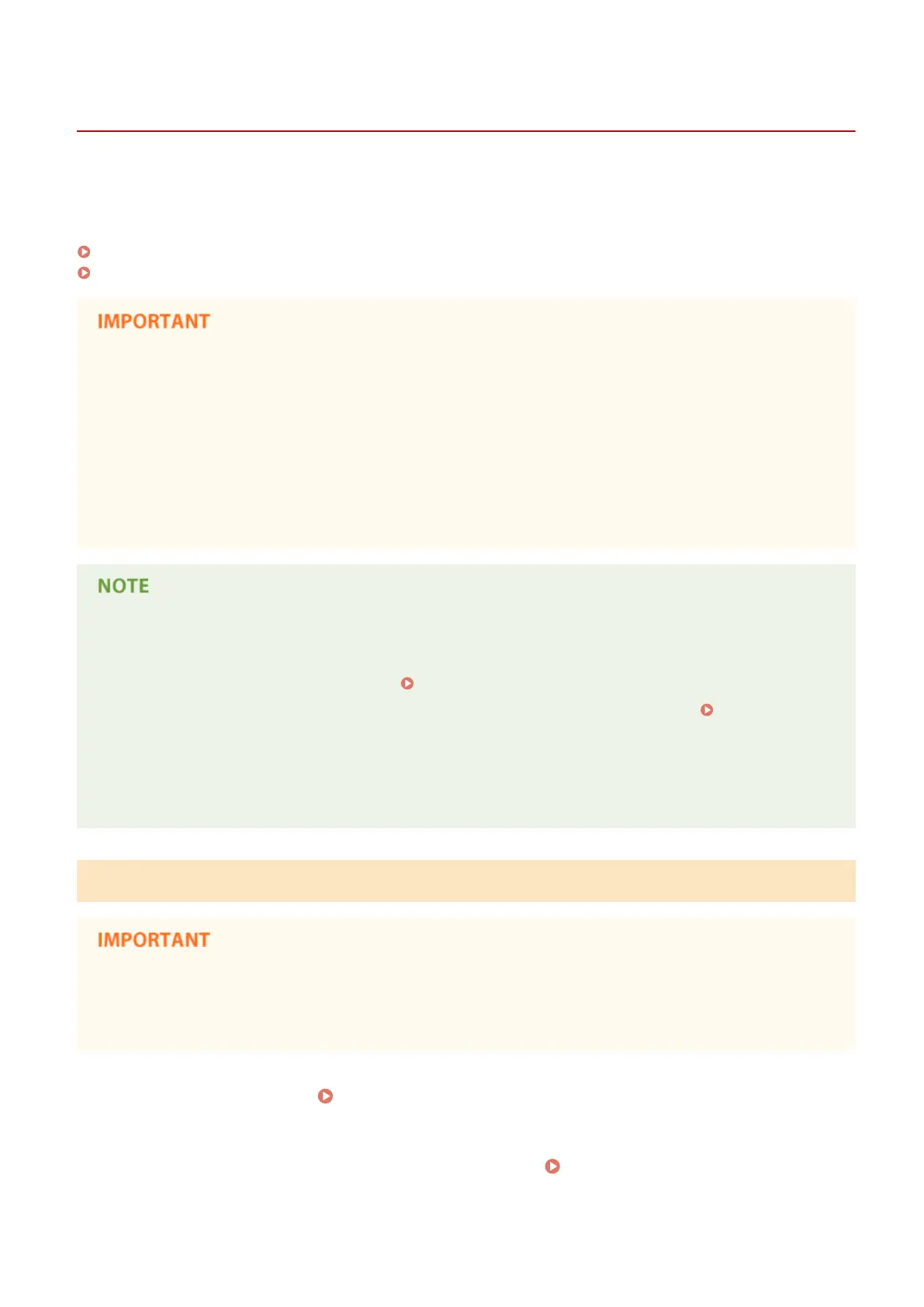Backing Up/Restoring Data
13WK-0EA
You can back up the data saved on the machine to an external hard disk or SMB server. If you perform backup before
updating the rmware or initializing the settings, you can restore the settings if a problem occurs. Administrator
privileges are required in order to perform these operations.
Backing Up Data(P. 694)
Restoring Backup Data(P. 697)
● To restore backed up data, the hard disk of the machine needs to have enough available space for the
backed up data.
● Data cannot be backed up or restored if more than one external hard disk is connected to the machine.
Disconnect any unnecessary external hard disks so that only one is connected.
● It may take some time to back up or restore the saved data. Do not turn OFF the machine until the backup or
restore process is complete. Doing so may cause the machine to malfunction.
● Data may be lost if a problem occurs with the hard disk. Periodically back up/export sensitive data. Please
note that Canon is not liable for any damages caused by loss of data.
Connecting an external hard disk
● When using an external hard disk to back up or restore data, it is recommended that you connect it to the
USB port on the right side of the machine. Front Side(P. 76)
● For more information on the external hard disks that can be used with the machine, see
Specications(P. 1029) .
Display language during backup/restore process
● If you change the display language and back up or restore data without restarting the machine rst, the
data may not be backed up or restored properly.
Backing Up Data
● Do not change or delete the backed-up data. Doing so may prevent you from being able to restore the data
properly.
● Do not perform backup while the machine is being operated via the control panel or the Remote UI.
1
Start the Remote UI. Starting the Remote UI(P. 648)
2
Click [Settings/Registration] on the portal page. Remote UI Screen(P. 649)
Managing the Machine
694
