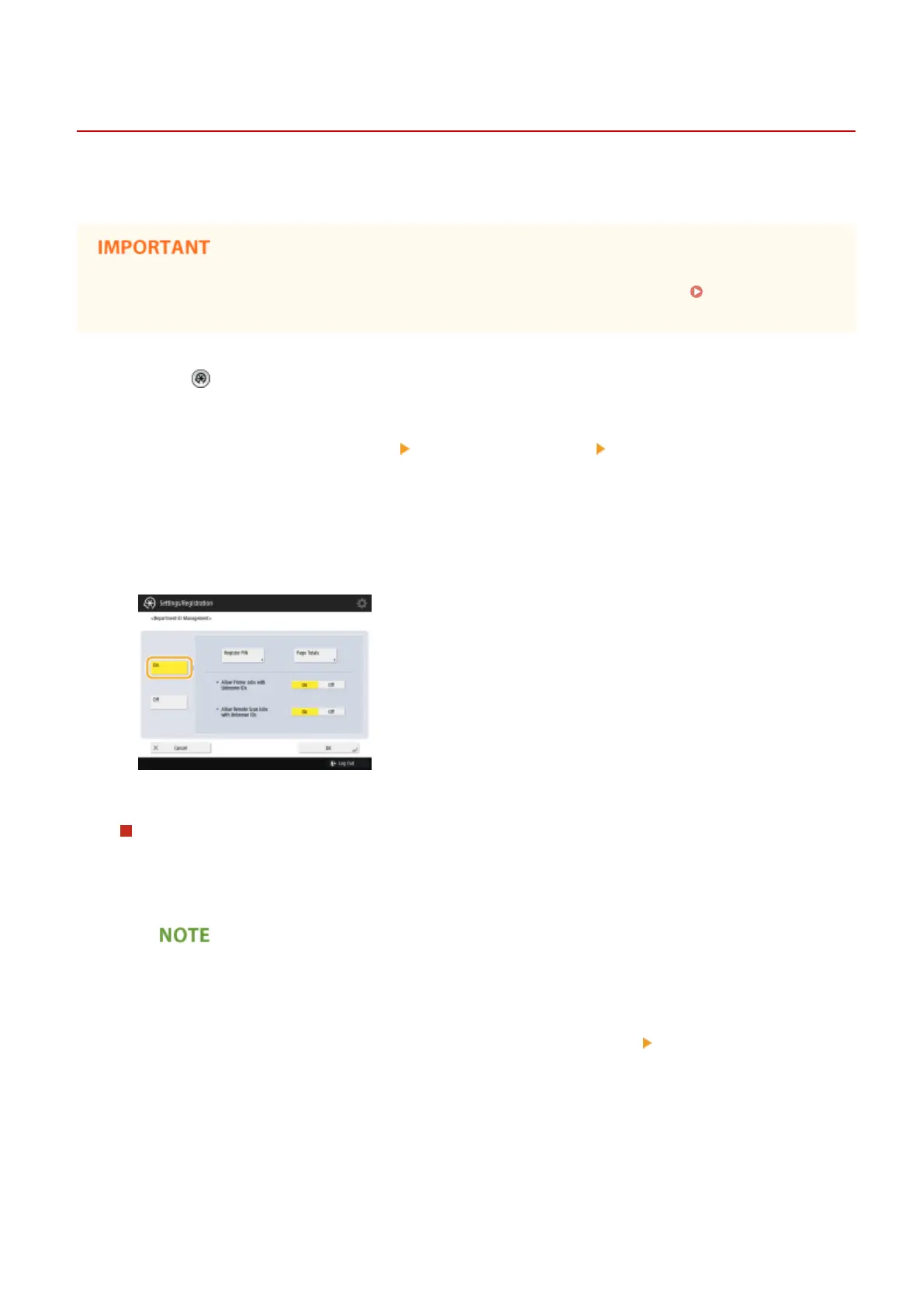Conguring the Department ID Management Settings
13WK-0AK
You can organize and manage users in groups based on Department ID. Follow the procedure below to congure
Department ID Management and enable the machine to count the number of pages used for printing and scanning.
● Make sure that Department IDs have been set for the users registered in the machine. Registering User
Information in the Local Device(P. 561)
1
Press .
2
Press <Management Settings> <User Management> <Department ID
Management>.
3
Press <On>.
➠
Department ID Management is enabled.
● To disable Department ID Management, press <Off>.
Registering Department IDs and PINs
1
Press <Register PIN>.
2
Press <Register>.
To edit Department ID settings
● Select the Department ID that you want to edit, and press <Edit> to display the Edit screen.
To delete Department ID settings
● Select the Department ID that you want to delete, and press <Delete>
<Yes>.
3
Enter the Department ID and PIN, and press <OK>.
Managing the Machine
585
