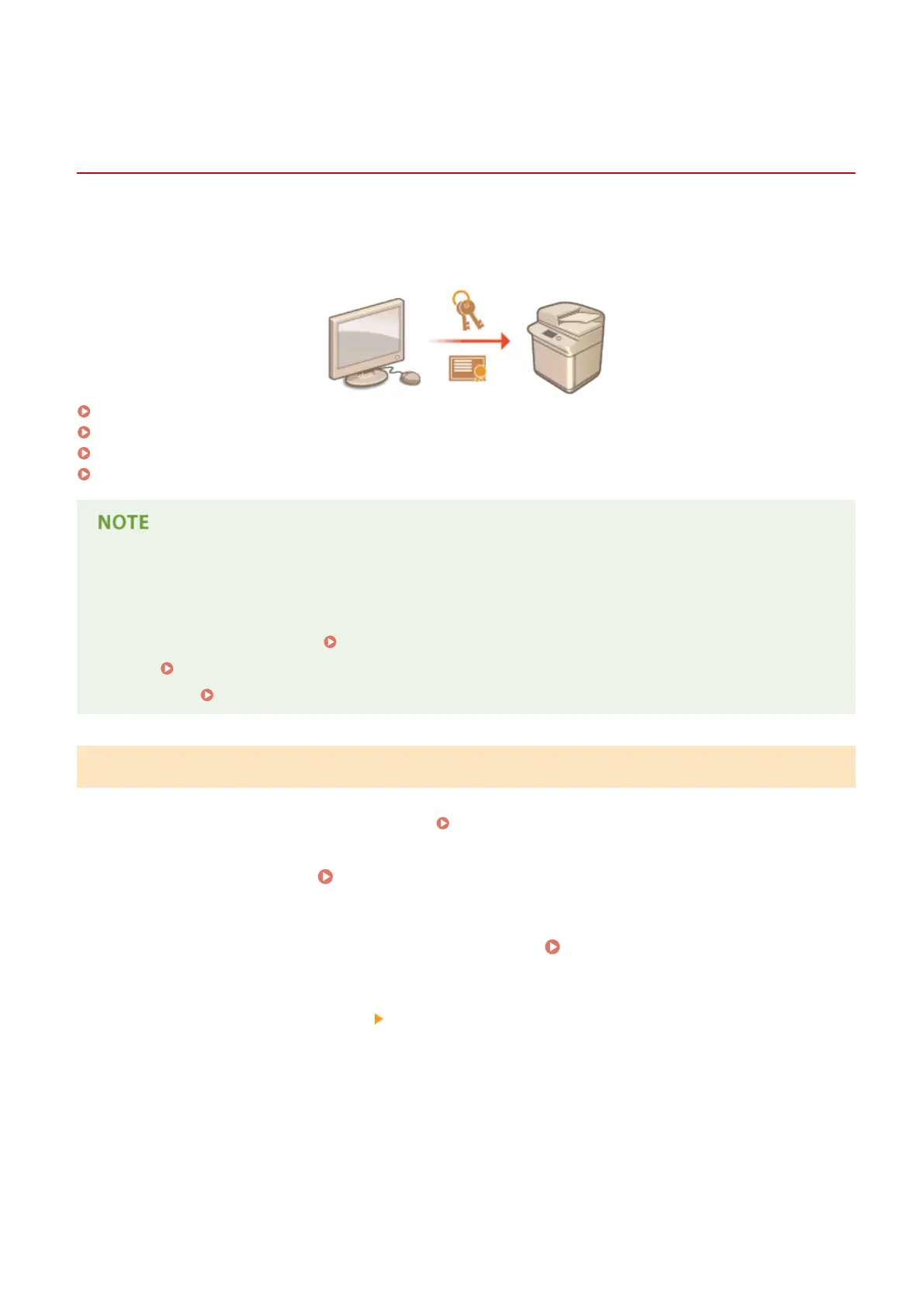Registering a Key and Certicate for Network
Communication
13WK-0E3
You can use the Remote UI to register keys/certicates, CA certicates, and S/MIME certicates to the machine from
your computer. You can also use it to register a certicate revocation list (CRL), which veries the validity of certicates
received from communication peers. Designate an administrator to register these items.
Registering a Key and Certicate(P. 666)
Registering a CA Certicate(P. 667)
Registering an S/MIME Certicate(P. 669)
Registering a Certicate Revocation List (CRL)(P. 670)
The communication methods listed below use a key/certicate or CA certicate. If you want to use a registered
key and certicate in actual communication, you need to specify the key and certicate in the settings for each
communication method. However, an X.509 DER format CA certicate does not need to be specied in the
settings for each communication method. You can use it simply by registering it to the machine.
● TLS encrypted communication
Conguring the Key and Certicate for TLS(P. 604)
● IPSec Conguring the IPSec Settings(P. 608)
● IEEE 802.1X Conguring the IEEE 802.1X Authentication Settings(P. 613)
Registering a Key and Certicate
Keys and certicates (server certicates) can be registered via the Remote UI. For information on the keys and
certicates that can be registered on the machine, see
Specications(P. 1029) .
1
Start the Remote UI. Starting the Remote UI(P. 648)
2
Click [Settings/Registration] on the portal page. Remote UI Screen(P. 649)
3
Click [Device Management] [Key and Certicate Settings].
4
Click [Register Key and Certicate...].
5
Click [Install...].
Managing the Machine
666
