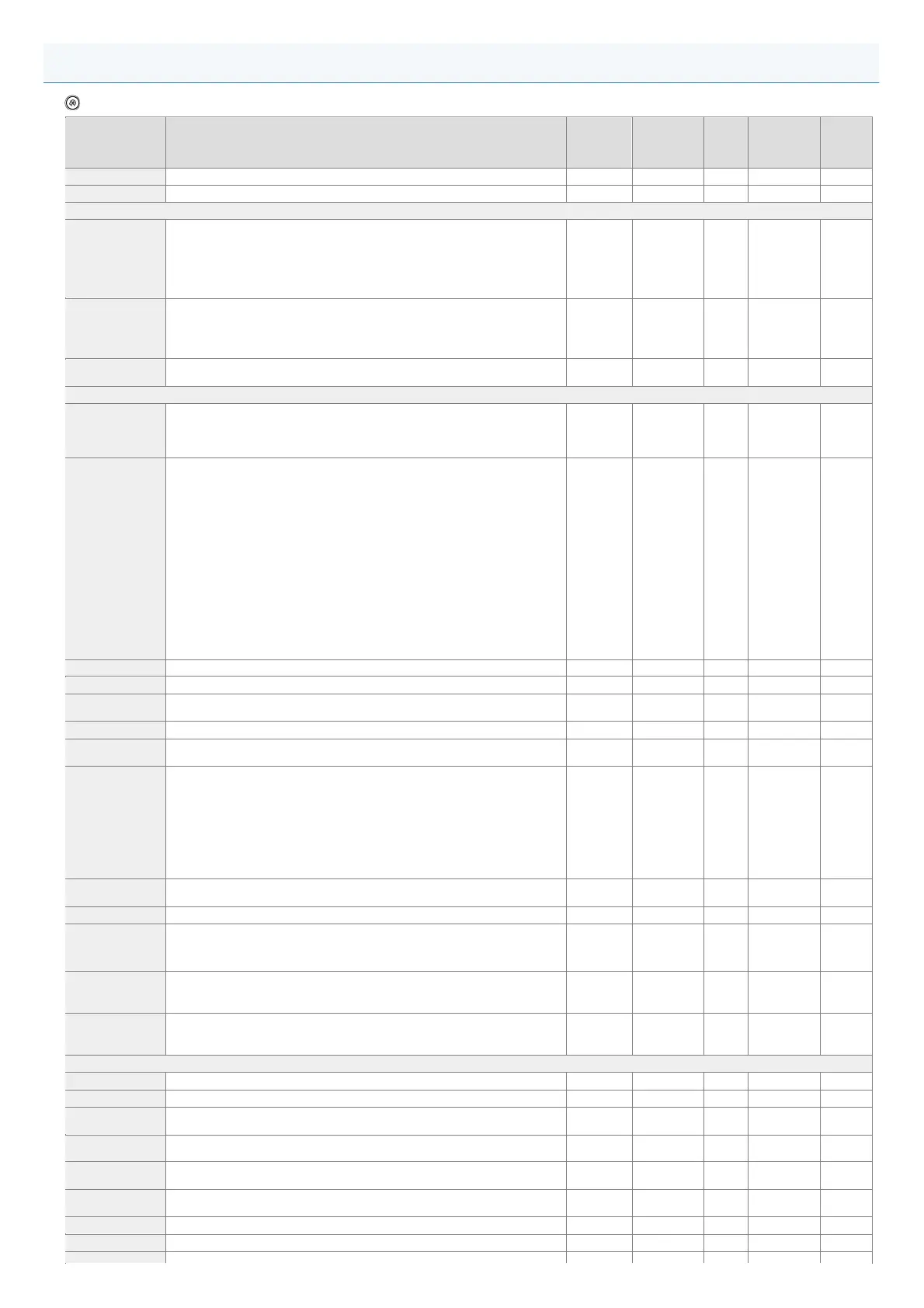→ <Function Settings> → <Printer> → <Printer Settings> → <Custom Settings>
Item Setting Description DeviceAdmin NetworkAdmin
Can be
set in
Remote
UI
Device
Information
Delivery
Available
Import All
Function
<Copies> 1 to 9999 Yes Yes Yes Yes C
<2-Sided Printing> <On>, <Off> Yes Yes Yes Yes C
<Paper Feed>
<Default Paper
Size>
<Letter>, <Legal>, <A4>, <B5>, <A3>, <B4>, <A5>, <11x17>, <Executive>, <Statement>,
<Env. KAKUGATA 2>, <Env. NAGAGATA 3>, <Env. YOGATANAGA3>, <Envelope Monarch>,
<Env. No. 10>, <Envelope ISO-C5>, <Envelope DL>, <305x457 mm>, <320x450 mm(SRA3)>,
<FOOLSCAP/FOLIO>, <OFICIO>, <LEGAL (India)>, <FOOLSCAP (Australia)>, <F4A>,
<LETTER (Government)>, <LETTERR (Government)>, <LEGAL (Government)>, <OFICIO
(Mexico)>, <OFICIO (Ecuador)>, <OFICIO (Argentina)>, <LETTER (Argentina)>, <LETTERR
(Argentina)>, <OFICIO (Brazil)>
Yes Yes Yes No B
<Default Paper
Type>
<Thin 2>, <Thin 1>, <Plain 1>, <Plain 2>
*1
, <Plain 3>, <Heavy 1>, <Heavy 2>, <Heavy 3>,
<Heavy 4>, <Heavy 5>, <Heavy 6>, <Heavy 7>, <Color>, <Recycled 1>, <Recycled 2>,
<Recycled 3>, <Pre-Punched>, <Transparency>, <Tracing>, <Labels>, <Bond>, <Letterhead>,
<1-Sided Coated 1>, <1-Sided Coated 2>, <1-Sided Coated 3>, <2-Sided Coated 1>, <2-Sided
Coated 2>, <2-Sided Coated 3>, <Tab 1>, <Tab 2>, <Tab 3>, <Tab 4>, <Envelope>
Yes Yes Yes No B
<Paper Size
Override>
<On>, <Off> Yes Yes Yes Yes C
<Print Quality>
<Density>
*1
<Cyan>: -8 to +8; 0
<Magenta>: -8 to +8; 0
<Yellow>: -8 to +8; 0
<Black>: -8 to +8; 0
Yes Yes Yes Yes C
<Density (Fine
Adjust)>
*1
<Cyan>:
<High>: -8 to +8; 0
<Medium>: -8 to +8; 0
<Low>: -8 to +8; 0
<Magenta>:
<High>: -8 to +8; 0
<Medium>: -8 to +8; 0
<Low>: -8 to +8; 0
<Yellow>:
<High>: -8 to +8; 0
<Medium>: -8 to +8; 0
<Low>: -8 to +8; 0
<Black>:
<High>: -8 to +8; 0
<Medium>: -8 to +8; 0
<Low>: -8 to +8; 0
Yes Yes Yes Yes C
<Toner Save> <On, <Off> Yes Yes Yes Yes C
<Resolution> <1200 dpi, <600 dpi> Yes Yes Yes Yes B
<Img Compress.
Optimization>
<On>, <Off> Yes Yes Yes Yes B
<Sharpness> -3 to +3; 0 Yes Yes Yes No B
<Sharpness
(Photo)>
-2 to +2; -1 Yes Yes Yes No C
<Trapping>
<Trapping>: <On>, <Off>
<Trapping Width>:
<Upper>: 0 to 3; 1 pixel
<Lower>: 0 to 3; 1 pixel
<Left>: 0 to 3; 1 pixel
<Right>: 0 to 3; 1 pixel
<Trapping Density>:
<Cyan>: 0 to 100; 100 %
<Magenta>: 0 to 100; 100 %
<Yellow>: 0 to 100; 100 %
Yes Yes Yes Yes B
<Toner Volume
Correction>
<Normal>, <Grad. Priority>, <Text Priority> Yes Yes Yes Yes C
<Line Control> <Res. Priority>, <Grad. Priority> Yes Yes Yes Yes C
<Width
Adjustment>
<Width Adjustment>: <On>, <Off>
<Horizontal>: <Off>, <Level 1>, <Level 2>
<Vertical>: <Off>, <Level 1>, <Level 2>
<Target Color>: <All>, <Black Only>
Yes Yes Yes Yes B
<Advanced
Smoothing>
<Advanced Smoothing>: <Off>, <Level 1>, <Level 2>
<Apply to Graphics>: <On>, <Off>
<Apply to Text>: <On>, <Off>
Yes Yes Yes Yes C
<Gradation
Smoothing>
<Gradation Smoothing: <Off>, <Level 1>, <Level 2>
<Apply to Graphics>: <On>, <Off>
<Apply to Images>: <On>, <Off>
Yes Yes Yes Yes
<Layout>
<Binding Location> <Long Edge>, <Short Edge> Yes Yes Yes Yes C
<Gutter> -50.0 mm to +50.0 mm; 0.0 mm Yes Yes Yes Yes C
<Offset Short Edge
(Front)>
-50.0 mm to +50.0 mm; 0.0 mm Yes Yes Yes Yes C
<Offset Long Edge
(Front)>
-50.0 mm to +50.0 mm; 0.0 mm Yes Yes Yes Yes C
<Offset Short Edge
(Back)>
-50.0 mm to +50.0 mm; 0.0 mm Yes Yes Yes Yes C
<Offset Long Edge
(Back)>
-50.0 mm to +50.0 mm; 0.0 mm Yes Yes Yes Yes C
<Auto Error Skip> <On>, <Off> Yes Yes Yes Yes C
<Timeout> <Timeout> (5 to 300 seconds), <Off>; 15 seconds Yes Yes Yes Yes C
Custom Settings
