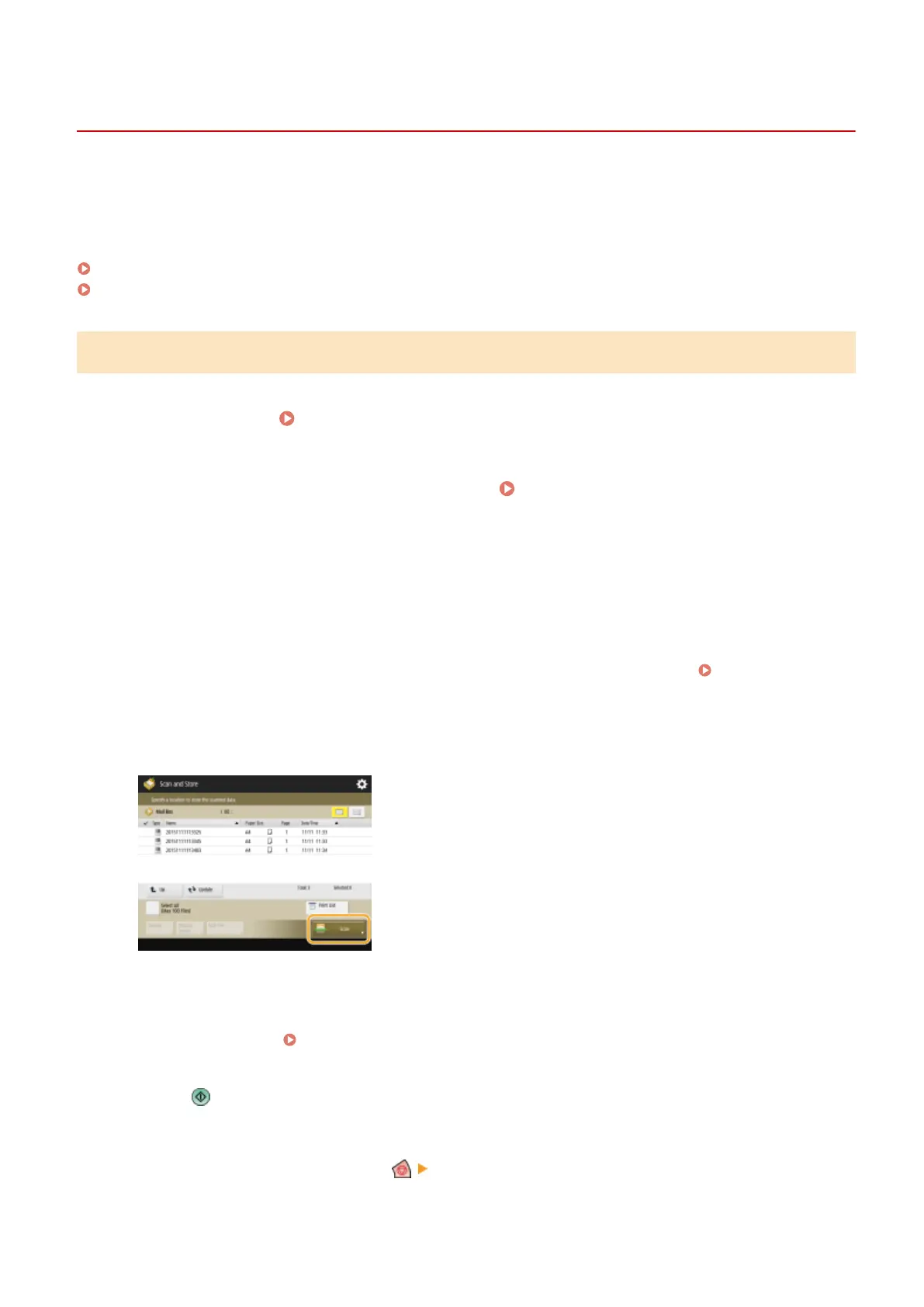Saving Documents in the Mail Box
13WK-094
There are two methods for saving documents in the Mail Box: scanning originals from the machine and sending les
on a computer from the printer driver. Scanned originals are saved with the print settings when saved from <Store in
Mail Box> in the <Copy> function or from a printer driver, allowing you to always print documents with the same
nishing, as well as saving you the trouble of specifying settings.
Scanning from the Machine to Save(P. 493)
Saving Data on Computers(P. 494)
Scanning from the Machine to Save
1
Set the original. Placing Originals(P. 106)
2
Press <Scan and Store> on the Main Menu. <Main Menu> Screen(P. 94)
3
Press <Mail Box>.
4
Select the box to save in.
● For information on the items on the screen and instructions on how to use them, see Editing Files in the
Mail Box(P. 497) .
5
Press <Scan>.
6
Specify the scan settings as necessary.
● For scan settings, see Setting Screen and Operations for Scanning to Save(P. 514) .
7
Press .
➠ Originals are scanned and saved as les.
● To cancel scanning, press <Cancel> or <Yes>.
Using Storage Space
493
