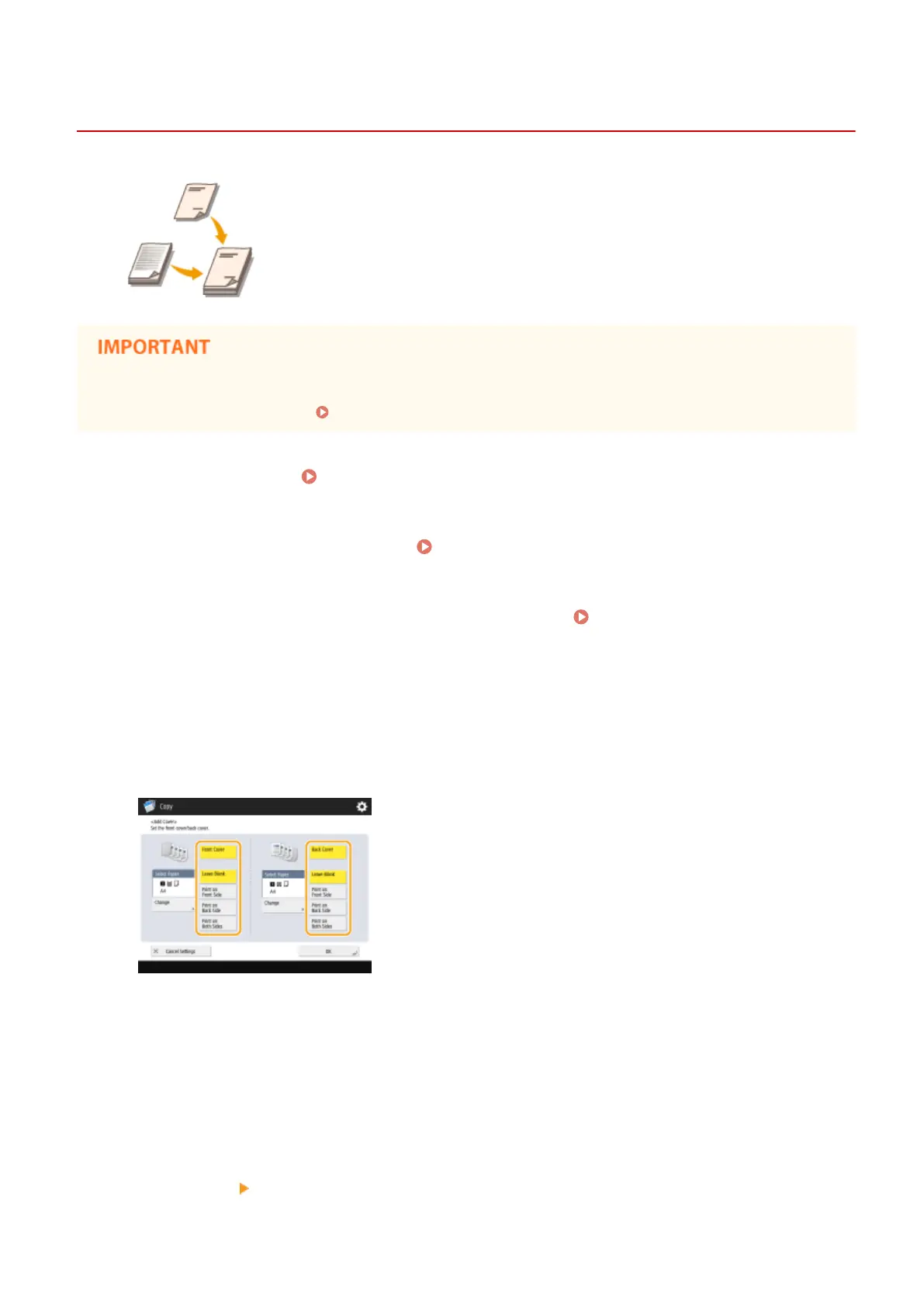Adding a Cover and Back Cover
13WK-04K
When making a booklet, you can add a front cover and a back cover using paper
different from the body such as heavy paper and colored paper. You can specify
whether to copy to the cover and the back cover as well.
● When using special paper such as heavy paper for the cover and the back cover, make sure to set the paper
size and paper type properly. Specifying Paper Size and Type(P. 137)
1
Place the original. Placing Originals(P. 106)
2
Press <Copy> on the Main Menu. <Main Menu> Screen(P. 94)
3
Press <Options> on the Copy Basic Features screen. Copy Basic Features
Screen(P. 208)
4
Press <Add Cover>.
5
Specify the settings for the cover and back cover.
● To add a cover, press <Front Cover>. When copying to the cover, you can set where to copy, the front side,
the back side, or both sides.
● To add a back cover, press <Back Cover>. When copying to the back cover, you can set where to copy, the
front side, the back side, or both sides.
6
Press <Change> and select the paper to use.
7
Press <OK> <Close>.
Copying
262
