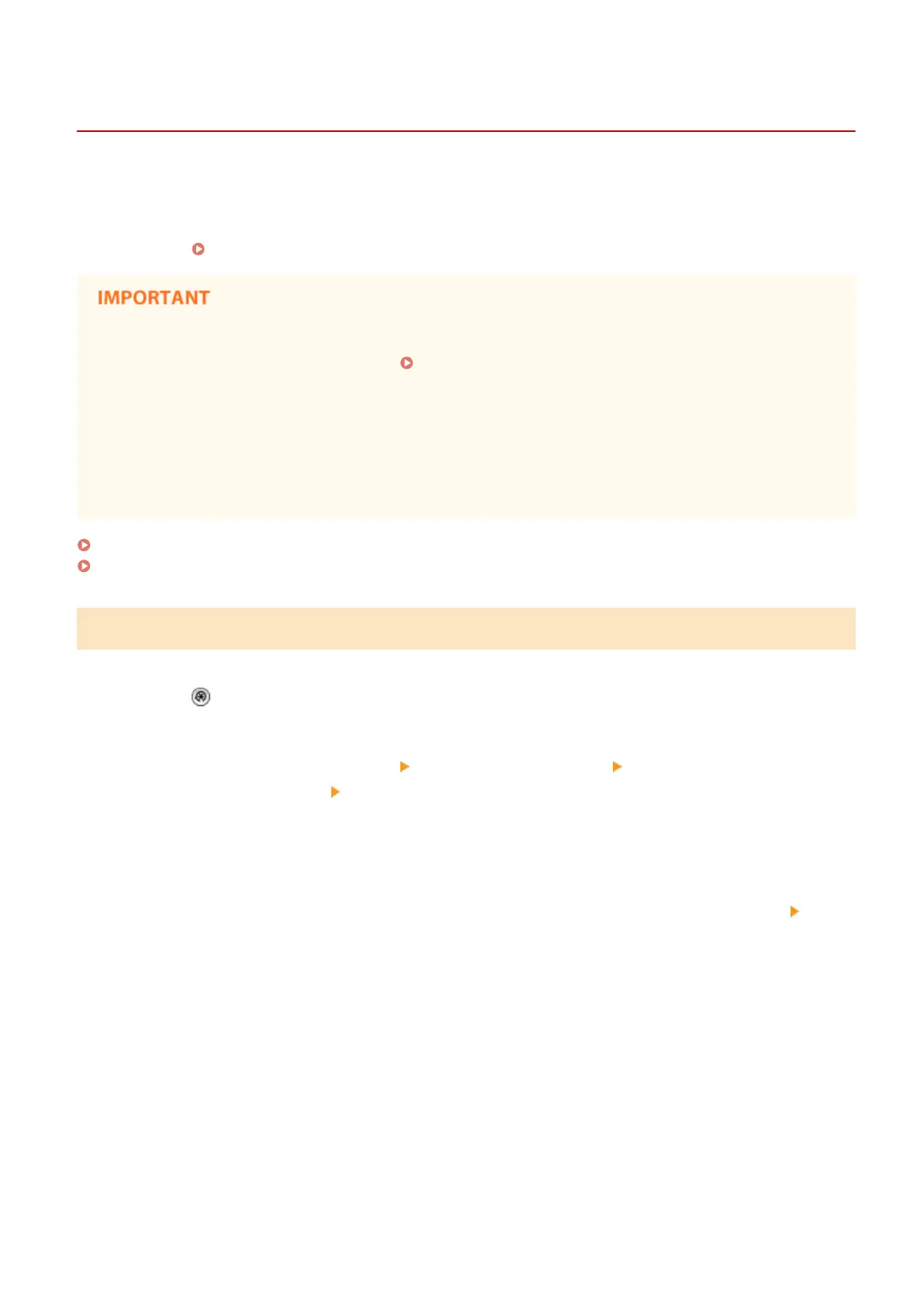Distributing the Device Information
13WK-0EU
You can distribute device information to the client machines that are registered as destinations. You can also specify a
time at which to automatically distribute the device information. To perform these operations, log in with
Administrator privileges. Also, because TLS encryption is used when distributing device information to the client
machines, make sure to congure the TLS settings on the client machines before performing the procedures
described below.
Conguring the Key and Certicate for TLS(P. 604)
● If the System Manager ID and PIN of the client machine are different from that of the host machine, the
device information cannot be distributed. Changing the System Manager ID and PIN(P. 583)
● It may take several minutes to prepare for the device information distribution process, or to update the
information after it is received. Do not turn OFF the machine until the preparation or update process is
complete. Doing so may cause the machine to malfunction.
● The setting update screen is displayed on the client machine that receives the device information, and no
operations can be performed until the update is complete. It is recommended that you distribute the device
information at a time when there are no users.
Distributing the Device Information Manually(P. 720)
Distributing Automatically at a Specied Time(P. 721)
Distributing the Device Information Manually
1
Press .
2
Press <Management Settings> <Device Management> <Device Information
Distribution Settings> <Manual Distribution>.
3
Press <On> for the information to distribute, and press <Next>.
● If <On> is selected for <Settings/Registration Value>, the screen for setting whether or not to distribute the
<Network Settings> device information is displayed. To distribute this information, press <Include> <OK>.
4
Select the destinations, and press <Start Manual Distribution>.
➠ The device information is distributed. When distribution is complete, the distribution results are displayed
in <Status>.
● To cancel distribution, press <Cancel>. Note, however, that the distribution process that is currently being
performed cannot be canceled. The next and subsequent distribution processes are canceled.
Managing the Machine
720
