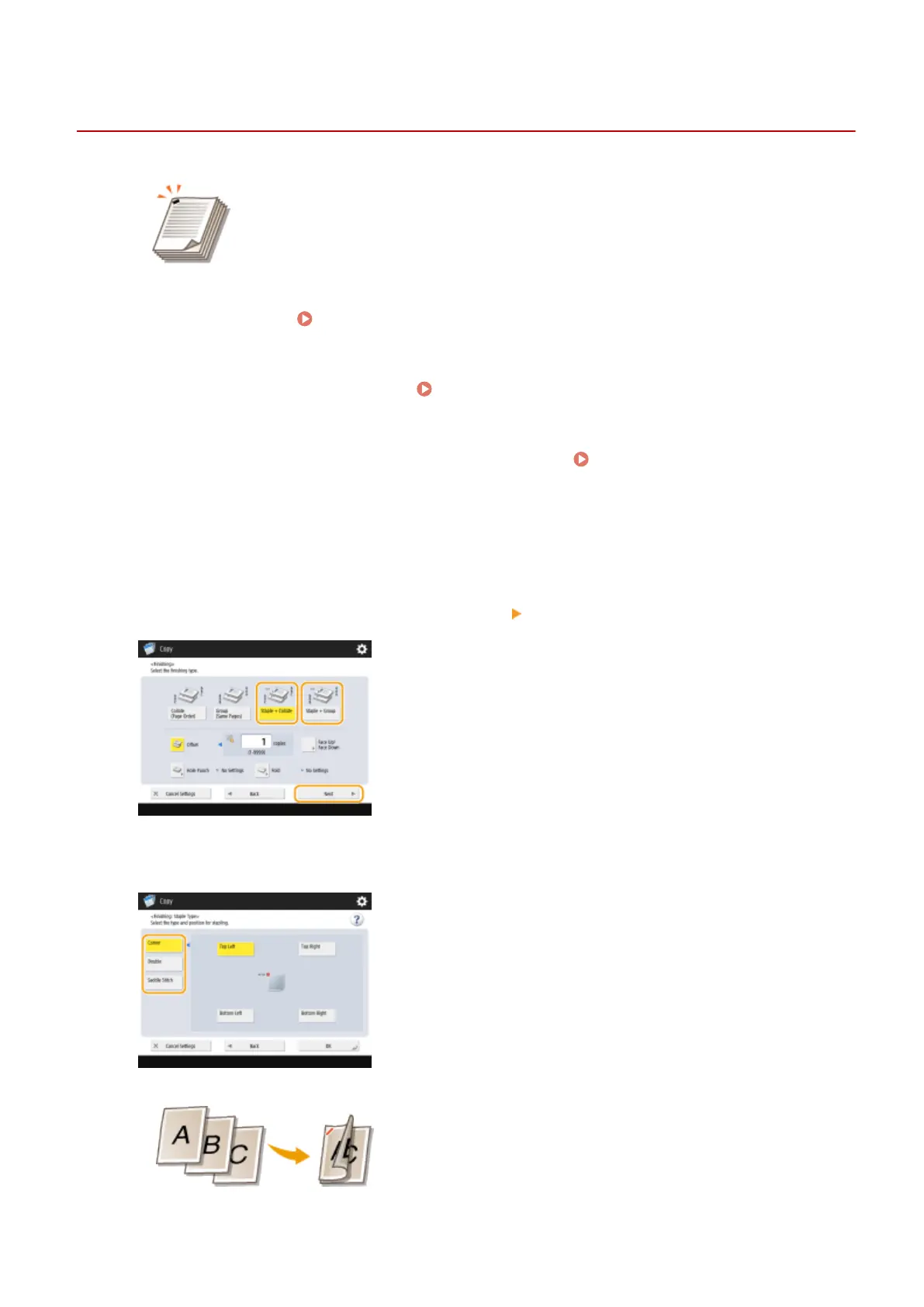Finishing with the Stapler
13WK-04A
You can bind each copy with the stapler after a collate or group output.
1
Place the original. Placing Originals(P. 106)
2
Press <Copy> on the Main Menu. <Main Menu> Screen(P. 94)
3
Press <Options> on the Copy Basic Features screen. Copy Basic Features
Screen(P. 208)
4
Press <Finishing>.
5
Press <Staple + Collate> or <Staple + Group> <Next>.
6
Select how to staple.
● To staple in one location in the corner of the page, select <Corner> for the staple position.
● To staple in two locations in the side of the page, select <Double> for the staple position.
Copying
248
