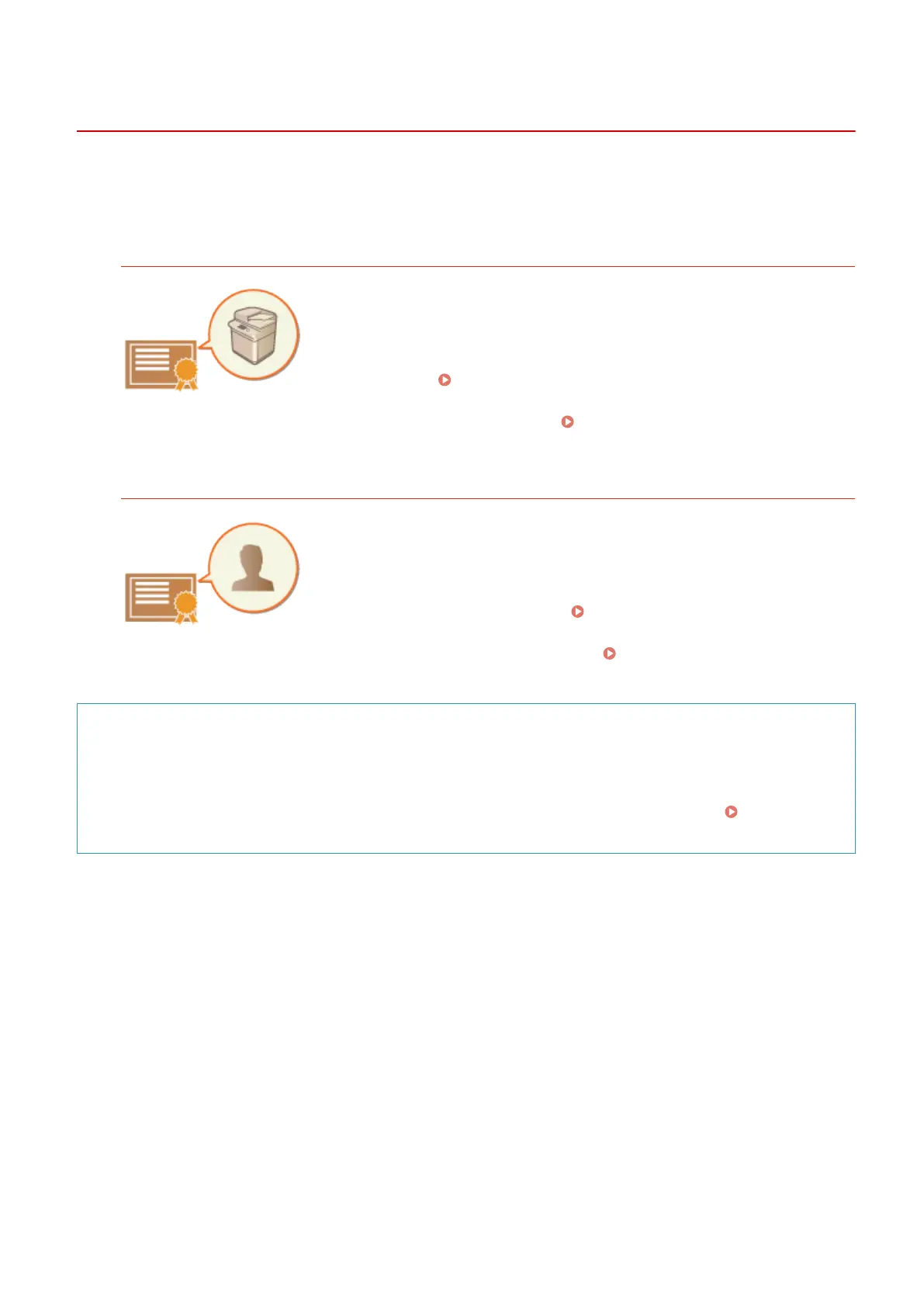Adding a Digital Signature to Sent Files
13WK-0CS
By adding a digital signature to a scanned document that is sent in a particular le format, you can certify that the
document has not been altered and is guaranteed by the creator. The machine can add a device signature or user
signature to documents.
Device Signature
The device signature uses a key and certicate mechanism, enabling the recipient
of a scanned document to verify that it was created on this machine. The
recipient can check what machine was used to create the document, as well as
whether the document has been altered. A system option is required in order to
use this function ( System Options(P. 1121) ). Before you can add a device
signature, the key and certicate (device certicate) used for the device signature
needs to be created on the machine. Generating a Device Signature
Certicate(P. 643)
User Signature
The user signature is linked with personal authentication management functions,
enabling the recipient of a scanned document to verify who created it. As with
the device signature, the user signature enables the recipient to check whether
the document was altered after the signature was added. A system option is
required in order to use this function ( System Options(P. 1121) ). Before you
can add a user signature, a key and certicate (user certicate) needs to be
registered for each user via the Remote UI. Registering a User Signature
Certicate(P. 644)
TIPS
Displaying a digital signature (visible signature)
Digital signature information can be displayed on the rst page of the document, making it easy for the reader
to see that a digital signature has been added. Only PDF documents support visible signatures. Adding a
Digital Signature(P. 457)
Managing the Machine
642
