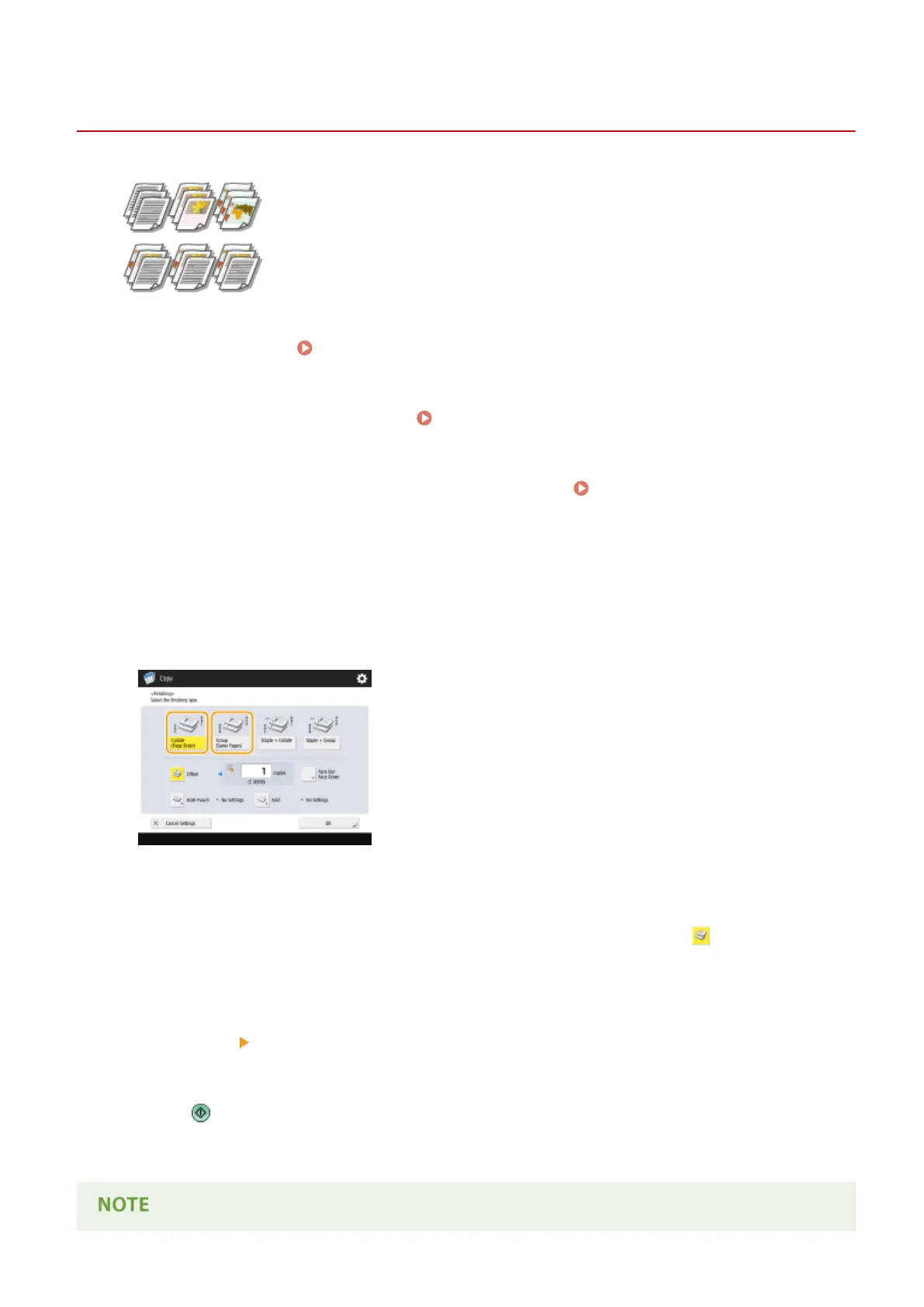Finishing by Collating/Grouping
13WK-049
When copying two copies or more from the feeder, you can select collating or
grouping for the order of printouts. Select "Collate" to print in sequential page order.
Select "Group" to print bundles of each page, as in 10 sheets for the rst page, 10
sheets for the second page, and so forth.
1
Place the original. Placing Originals(P. 106)
2
Press <Copy> on the Main Menu. <Main Menu> Screen(P. 94)
3
Press <Options> on the Copy Basic Features screen. Copy Basic Features
Screen(P. 208)
4
Press <Finishing>.
5
Press <Collate (Page Order)> or <Group (Same Pages)>.
6
Set <Offset> as necessary.
● If you do not want to use offset (a function to shift the paper output position), press .
● If you selected <Collate (Page Order)>, specify how many copies to be printed in each position using the
numeric keys.
7
Press <OK> <Close>.
8
Press .
➠ Copying starts.
Copying
246
