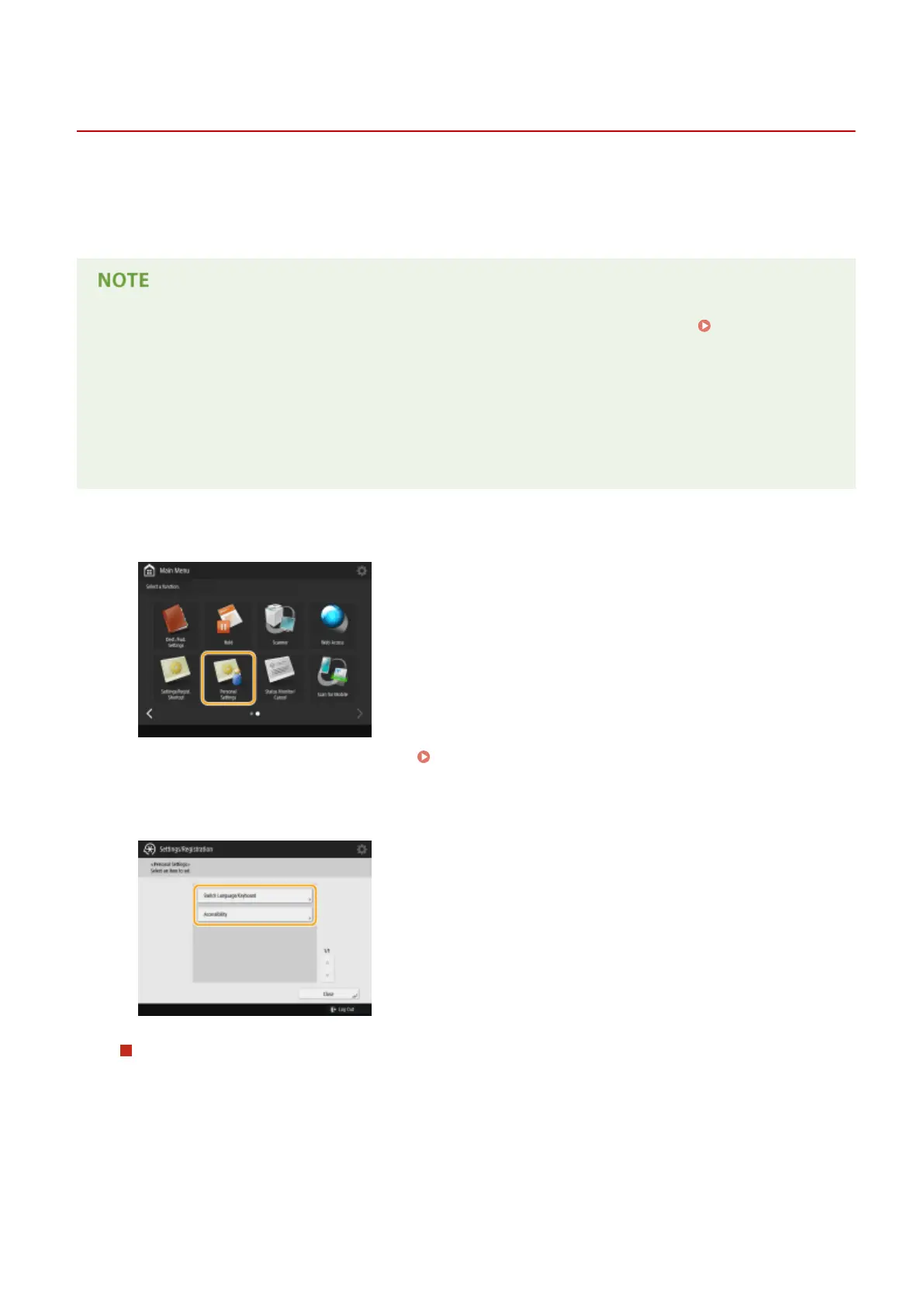Conguring Accessibility Settings (Personal Settings)
13WK-035
Individual users can customize the operation settings to improve accessibility. For example, users can set the language
and keyboard layout on the touch panel display, or the response speed when keys are pressed repeatedly. Because
these settings are only enabled when the user who congured the settings log in, they do not affect the settings of
other users.
● To use personal settings, you need to log in with personal authentication management. Managing
Users(P. 556)
Available settings
The settings listed below can be congured.
● The language used on the touch panel display
● Accessibility functions for users who have diculty seeing or performing input operations on the touch
panel display
1
Press <Personal Settings> on the Main Menu.
● When the login screen is displayed, log in. Logging into the Machine(P. 104)
2
Press the setting button that you want to congure.
To set the displayed language
Press <Switch Language/Keyboard>, select a language from the list, and press <OK>.
Basic Operations
179
