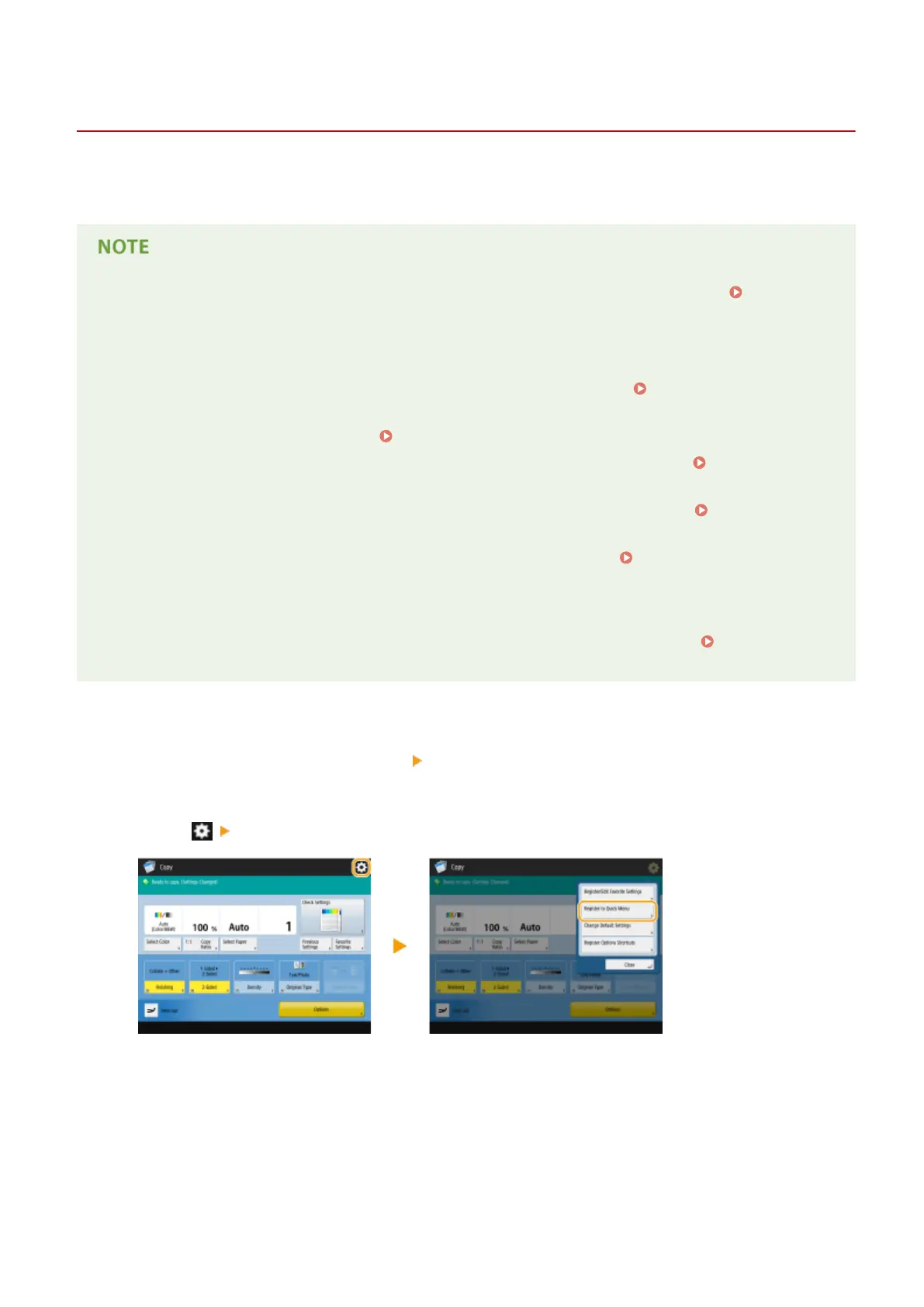Registering Buttons on the Quick Menu
13WK-030
You can register Personal buttons for your own use, or Shared buttons that can be shared with all users on the Quick
Menu.
● To register a Personal button, you need to log in with personal authentication management. Conguring
the Personal Authentication Management Settings(P. 558)
Settings that can be registered in the Quick Menu buttons
Functions and settings that can be registered in the Quick Menu buttons are as follows.
● Settings that can be registered in <Favorite Settings> for the <Copy> function
Reducing Copying
Operations(P. 309)
● <Fax> function settings of the machine Basic Operations for Sending Faxes(P. 319)
● Settings that can be registered in <Favorite Settings> for the <Scan and Send> function Useful Scanning
Functions(P. 440)
● Settings that can be registered in <Favorite Settings> for the <Scan and Store> function
Setting Screen
and Operations for Scanning to Save(P. 514)
● Save locations for the <Scan and Store> and <Access Stored Files> functions Using Storage Space(P. 475)
● Shortcuts to the Basic Features screen for the <Print>, <Hold>, <Scanner>, and <Fax/I-Fax Inbox> functions
Importing/exporting the registered buttons
● You can import and export the registered Personal/Shared buttons from the Remote UI. Importing/
Exporting All Settings(P. 684)
Example: Registering copy function
1
Press <Copy> on the Main Menu specify the copy settings.
2
Press <Register to Quick Menu> when the setting is complete.
3
Conrm the settings and press <Next>.
Basic Operations
166
