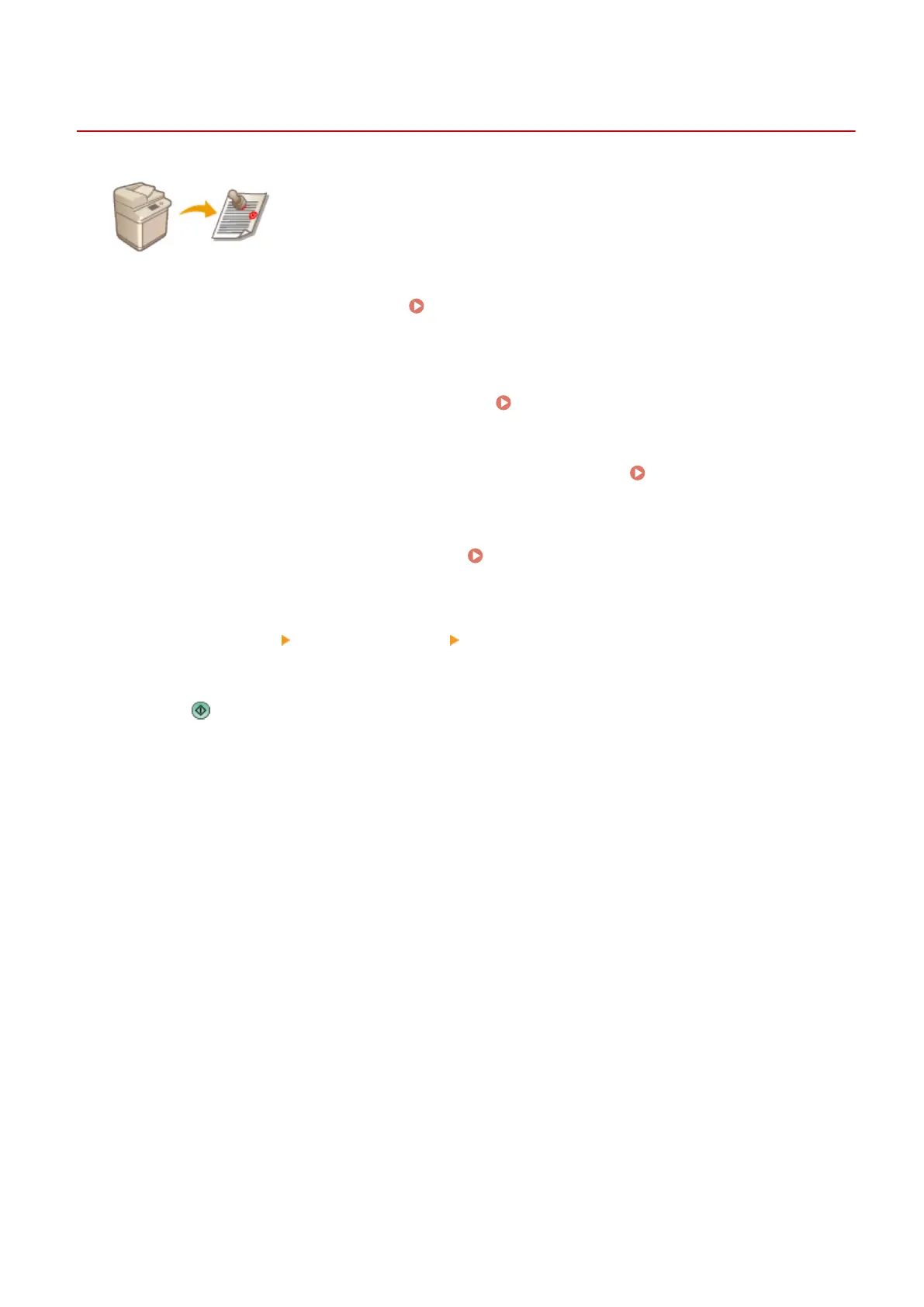Stamping Scanned Originals for Sending/Saving
13WK-083
The machine can apply a stamp on the front of originals that have been scanned.
You can easily tell originals that have yet to be scanned from ones already scanned.
1
Place the original in the feeder. Placing Originals(P. 106)
● A stamp is applied on the originals placed in the feeder.
2
Press <Scan and Send> on the Main Menu. <Main Menu> Screen(P. 94)
3
Specify the destination on the Scan Basic Features screen. Scan Basic Features
Screen(P. 408)
4
Specify the scan settings as necessary. Basic Operations for Scanning
Originals(P. 411)
5
Press <Options> <Finished Stamp> <Close>.
6
Press .
➠
Originals are scanned and sending/saving starts. Stamps are applied to the scanned originals.
Scanning
445
