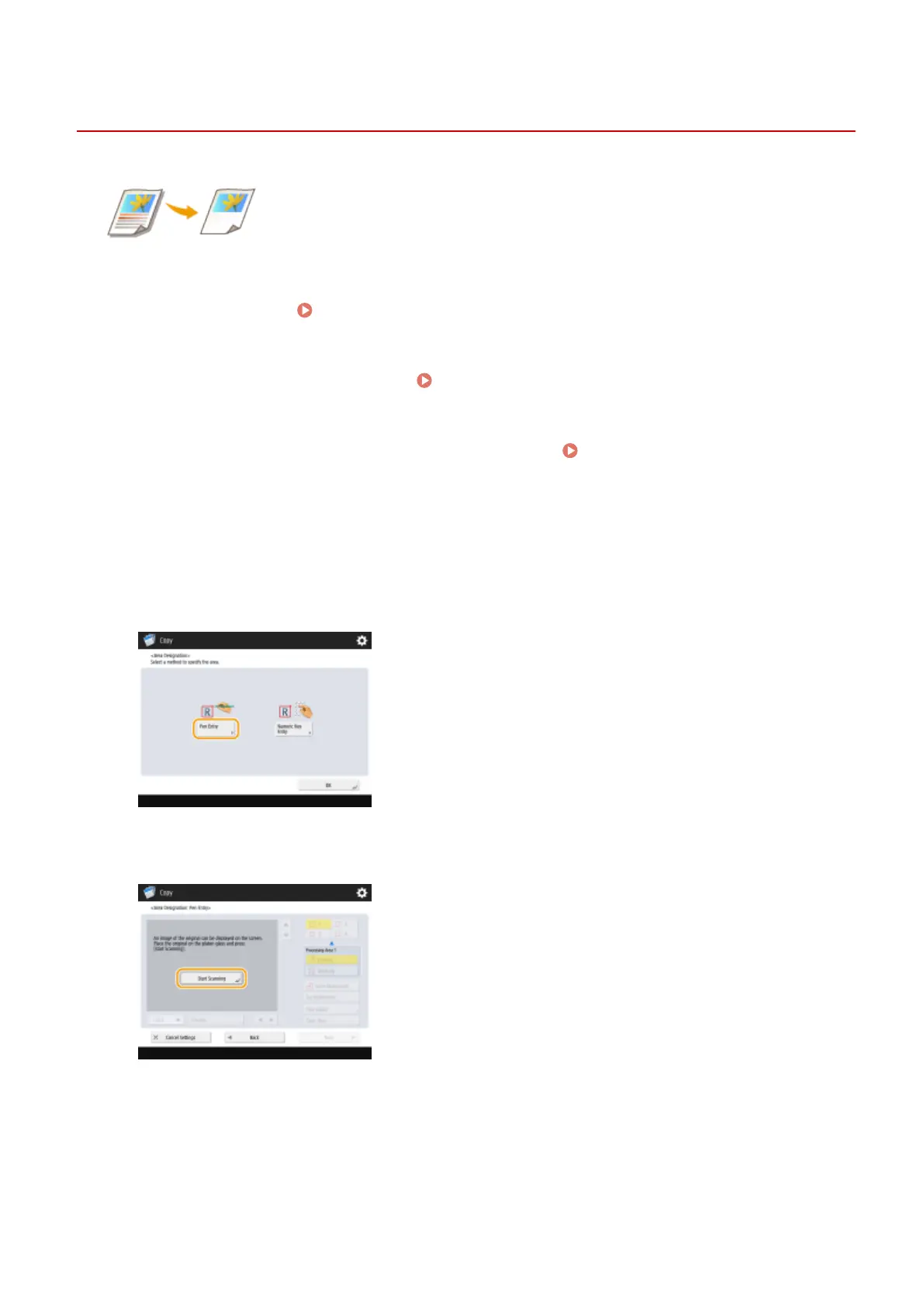Area Designation
13WK-055
You can extract a single part of an original for copying, like when trimming photos or
cutting out articles from a newspaper. Since you can specify the area to copy while
checking the preview screen, it is not necessary to cut the original. Use the edit pen
stored in the control panel to specify the area.
1
Place the original. Placing Originals(P. 106)
2
Press <Copy> on the Main Menu. <Main Menu> Screen(P. 94)
3
Press <Options> o the Copy Basic Features screen. Copy Basic Features
Screen(P. 208)
4
Press <Area Designation>.
5
Press <Pen Entry>.
6
Press <Start Scanning>.
➠ The original is scanned, and the preview screen is displayed.
7
Specify the area to copy using the edit pen.
Copying
291
