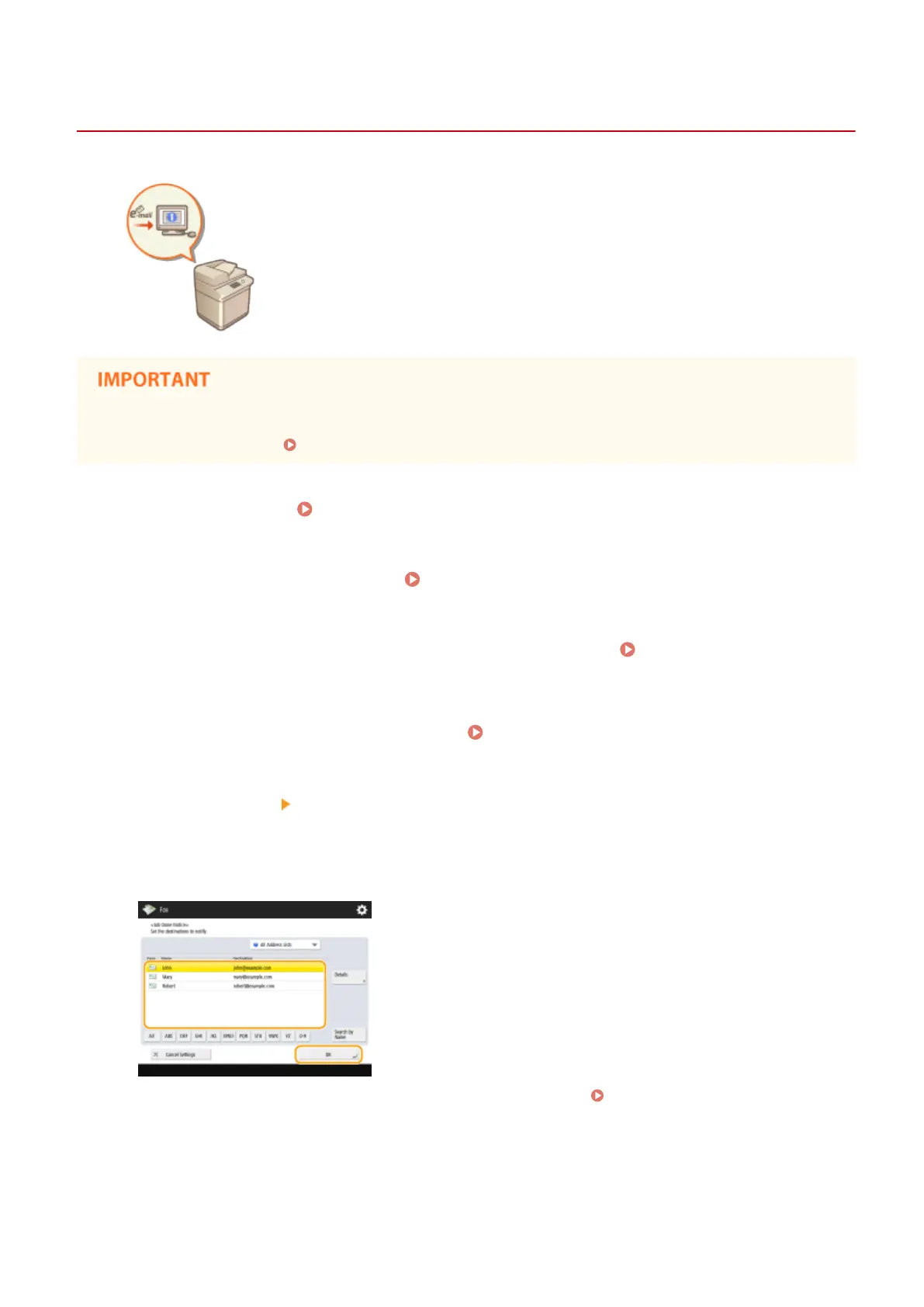Notifying You by E-Mail of the Completion of Sending
13WK-061
You can receive an e-mail notifying you that sending documents is complete. Even if
documents are waiting to be sent, you can use your computer or portable device to
check whether sending documents is complete, giving you reassurance. When an
error occurs, you are notied of destinations whose documents failed to be sent.
● The destination for the notication e-mail needs to be specied from the Address Book. Register the desired
destination beforehand. Registering Destinations in the Address Book(P. 188)
1
Place the original. Placing Originals(P. 106)
2
Press <Fax> on the Main Menu. <Main Menu> Screen(P. 94)
3
Specify the destination on the Fax Basic Features screen. Fax Basic Features
Screen(P. 316)
4
Specify the scan settings as necessary. Basic Operations for Sending Faxes(P. 319)
5
Press <Options> <Job Done Notice>.
6
Select an e-mail address from the Address Book and press <OK>.
● For more information on how to view and use the Address Book, see Address Book(P. 186) .
7
Press <Close>.
Faxing
341
