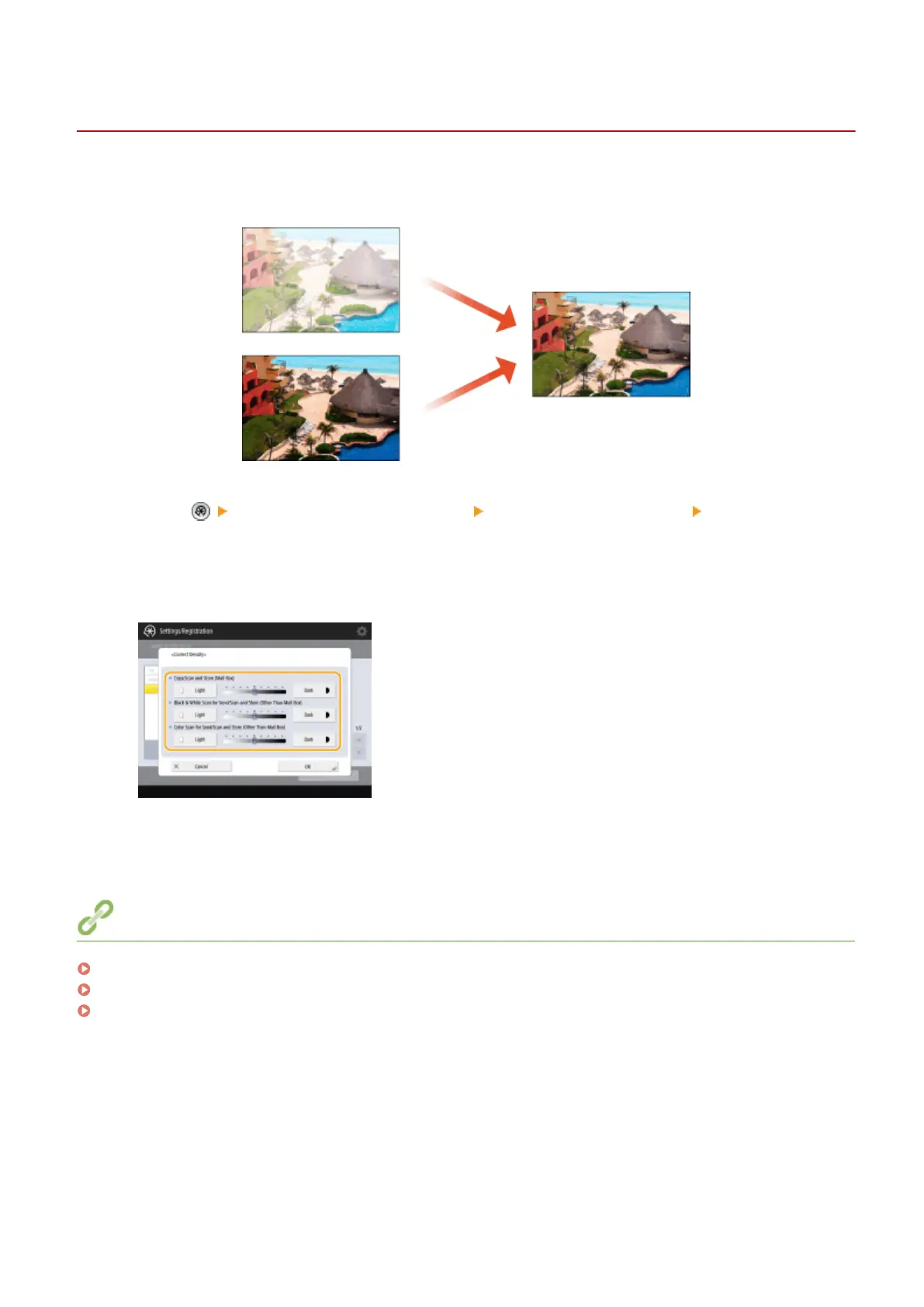Adjusting Density
13WK-0LH
When you make a copy without adjusting density and there is a signicant difference between the image density of
the output paper and that of the original, follow the procedure below to adjust the density.
1
Press <Adjustment/Maintenance> <Adjust Image Quality> <Correct
Density>.
2
Adjust the density.
3
Press <OK>.
LINKS
Basic Copy Operations(P. 210)
Basic Operations for Sending Faxes(P. 319)
Basic Operations for Scanning Originals(P. 411)
Maintenance
876
