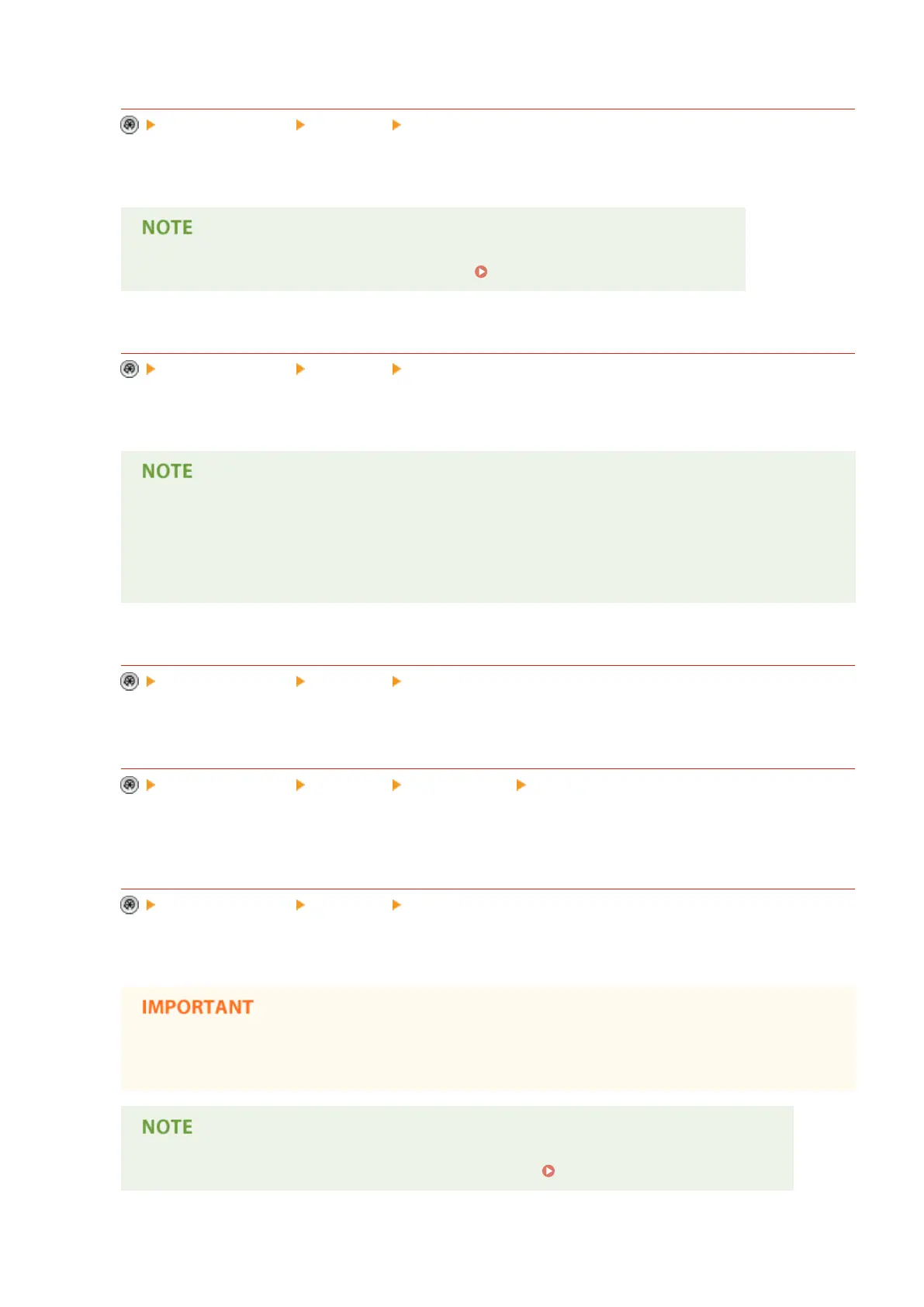<Action When Too Many Sheets to Staple>
<Function Settings> <Common> <Paper Output Settings>
You can specify the procedure to perform when there are too many sheets to staple.
● For information on printing using stapling, see Finishing with the Stapler(P. 248) .
<Print Priority>
<Function Settings> <Common> <Print Settings>
A job that has a higher set priority can be set to print after the job currently being processed is complete.
● If the same printing priority has been specied for multiple functions, printing starts with the rst
processed print job.
● Priority printing does not take place until the current job is complete. However, if the current job is
paused, the printing of another job may start, depending on its settings.
< Text/Photo Priority When Recognized as B&W by ACS >
<Function Settings> <Common> <Print Settings>
You can set the quality to use when an original is detected to be black-and-white with auto color selection.
<2-Sided Printing>
<Function Settings> <Common> <Print Settings> <Output Report Default Settings>
You can specify the 2-Sided Printing for printing reports such as Send TX Report and Communication
Management Report.
<Register Form>
<Function Settings> <Common> <Print Settings>
You can register image forms and superimpose them on output using the Superimpose Image function.
● Make sure you place the original that contains the image form on the platen glass. It is not possible to
scan an image form from the feeder.
● For information on the Superimpose Image function, see Superimposing Images(P. 279) .
Settings/Registration
762
